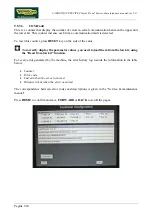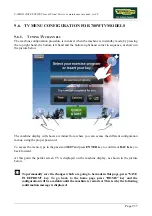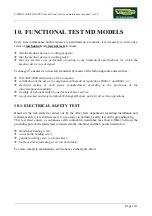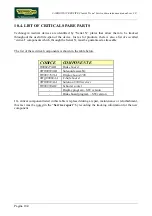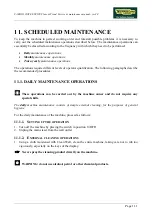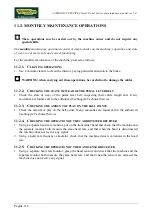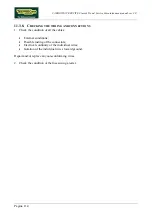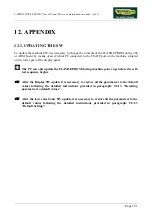CARDIO WAVE EXCITE Class & Trend: Service & maintenance manual- rev.2.0
Page 9.45
9.8.
TRANSFERRING THE TUNING DATA
The TV and radio channel tuning data can be transferred from one machine to the other in 2 ways:
•
using a TGS key;
•
connecting two machines using a CSafe connection (recommended mode).
NOTE: In this way the channels will remain in the memory until the equipment is
switched off (RAM memory); to permanently memorise the changes (in EPROM) press
SAVE IN EPROM key.
9.8.1.
U
SING THE
TGS
KEY
On the already tuned machine:
1.
Enter the configuration menu of the channels that are to be
transferred.
2.
Insert the TGS key into the reader on the machine;
3.
Press the “
SAVE IN TGS
” button, this will cause all the channel
configuration data to be saved to the key.
Up to 45 channels can be memorised in the TGS key; if there
are more channels to be memorised, a message indicates the
number of TGS keys required. The TGS keys must be inserted
one at the time as requested by the messages, until all the
channels have been memorised.
4.
Exit the menu by pressing the “
HOME
” key.
On the machine to be tuned:
1.
Enter the configuration menu of the channels that need to be tuned.
2.
Insert the TGS key to which the tuning data was saved.
3.
Press the “
READ TGS
” button.
4.
Save the data uploaded to the machine by pressing “
SAVE IN
EEPROM
”.
5.
Exit the menu by pressing the “
HOME
” key.
Summary of Contents for CLASS & TREND
Page 1: ...SERVICE MAINTENANCE MANUAL REV 2 0 ...
Page 2: ......
Page 4: ......
Page 50: ...CARDIO WAVE EXCITE Class Trend Service maintenance manual rev 2 0 Pagina 4 6 LIBYA DVB T ...
Page 52: ......
Page 213: ......