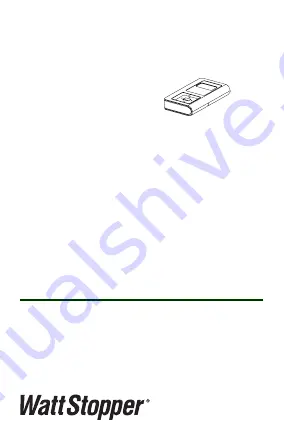
User Guide
FSIR‑100
Wireless IR Configuration Tool
Patents Pending
Operation ................................. 2
Batteries .................................. 3
Navigation ................................ 4
Home Menu.............................. 5
Screens .................................... 6
Troubleshooting ..................... 27
CONTENTS
The FSIR-100 Wireless IR Configuration Tool is
a handheld tool for setup and testing of Watt-
Stopper fixture sensors and provides wireless
access for setup and parameter changes.
The FSIR-100 display shows menus and
prompts to lead you through each process.
The navigation pad provides a familiar way to
navigate through the customization fields.
Within a certain mounting height of the sensor,
the FSIR-100 allows modification of the system
without requiring ladders or tools; simply with
a touch of a few buttons. Products available for
use with the FSIR-100 are shown on the Home
Menu.
















