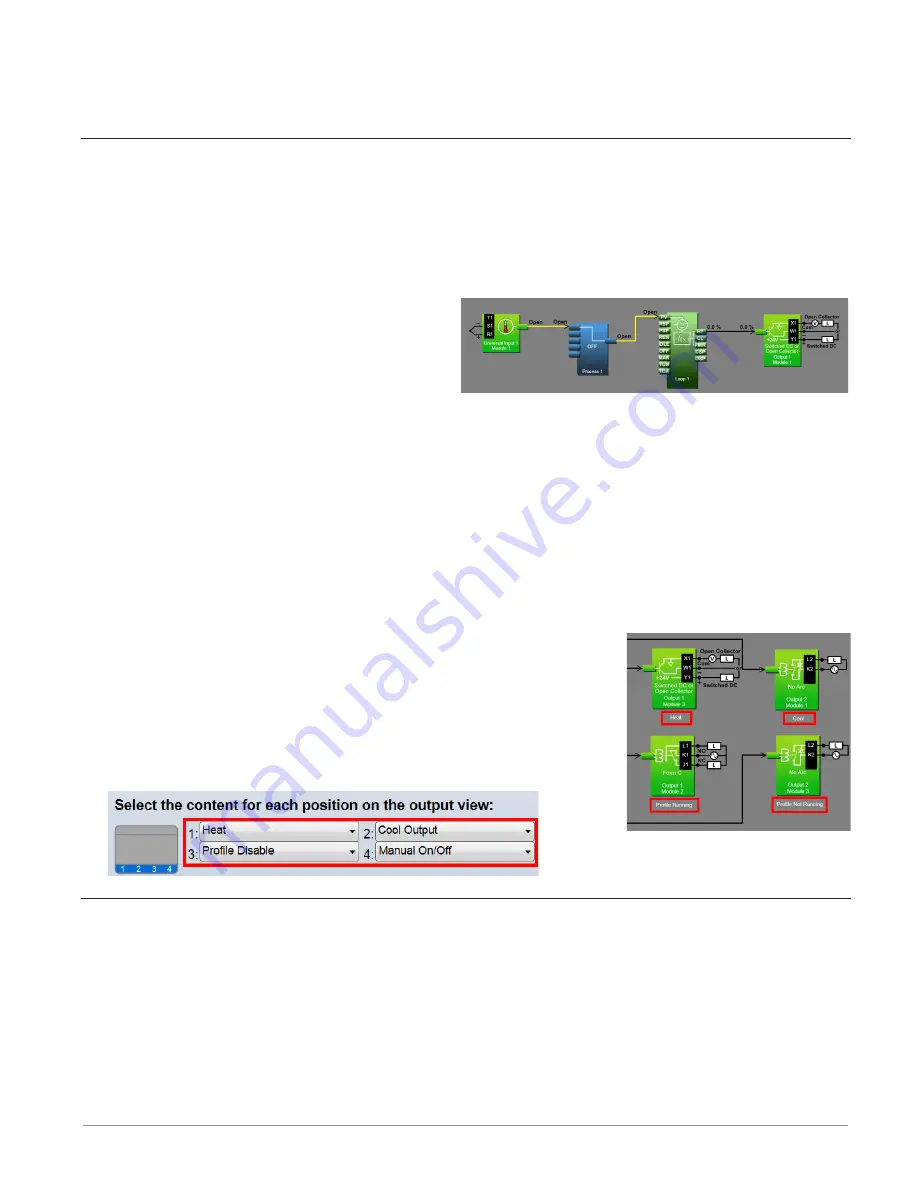
Watlow D4T Data Logger
•
24
•
Chapter 2 Configuration Using Composer
2. Click
Show/Hide Data
Note:
The values displayed are not in real-time.
Troubleshooting Signal Errors
While building the FB diagram, or during operation, there may be occasions when the signal
from the transmitter of a FB is displayed yellow. This may reflect that the FB has encountered
an error or some other anomaly has occurred. From the user perspective, an evaluation of the
cause should be done to ensure that unexpected operation does not occur. Suggested steps to
evaluate the cause of a yellow link are listed below:
To evaluate the cause of a yellow signal:
1. Trace the yellow signal back to the source
(first occurrence of a yellow link) FB.
2. Place the mouse over the signal which
will display the error.
3. In this particular example, the error is identified as an Open sensor.
4. Click on the selected FB and view the Help window.
5. Search ("
Ctrl-F") the help file for the word "Open".
6. Once found, evaluate, make note or correct the cause of the problem.
If further assistance is needed review the associated product User's Guides or contact the
Watlow Technical Support team (1-800-492-8569 or 1-507-494-5656).
Adjusting Function Block Behavior with Parameter Settings
To change a FB parameter:
1. Double-click on the FB.
2. In the Parameters window locate and change the parameter.
Note:
If names are applied here, those names will appear on the FBD
and if selected, the output view of the Personalization screen.
Finding Help for Function Blocks
To locate the help topic for a FB on the Canvas:
• Click the FB and view the help window.
Hints:
• Many function blocks can be configured to perform one of several functions. For these






























