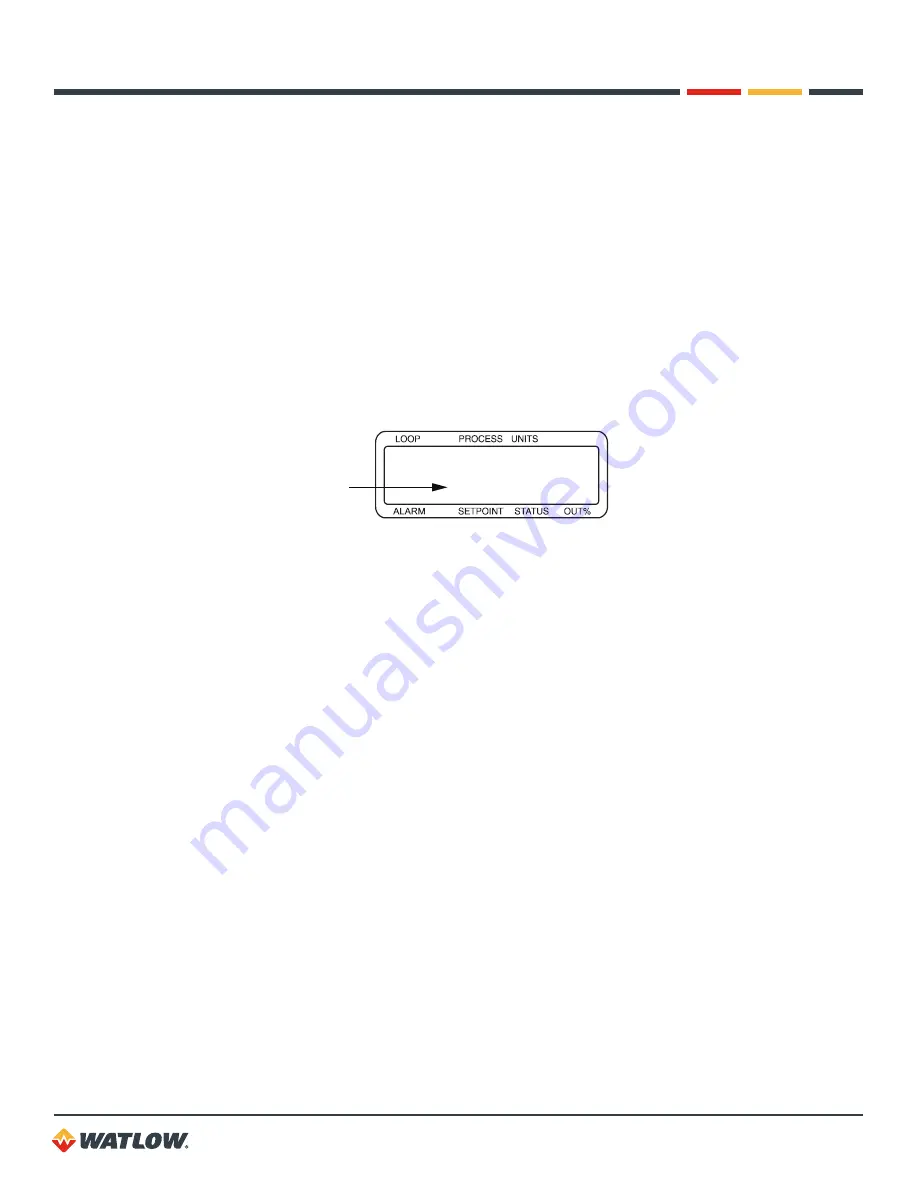
D8 Series User’s Guide
Chapter 4: Operation and Setup
66
Changing the Set Point
How to Manually Change the Set Point
Start at the loop display and follow these steps:
1. Press
p
to choose the appropriate loop.
2. Press
.
. The
Set point
parameter should appear. If nothing happens, the keypad may be
locked; Keypad Lock on page 104 Also, the
Set point
parameter is not available if cascade
control or ratio control is enabled on the loop.
3. Press
>
or
<
to adjust the set point value.
4. Press
,
to save the value and return to the loop display,
or
press
p
to save the value
and switch to the set point for another loop,
or
press
x
to cancel changes.
5. On the loop display, the new set point value is shown on the second line.
01
925 ˚C
c
0
1000man
h
100
Set Point
Other Methods of Changing the Set Point
You can use other methods to change the set point:
•
Cascade Control:
Use the output of one loop to adjust the set point of another loop. Setting
•
Ratio Control:
Use the process variable of one loop, multiplied by a ratio, as the set point of
another loop. Setting Up Ratio Control on page 82
•
Differential Control:
Use the process variable of one loop, plus an offset value, as the set
point of another loop. Setting Up Differential Control on page 84
•
Remote Analog Set Point:
Use an external device such as a PLC to control the set point.
Setting Up Remote Analog Set Point on page 85
•
Communications:
Use a computer program or operator interface panel to change the set
point. Chapter 3: Communicating by DeviceNet on page 45
Changing the Control Mode and Output Power
The D8 has four control modes:
•
Off:
Outputs are at 0%.
•
Automatic:
The controller automatically adjusts the output power according to the set point,
process variables and other control parameters.
•
Manual:
You set the output power level.
•
Autotune:
The controller calculates the best PID settings for optimum control. For more






























