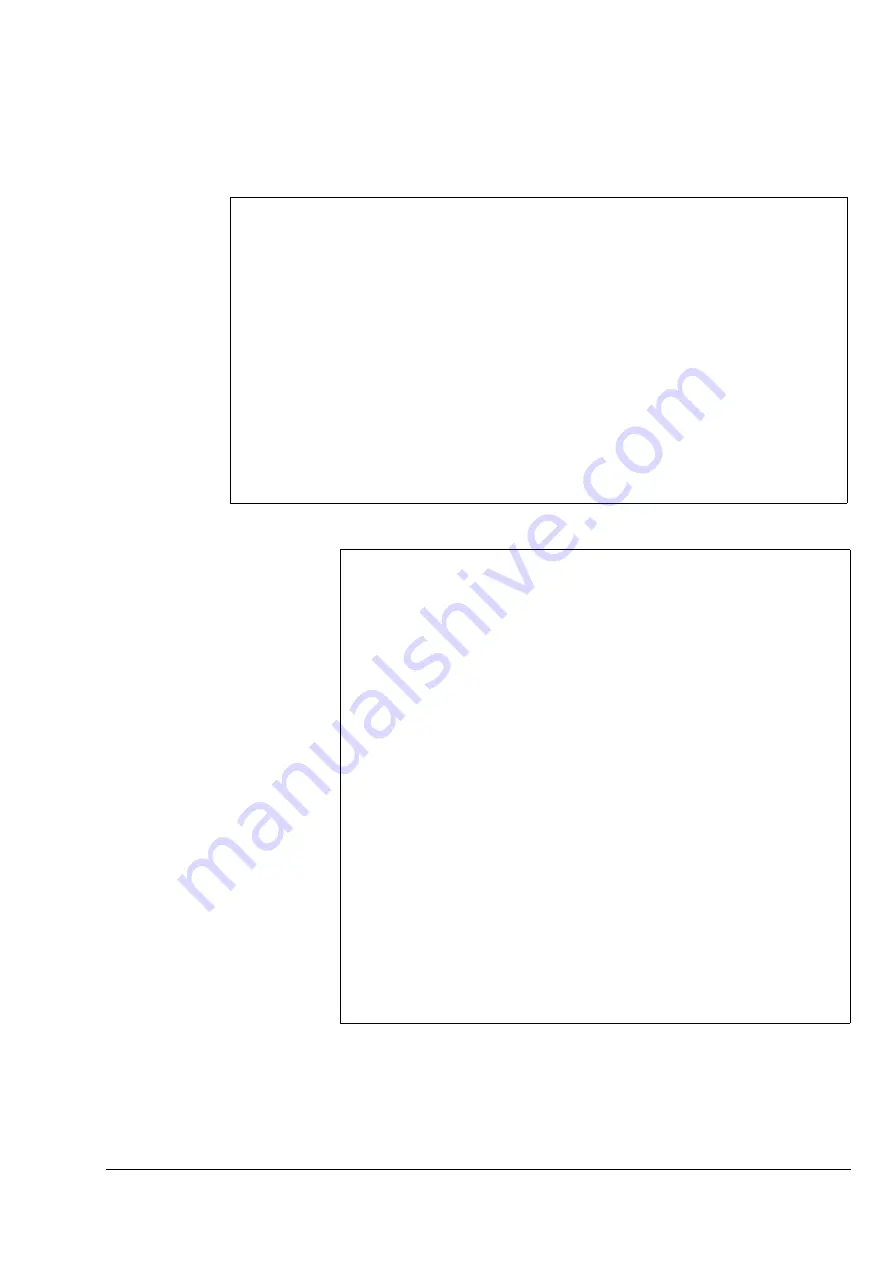
Electronics & Software
•
Software - GUI Control Panel
Watkiss DigiVAC Service Manual - Issue 2 - 29/11/04
103
4.4.7 GUI Boot Firmware Commands
This section lists the commands available in the GUI boot firmware. Remem-
ber, to access these commands, put the DigiVAC in Boot Mode, and connect
it to a computer via an RS 232 or Ethernet connection (see Section 4.4.1).
Figure 4:31 GUI Boot Firmware Help Menu.
4.4.8 Software Update Summary
This section is a summary of how to perform a DigiVAC application software
update.
1. Make a connection to the DigiVAC and access the boot firmware. Press
h
to view the help menu.
Boot F/W : WALBOOT | WATKISS AUTOMATION LTD - MPC823_4MB
Version : V0.4c | Xmodem / 4+16MB SDRAM / AMD or ST FLASH
Build Date: Dec 18 2000 20:44:57 FLASH: 2MB SDRAM: 4MB
MachineName: DigiVAC CPU_SerNo: P3500002 MAC= 00:22:33:44:55:02
IP Address: 192.009.200.151 Mask: 255.255.255.000 GateW: 000.000.000.000
----------------------------------------------------------------------------
[S] Serial download (XMODEM via RS232) FDM file into Download cache
[L] Load SFM contents (FDM or LZW file) into Download cache
[D]__Download FDM file into Download cache via Ethernet using TFTP
[C] Check version of FDM file in download cache
[R] Run download FDM file in download cache
[P]__Program FLASH memory from download cache
[F] Display version of FDM in FLASH memory
[I] Inquire contents of SFM memory module
[N]__Ethernet Network settings (NOVRAM)
[Z] Reboot/Reset system!
[WALBOOT]
COMMAND
FUNCTION
h
Displays help menu, listing all commands (alternatively type ‘?’)
s
Serial download the application software into the download cache,
using xmodem via an RS232 connection
l
Load the application software from an SFM card into the download
cache
d
Download the application software into the download cache, via an
Ethernet connection using a TFTP server
c
Check which version of software is currently stored in the download
cache
r
Run the DigiVAC, using the software currently stored in the down-
load cache. This only works with uncompressed (i.e. FDM, not LZW)
files.
(Note: If software is run from the download cache, any changes to
language or text will not be displayed: only use this option to review
changes to the DigiVAC’s operation)
p
Program the flash memory with the software currently stored in the
download cache
f
Check which version of software is currently stored in the flash
memory
i
Check which version of software is currently stored on an SFM card
n
Alter the settings for connection to an Ethernet network
z
Reboot the DigiVAC. This loses the connection to the machine if the
connection is made via Telnet






























