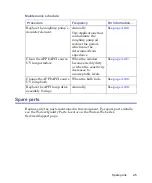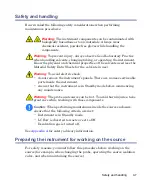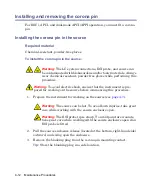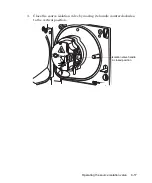4-6
Maintenance Procedures
Troubleshooting with Connections INSIGHT
Connections INSIGHT
®
is an “intelligent” device management (IDM) Web
service that enables Waters to provide proactive service and support for the
ACQUITY UPLC system. To use Connections INSIGHT, you must install its
service agent software on your MassLynx workstation. In a client/server
system, the service agent must also be installed on the computer from which
you control the system. The service agent software automatically and securely
captures and sends information about the support needs of your system
directly to Waters.
If you encounter a performance issue when using the Instrument Console, you
can manually submit a Connections INSIGHT request to Waters customer
support. Alternatively, you can use Remote Desktop, a real-time collaboration
option that controls the two-way connection with the ACQUITY UPLC system
by enabling the Connections INSIGHT iAssist service level.
Consult these sources for more information about Connections INSIGHT and
Connections INSIGHT iAssist:
•
http://www.waters.com
•
Connections INSIGHT Installation Guide
(part number 715001399)
•
Connections INSIGHT User's Guide
(part number 715001400)
•
Your sales representative
•
Your local Waters subsidiary
•
Waters Customer Support
To submit a Connections INSIGHT request:
1. Select Troubleshoot > Submit Connections INSIGHT request.
2. In the Connections INSIGHT Request dialog box, type your name,
telephone number, e-mail address, and a description of the problem.
3. Click Submit, and allow approximately 5 minutes to save the service
profile.
Result:
A .zip file containing your Connections INSIGHT profile is
forwarded to Waters customer support for review.
Note:
Saving a service profile or plot file from the Instrument Console
can require as much as 150 MB of file space.
Summary of Contents for Xevo TQD
Page 12: ...xii...
Page 20: ...xx Table of Contents...
Page 23: ...Uses and compatibility 1 3 Xevo TQD TP03406...
Page 24: ...1 4 Specifications and Operating Modes Xevo TQD with visor up TP03407...
Page 42: ...1 22 Specifications and Operating Modes...
Page 52: ...2 10 Preparing for Operation...
Page 76: ...3 24 Changing the Mode of Operation...
Page 194: ...4 118 Maintenance Procedures...
Page 208: ...A 14 Safety Advisories...
Page 234: ...B 26 External Connections...
Page 238: ...C 4 Materials of Construction and Compliant Solvents...
Page 250: ...Index 8...