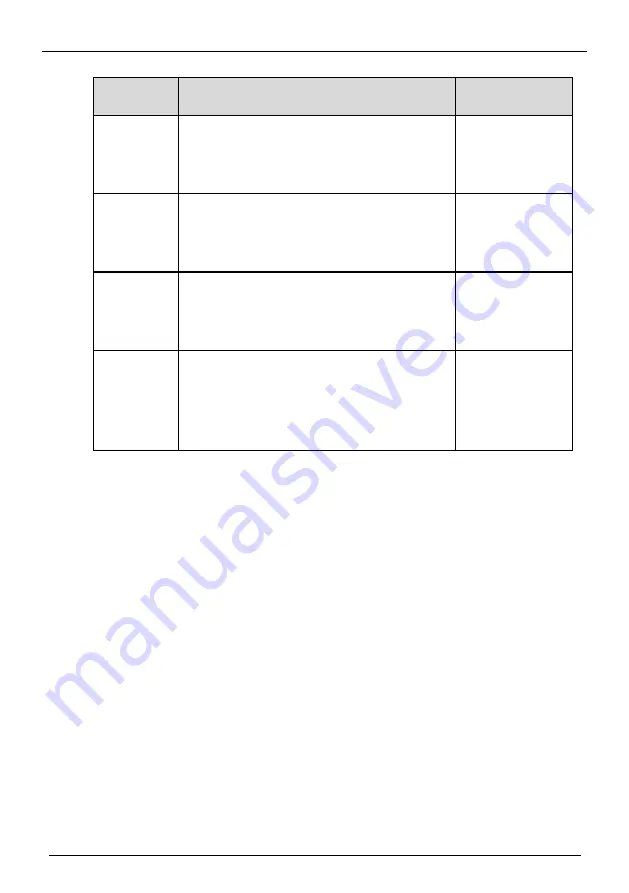
Body Temperature Detection Camera
User Manual
www.watchnetinc.com
17
Table 3-1
Parameters of Image
Parameter
Description
Configuration
Method
Brightness
It indicates the total brightness of an image. As
the value increases, the image becomes
brighter.
[Setting method]
Drag the slider.
[Default value]
50
Sharpness
It indicates the border sharpness of an image.
As the value increases, the borders become
clearer, and the number of noise points
increases.
[Setting method]
Drag the slider.
[Default value]
50
Saturation
It indicates the color saturation of an image. As
the value increases, the image becomes more
colorful.
[Setting method]
Drag the slider.
[Default value]
50
Contrast
It indicates the measurement of different
brightness levels between the brightest white
and darkest black in an image. The larger the
difference range is, the greater the contrast; the
smaller the difference range is, the smaller the
contrast
[Setting method]
Drag the slider.
[Default value]
50
















































