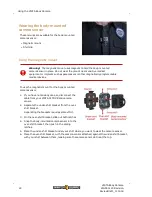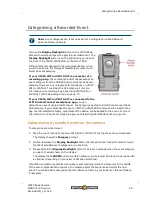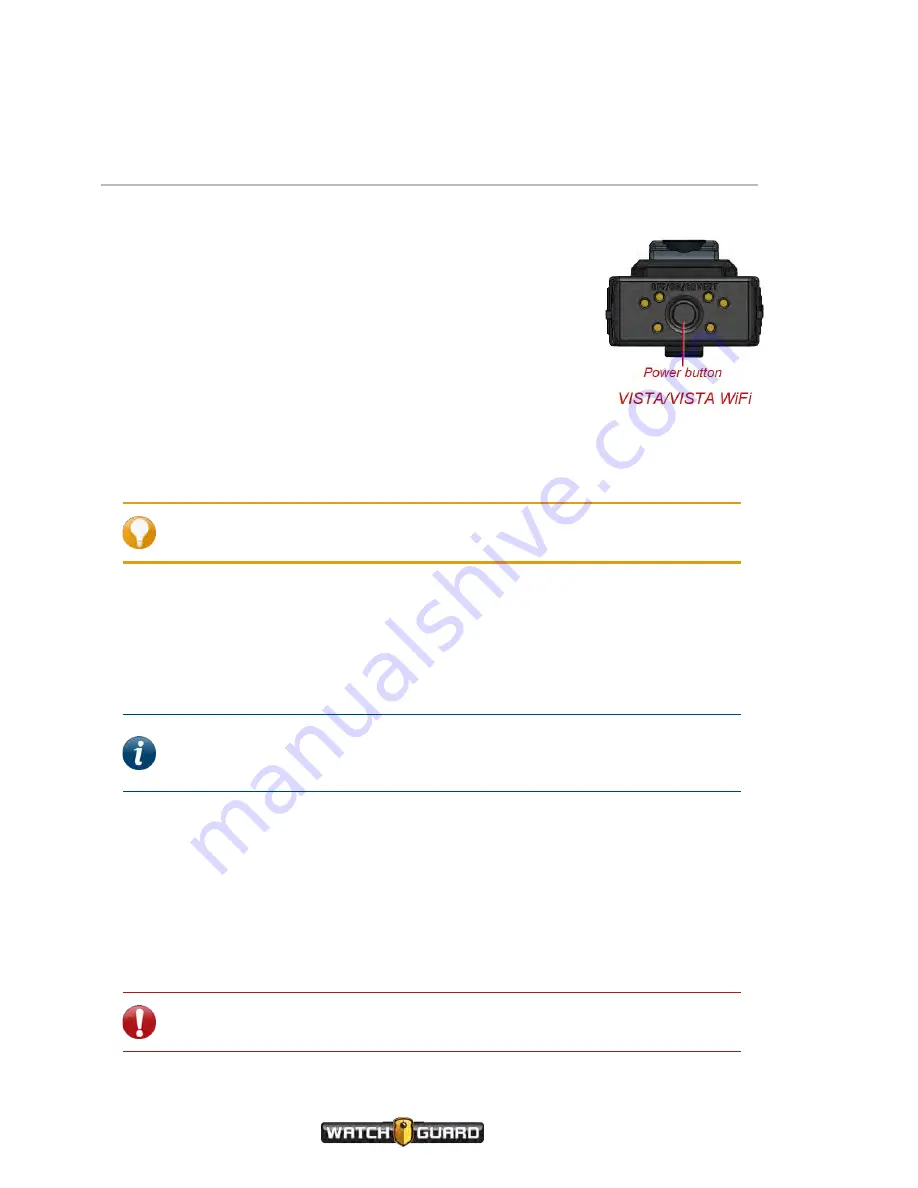
Using the VISTA Body Camera
Powering On and Off
You use the
Power
button to power the VISTA Body Camera on and
off. The
Power
button is on the bottom of VISTA, VISTA WiFi, and the
VISTA XLT DVR.
Powering on
To power the camera on:
n
With the power off, press and release the
Power
button.
The camera goes through its booting and information sequences.
When it is ready to use, the display shows the number of events in
storage and the green LED lights steadily. Ascending tones sound (depending on your
notification selections).
Tip:
(VISTA XLT) Press the
Display Backlight
button to advance through the
information sequence screens.
(VISTA XLT) If the camera sensor is not connected to the DVR, the display reads
Camera
UNPLUGGED
. When you connect the camera sensor to the DVR, the display reads
CONNECTING
, then shows the number of events in storage and the green LEDs light steadily.
Powering off
Note:
The VISTA Body Camera can be configured to power off automatically if it
is left idle (no movement and/or button presses) for a period of time. For more
information, see Automatic Off on
.
To power the camera off:
n
With the power on, press and release the
Power
button two times within 5 seconds.
After you press and release the
Power
button the first time, the display reads
OFF? 2X
(VISTA
and VISTA WiFi) or
OFF? Press Again
(VISTA XLT) to confirm that you want to power the
camera off.
Once you press the
Power
button the second time, the display reads
SHUTTING DOWN
and
the green LED turns off. Descending tones sound (depending on your notification selections).
Important!
If you do not press the
Power
button a second time within 5
seconds, the display clears, and you need to start the power off sequence again.
24
VISTA Body Camera
WGD00120 Revision
ReviewDraft_111518