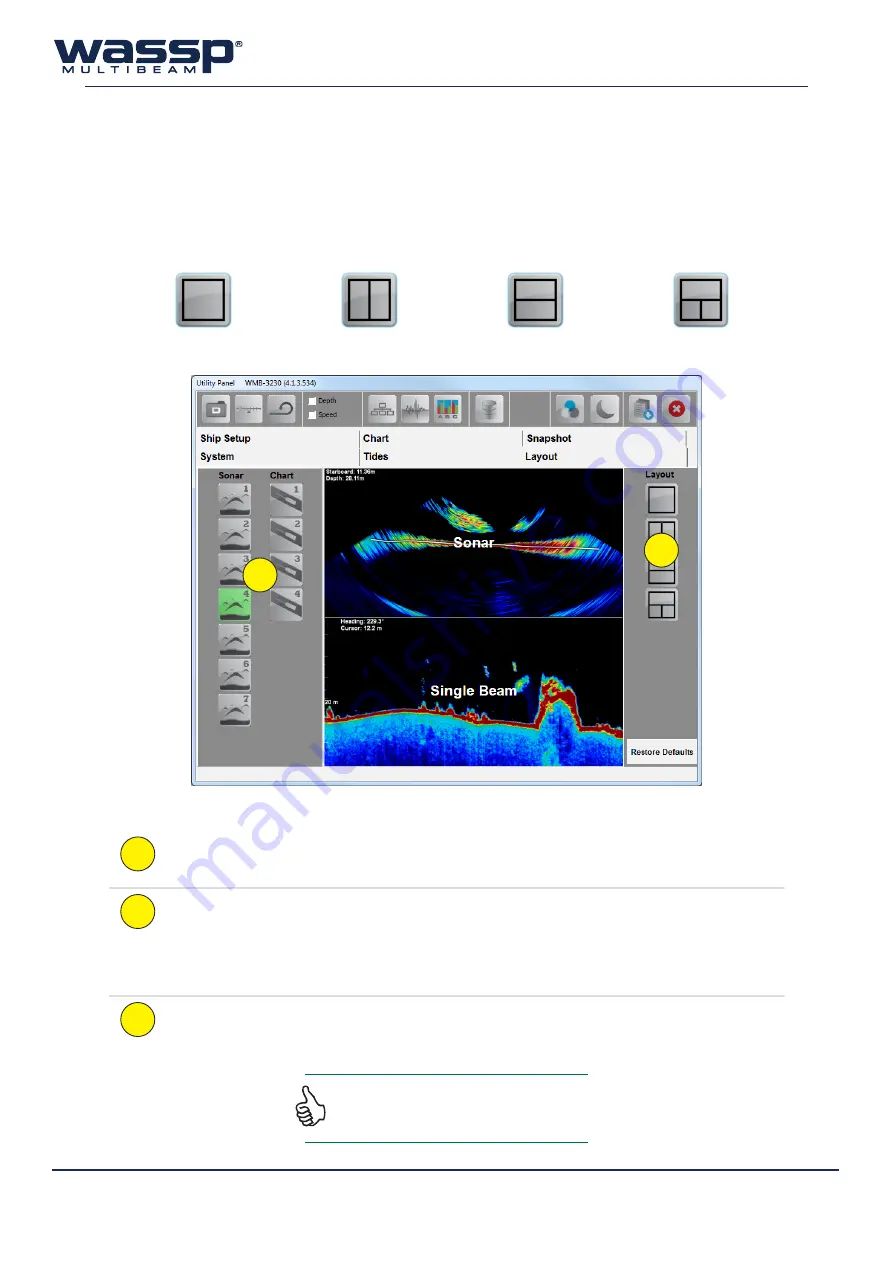
Doc. P/N:
WSP-009-008
Version: V1.3
Issue Date:
April 2014
54
7.5
Layout Tab
The user interface of the WASSP program is very customisable. Seven (7) acoustic display layouts and
four (4) charting display layouts are available to customise to the user’s preference. Each preset has
been pre-configured at installation to provide a range of options for the user; however, modifying the
presets to the user’s preference is both easy and encouraged. The Acoustic and Chart displays can
each be configured to present different displays in a variety of arrangements:
Single Display
Vertical Split
Horizontal Split
3-Way Split
1
2
t
O
c
OnfiGure
the
d
isplay
l
ayOuts
:
1
Select the preset you want to configure.
2
Select what display layout you want. The available options can be cycled through by clicking
the selected layout button until the desired layout is displayed in the middle.
Now that layout you selected in Step 1 (Sonar 1-7 or Chart 1-4) is stored as part of the
configuration, and can be activated by cycling through the Acoustic or Chart Layout
buttons on the Main Menu. See “2.7 Layout Selection” on page 7 for more information.
3
Move on to the next preset if you so wish to configure another layout (Step 1).
Layout arrangements can be restored to the default
settings by clicking the ‘Restore Defaults’ button in
the bottom right-hand corner of the window.






























