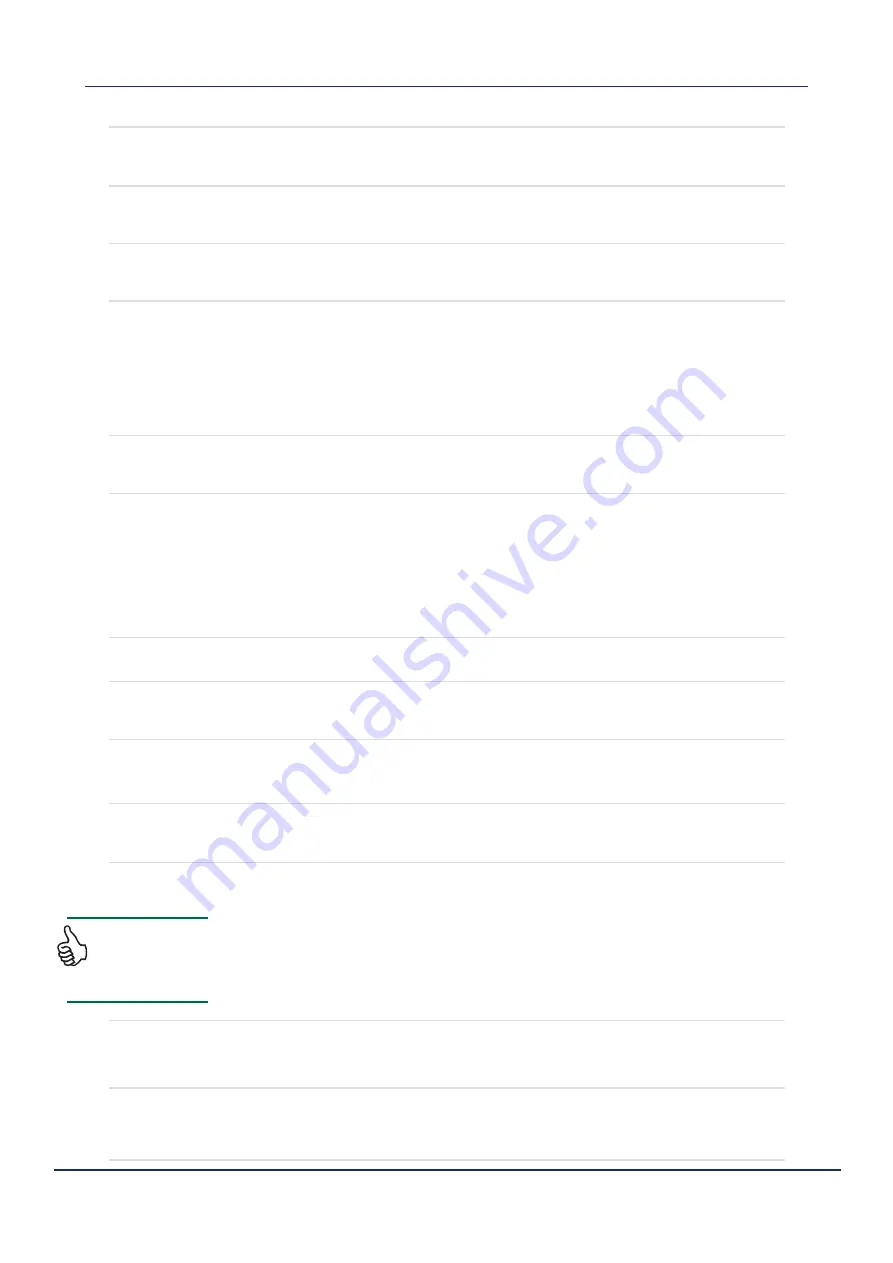
Doc. P/N:
WSP-009-008
Version: V1.3
Issue Date: April 2014
Operator Manual
System Configuration
53
s
hOW
d
epth
at
c
ursOr
When these options are enabled, a depth overlay will follow the cursor on the
screen so that the user can read depths where the cursor is placed. There are
separate options for both the 2D and 3D display.
s
hOW
m
enu
l
aBels
The menu names /labels can be disabled. This will prevent the text from interrupting
the viewing of the chart window.
s
hOW
m
ark
l
aBels
/v
alues
The user can enable / disable the text labels (Name and Value) that appear beside
marks. Placing the cursor over a mark will always reveal the name of that mark.
f
ish
2d t
ype
The fish overlay on the 2D charting display can be drawn in two different ways:
►
Fish 2D Data
: Fish detections are drawn on top of the seafloor image. The
colour on the overlay is dependant on the number of detections.
►
Fish 3D Data
: This is a flattened view of how the fish appear on the 3D display.
The colour of the fish detections is based on the intensity of return.
See “Show 2D Fish” on page 23 for information on how to enable the 2D Fish.
3d f
ish
a
Ge
This controls how long 3D fish marks are displayed. Options range from 10 seconds
to 24 hours, or ALL (default). See “3D Fish” on page 32 for more information.
v
essel
t
rack
►
Mode
: The user can toggle whether tracking points are drawn when the vessel
has covered a certain distance, or when a certain amount of time has passed
since the last tracking point.
►
Thickness
: This changes how thick the vessel track is drawn.
►
Distance / Time
: Depending on the Vessel Track
Mode
setting, these settings
influence how far apart each tracking point is drawn.
►
Colour
: This changes the colour of the vessel track.
7.4.3 Bathymetry
c
OntOur
i
nterval
This option sets the interval of the contour lines drawn through the WASSP seafloor
data when Contour mode is enabled. See “Contour Lines” on page 24.
e
naBle
l
iGhtinG
fOr
h
ardness
When the backscatter overlay is enabled on the 2D display, this will show lighting
changes due to slopes if enabled.
m
OnOchrOme
c
OlOur
This allows the user to select the colour the seafloor will appear in monochrome
mode. The seafloor will be rendered in this colour with shading. It is useful for
when the 3D water column information is being shown.
m
appinG
O
ptiOns
►
Best Beam
:
This stops less accurate points from the outside beams overwriting the more
accurate points from the inside beams.
►
Overwrite All
:
All existing map points are overwritten with new points as they are received.
►
Enable Noise Filter
:
When enabled, this filter will reduce the noisy points which occur when the
detection line mis-tracks the seafloor.
t
rackinG
O
ptiOns
These options apply slight changes to the seafloor tracking algorithm.
►
Shallow Bias
- When enabled, this option will always choose the shallowest
point from a range of points where there is tracking ambiguity.
s
mOOthinG
O
ptiOns
These options apply to the construction of the seafloor mapping data into a surface.
►
Low
smoothing will draw more raw data but is unlikely to match up as well.
►
High
smoothing should reduce the effects of noise and mapping errors.
It is recommended
to select Best Beam
method and to enable
the noise filter.

































