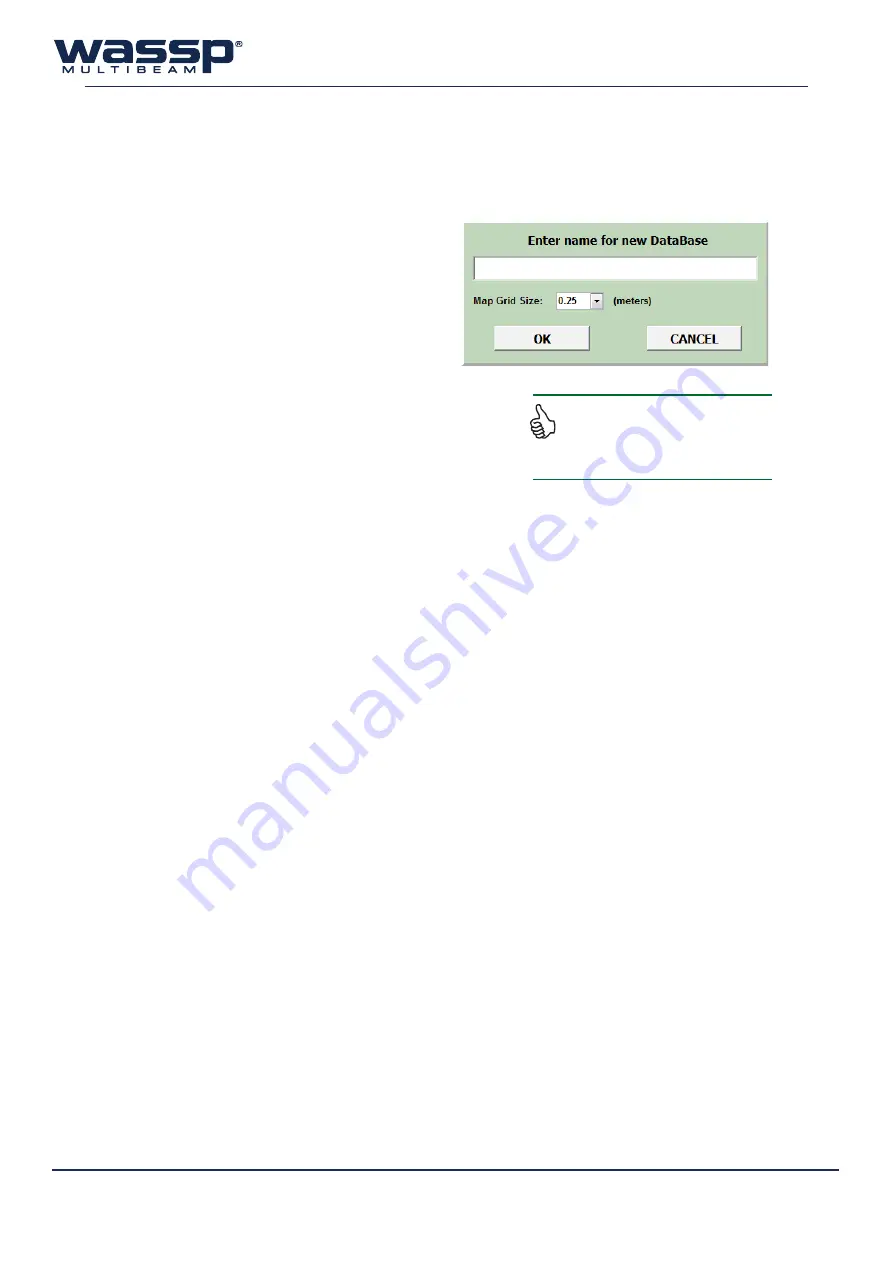
Doc. P/N:
WSP-009-008
Version: V1.3
Issue Date:
April 2014
42
When the WASSP Navigator is first installed a Database called “Default” will be generated. This is
automatically setup ready for storing WASSP information.
6.9.1 Adding a new database
To add a new database, click on the “
NEW
” button
at the bottom right of the
Database Manager
window. The following prompt will appear.
Enter a name for the database, select a Map Grid
Size (see below), then click “
OK
” to create the new
database.
The new database will show up on both the
Viewing
and
Recording
side of the Database
Manager window. The database files are sorted by
name so the database may not show up at the bottom of the
list. If you plan to record to the new database, make sure it is
selected as the active Recording database.
m
ap
G
rid
s
iZe
:
This is used to set the resolution of the seafloor maps. The
smaller the grid size, the greater the resolution and accuracy of the seafloor data.
►
0.25 m
(applicable for the first 40m) is the highest resolution, and the best option for accurate
seafloor mapping.
►
0.5 m
(applicable for the first 100m) is a good compromise between saving hard-drive space and
recording semi-accurate seafloor data.
►
1.0 m
(applicable for the first 250m) is the least accurate selection for mapping seafloor data, but
is the most economic selection in terms of saving hard drive space. This is the recommended
setting for fishing purposes, as 3D fish marks are unaffected by the choice of database grid size.
Beyond the above applicable depths, the next map grid size will be used to store seafloor data. This
eliminates unnecessary precision at larger depths.
Because the database will be created as a
new folder on the WASSP Processor, it is
best to use plain text and numbers as some
characters cannot be used.






























