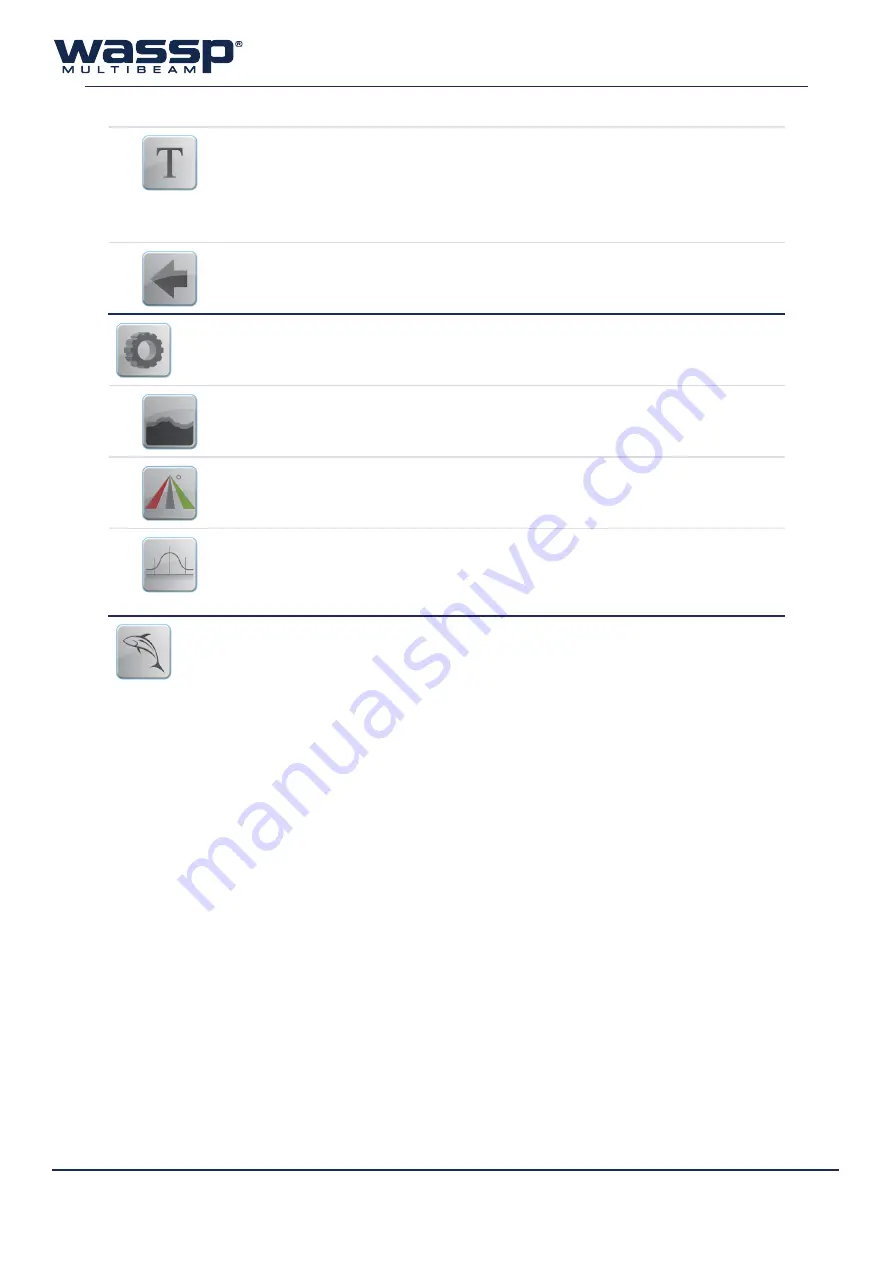
Doc. P/N:
WSP-009-008
Version: V1.3
Issue Date:
April 2014
10
t
ext
B
Ox
Provides the option of a
Text Box
to appear in the top left-hand
corner of the sonar display. The text box provides X and Y axis
information on the location of the cursor within the window.
You can the place the cursor on a target and know the X and Y
distances to the target.
Click to display Text Box options.
B
ack
Takes the user back one menu level.
c
OnfiG
Settings for the Sonar Display which can be toggled are found
under this menu.
s
eaflOOr
l
ine
This button toggles the software-generated line of the profile of
the seafloor. The line is white, and is drawn as an overlay on the
sonar display.
t
riple
B
eam
O
verlay
Click this button to overlay the current Triple Beam configuration
onto the sonar display. The position (angle) and width of each beam
will be clearly visible. A RED mask for the port beam, grey mask for
the centre beam, and GREEN mask for the starboard beam.
n
Ormalise
Enable this to normalise the colours on the sonar display for
intensity based on power level, spreading and absorption loss.
Increasing the power will thus decrease the gain by a factor that
should mean the same fish echoes will be the same colour at any
power level.
f
ish
O
ptiOns
This button opens the Fish Options window.
See “3.4 Fish Options” on page 16 for more details.
Advantages
Ã
Shows an instant snapshot of the area inside the 120° x 4° swath.
Ã
Shows seafloor profile and fish distribution under the vessel at the
same time.
Ã
The best tool for judging power level and side lobe suppression levels.
Ã
Shows full resolution of sonar data collected and could allow an
operator to pick up seafloor features too small to appear on the
charting displays.
Disadvantages
Ä
No history. Information from previous snapshots is not shown.
































