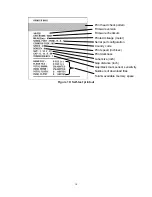1. Introduction
Thank you for purchasing the W305 Thermal Transfer and Direct Thermal Bar
Code Printer. Although the printer takes only a small amount of space, it
delivers reliable, superior performance.
This printer provides both thermal transfer and direct thermal printing at user
selectable speed of: 2.0, 3.0, 4.0 or 5.0ips. It accepts roll feed, die-cut, and
fan-fold labels for both thermal transfer and direct thermal printing. All common
bar codes formats are available. Fonts and bar codes can be printed in
4
directions, 8 different alphanumeric bitmap fonts and a build-in true type font
capability. You will enjoy high throughput for printing labels with this printer.
2. Getting Started
2.1 Unpacking and Inspection
This printer has been specially packaged to withstand damage during shipping.
Please carefully inspect the packaging and printer upon receipt. Please retain
the packaging materials in case you need to reship the printer.
2.2 Equipment Checklist
Printer
Software CD disk
Sample ribbon roll
Sample label roll
Label spindle (1 inch diameter core)
2 Label spindle fixed tabs with 1.5” core adapters
Paper core
2 Ribbon supply/rewind spindles
Parallel / Centronics cable
Auto switching power supply
Power cord
Quick start guide
To unpack the unit, remove the packaging material and parts carefully from the
box. Remove and discard the tape holding the two halves of the printer and the
media door. Open the media door and remove the Styrofoam. Open the printer
and remove the two cushioning pads from the mouth of the printer. Remove
the protective covers over the media door and back viewing door.