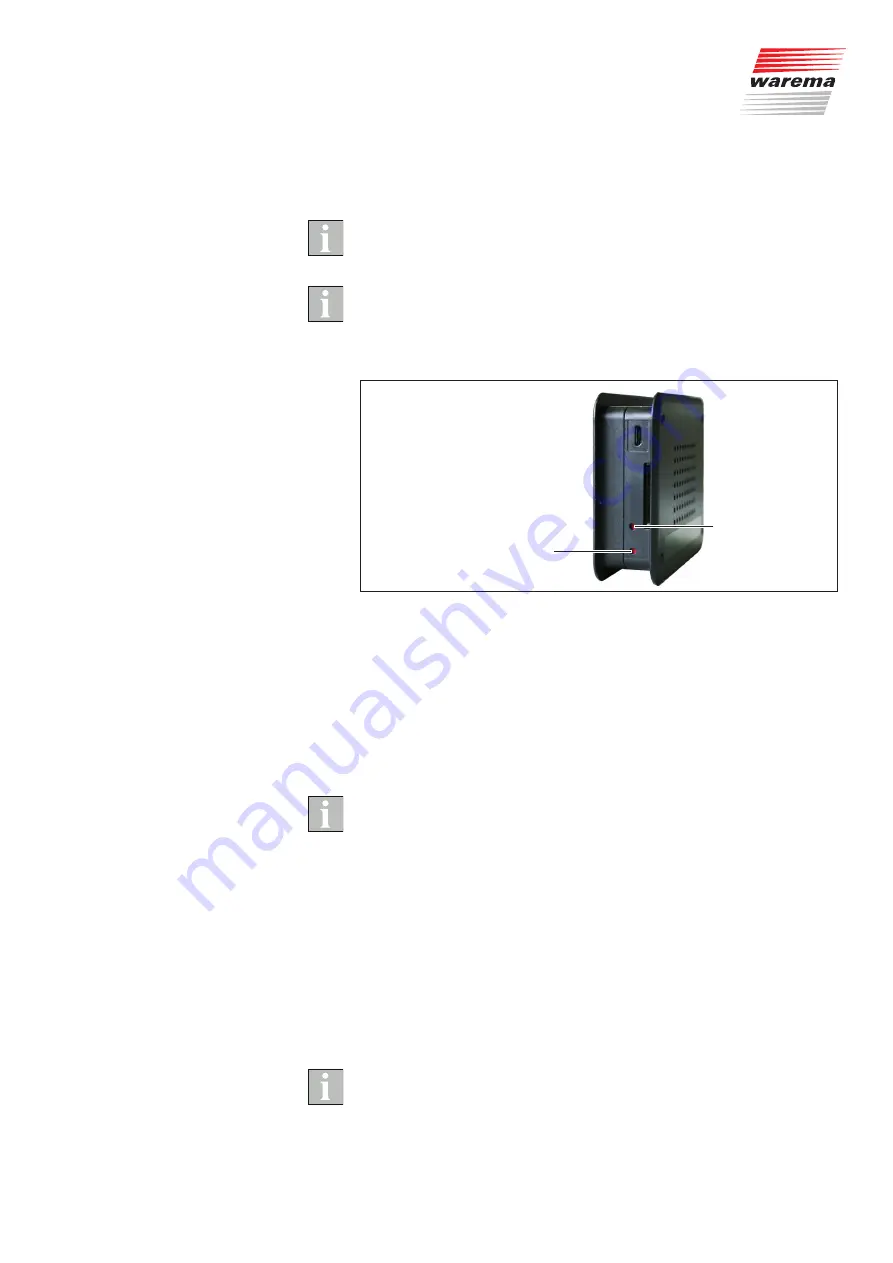
2004919_i•en•2017-09-01
We reserve the right to make technical changes
35
8.2 Loading the firmware
update
Ensure that you have stored your current project from the SD card at another
location, such as on the PC,
BEFORE
downloading a new firmware update.
Before
loading a new firmware update, check the current firmware version
of the WMS WebControl by comparing the existing version with the available
version in the download area of the website in the "System" menu.
Download the current firmware update from the website onto your SD card.
De-energise the WebControl and insert the SD card.
Load
firmware
Reset device
to factory
settings
Fig. 30
Button for loading the firmware
Press down the "Load firmware" button with a pointed object (ball point pen)
and reconnect the device to the power supply.
Keep the button depressed until the status LED flashes alternately in red and
green.
When the status LED lights up continuously in green, the update was suc-
cessful.
The previously saved project file was loaded into the WMS WebControl from
the SD card.
If the status LED flashes green, the project was not previously stored on the
SD card and was deleted from the WMS WebControl.
8.3 Resetting the device
to the factory settings
De-energise the device.
Press and hold the "Reset device to factory settings" push button and switch
the power back on.
The status LED slowly flashes red.
After approx. 10 s, the status LED rapidly flashes red.
You can then release the push button, and the device will be reset to the fac-
tory settings.
When you reset the device to the factory settings, all data are deleted and
the WMS WebControl is deleted from the WMS network. The IP settings are
retained.
System






















