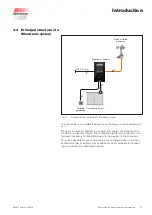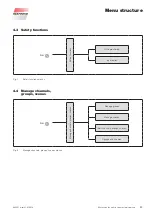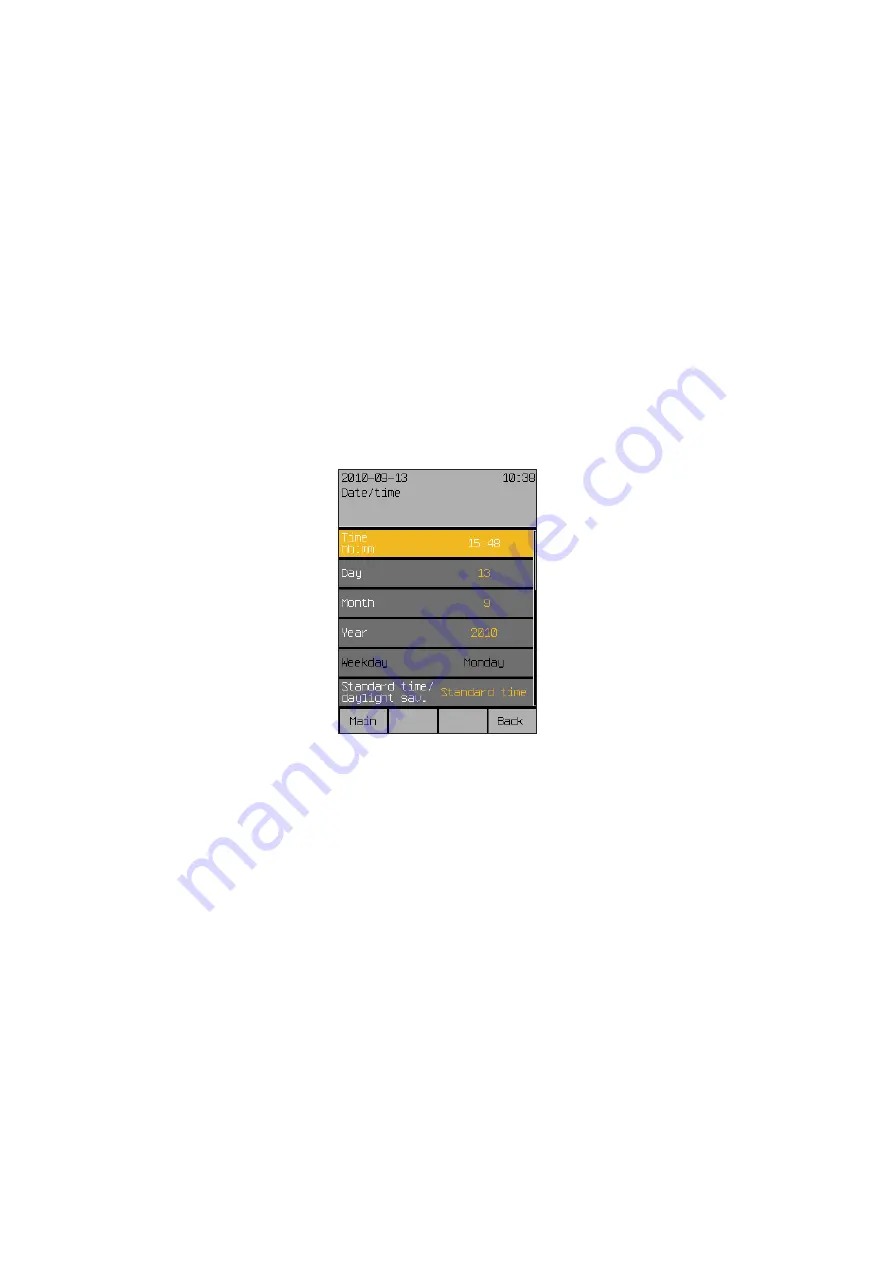
890557_d•en•01.07.2014
We reserve the right to carry out improvements
28
Wisotronic 1-channel
Operating instructions
5.3 Gxample for operation:
Set time and date
The example of setting date and time shall be used here to demonstrate how
the values of the Wisotronic can be set and changed with the touch wheel
and the function buttons (the following date and time displays are examples
and may differ from the display on your Wisotronic):
In the main menu, press the [
Sett.
] function button to get to the [
Settings
]
menu.
Turn the touch wheel clockwise until the selection cursor moves down to the
[
System
] line.
Press the touch wheel.
The upper line [
Datum/time
] of the [
System
] menu is highlighted in colour.
Press the touch wheel once more.
You will get to the menu [
Date / time
]:
The time set will be shown in the first line at the right.
Press the touch wheel.
The time (hours) changes colour. The value can now be set.
The hours are initially shown in a different colour, indicating that they can
now be set by turning the touch wheel. Pressing the touch wheel sets the
hours and switches to setting the minutes. After the minutes have been set,
pressing the touch wheel ends the input of the time; the new value is accept-
ed and the coloured highlighting of the value disappears again.
Now select the [
Day
] line by turning the touch wheel and enter the day in the
same manner. Proceed in the same manner with month, year and weekday.
After you have activated the [
Standard time/daylight sav.
] menu line,
one rotation increment of the touch wheel to the left sets the standard time;
one rotation increment to the right sets the daylight saving time.
If you scroll the right table further down with the touch wheel, (a two-colour
scroll bar on the right edge of the display indicates that the menu has more
than six lines), the [
Standard time/daylight auto
] and [
Use DCF77
] lines
now become visible. They can be activated or deactivated by setting or
deleting the checkmark.
NOTE
The DCF-77 time signal is only available if you are using a suitable sensor.
This function is not available at this time. Ensure that the "Use DCF77" func-
tion is deactivated.
Start menu
Main menu
Settings
System
Date/Time
Netting started