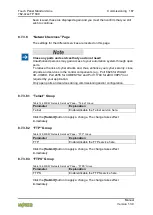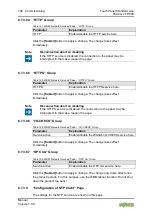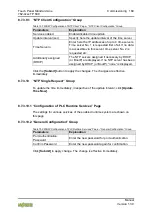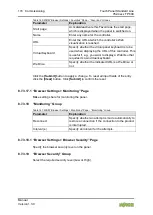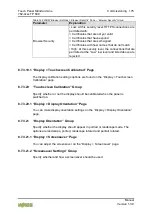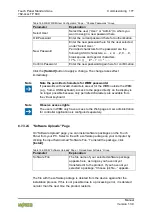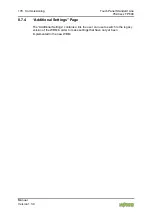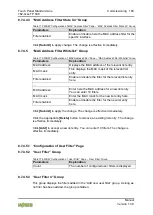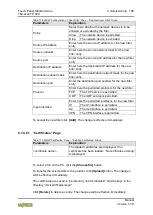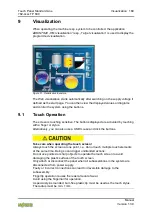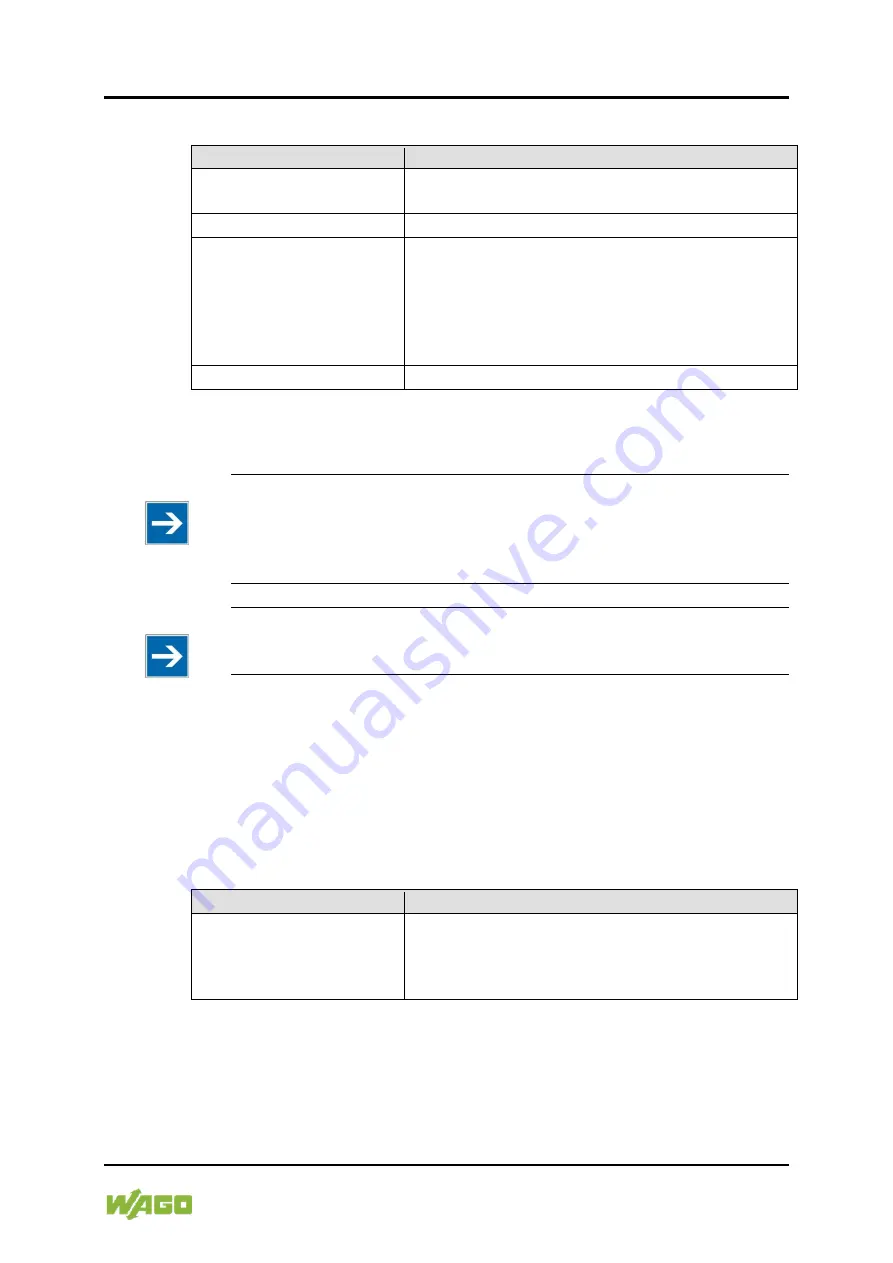
Touch Panel Standard Line
Commissioning 177
762-4xxx TP 600
Manual
Version 1.3.0
Table 165: WBM “WBM User Configuration” Page – “Change Passwords” Group
Parameter
Explanation
Select User
Select the user (“User” or “Admin”) to whom you
want to assign a new password here.
Old Password
Enter the current password here for authentication.
New Password
Enter the new password here for the user selected
under “Select User.”
Permitted characters for the password are the
following ASCII characters: a … z, A … Z, 0 … 9,
blank spaces and special characters:
! ? % + = ( ) _ # "
-
/ ` < > * ; , : .
Confirm Password
Enter the new password again here for confirmation.
Click the
[Submit]
button to apply a change. The change takes effect
immediately.
Note
Note the permitted characters for WBM passwords!
If passwords with invalid characters are set for the WBM outside the WBM
(e.g., from a USB keyboard), access to the pages directly on the display is
no longer possible because only permitted characters are available from
the virtual keyboard.
Note
Observe access rights
The users in WBM only have access to the Web pages. User administration
for controller applications is configured separately.
8.7.3.24 “Software Uploads” Page
On “Software Upload” page, you can install software packages on the Touch
Panel from your PC. Select a file with a software package on your computer by
clicking the input field named “Software File.” To install the package, click
[Install]
.
Table 166: WBM “Software Uploads” Page > “Upload New Software” Group
Parameter
Explanation
Software File
The file name of your selected software package
appears here, as long as you have not yet
transferred it to the product. If you have not yet
selected a package, “Choose ipk file...” appears.
The file with the software package is deleted from the device again after the
installation process. If this is not possible due to a processing error, it is deleted
no later than the next time the product restarts.