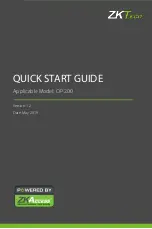WAGO-I/O-SYSTEM 750
Run-time System CODESYS 2.3 271
750-8207 PFC200 CS 2ETH RS 3G
Manual
Draft version 1.2.1 from 2017-09-13, valid from FW Version 02.06.20(09)
8.12.2 Eliminating Errors in CODESYS Web Visualization
If you are experiencing problems when working with the CODESYS Web
visualization, use the following table to find the solution. If you cannot eliminate
the problem, please contact WAGO support.
Table 200: Errors and Remedies
Error
Solution
Internet Explorer reports
the error “APPLET NOT
INITIATED”
Close all Internet Explorer windows and restart. If the error persists, this
indicates a missing or damaged file.
Using FTP, check if the entire Java archive “webvisu.jar” is available in
the “/PLC” folder of the controller. The original file can be found in the
installation path of CODESYS (usually under
C:\Programme\WAGO
Software\CODESYS V2.3\Visu\webvisu.jar
).
If necessary, replace the damaged file using FTP or force the download
of all files in CODESYS with
Purge All
> Compile
All
>
Log in
.
Web visualization is not
displayed
Have you installed the JRE? Check the firewall settings, e.g., if port 8080
is open.
Web visualization
“freezes”.
Web visualization stops
after an extended period
of time.
The call-up intervals selected in the task configuration are too small. As a
result, the Web server of the controller — which is executed with a low
priority — does not receive sufficient computer time, if any at all.
If no (explicit) task configuration has been provided, the PLC_PRG is
(implicitly) executed as a free running task with Priority 1. This
significantly limits the Web server’s computing time. Always provide a
task configuration when using Web visualization. In doing so, the call-up
interval should not exceed three times the average execution time.
When determining the execution time, ensure that the PLC program has
reached a “steady state.” When determining the execution time, ensure
that the PLC program is not “steady state.”
Web visualization
cannot be loaded into
the controller
Not all files may fit into the controller's file system. Delete any unneeded
data (e.g., via FTP).
Bitmap is not displayed If the name of an image file contains umlauts, the Web server cannot
interpret these image names.
Java console reports:
“Class not found”
The JRE does not find the entry point for the class “webvisu.class” in the
Java archive “WebVisu.jar”. The Java archive is probably incomplete.
Delete “WebVisu.jar” from the Java cache and/or deactivate the cache.
In this case, the controller requests the archive (applet) again. If the
problem persists, reload the project into the controller.
Web visualization is
static, all process values
are “0”
Process data communication has failed.
If Web visualization is operated over a proxy server, then a SOCKS
proxy is also necessary for process data exchange in addition to the
actual HTTP proxy.