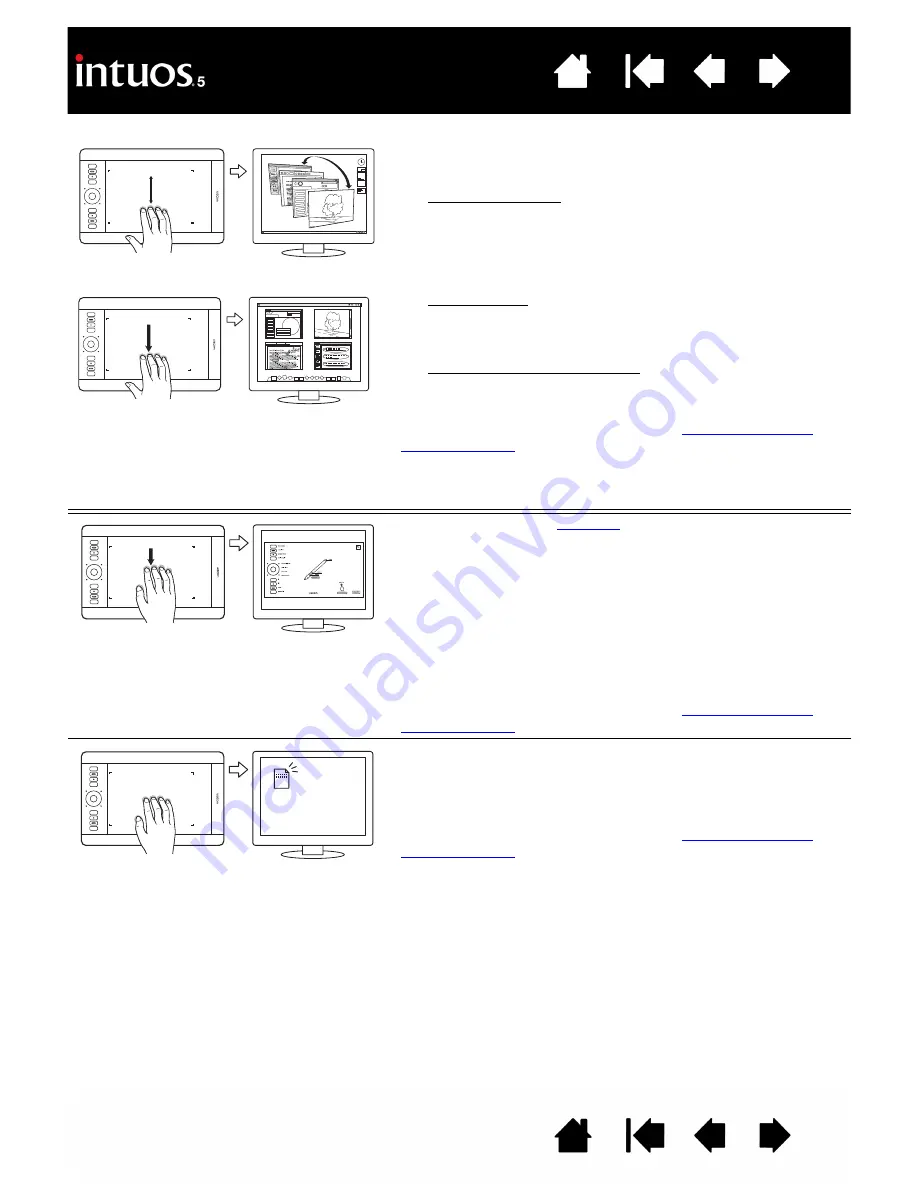
39
39
S
WIPE
DOWN
for F
LIP
3D/E
XPOSÉ
Using four fingers spaced slightly apart, swipe down.
•
Flip 3D (Windows): Your first swipe opens Flip 3D.
Swipe down again to close Flip 3D.
Swipe left or right to move through the open windows.
Use a single finger tap to select. Not available for
Windows XP.
•
Exposé (Mac): Your first swipe opens Exposé.
Swipe down again to close Exposé.
Use a single finger tap to select.
•
App Exposé (Mac OS 10.7.x): Swipe down to preview
the open windows of the app you are working with.
Swipe down again to exit App Exposé.
This gesture can be customized. See
FIVE-FINGER GESTURES
S
WIPE
DOWN
to show
Using five fingers spaced slightly apart, swipe down to
activate (on your display screen) an interactive diagram of
the current ExpressKey, Touch Ring, and pen settings.
Click on a section of the diagram to open the appropriate
Wacom Tablet control panel tab. You can then adjust
settings as needed.
Swipe down again to dismiss the diagram, or click
anywhere outside of the diagram.
This gesture can be customized. See
T
AP
AND
HOLD
to S
AVE
Using five fingers spaced slightly apart, tap and hold them
on the tablet surface. This action will save your work in the
open application window.
This gesture can be customized. See






























