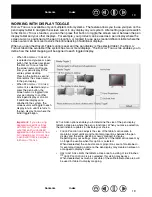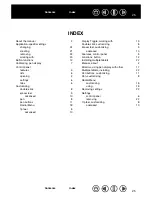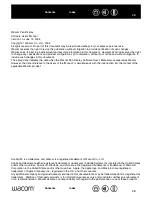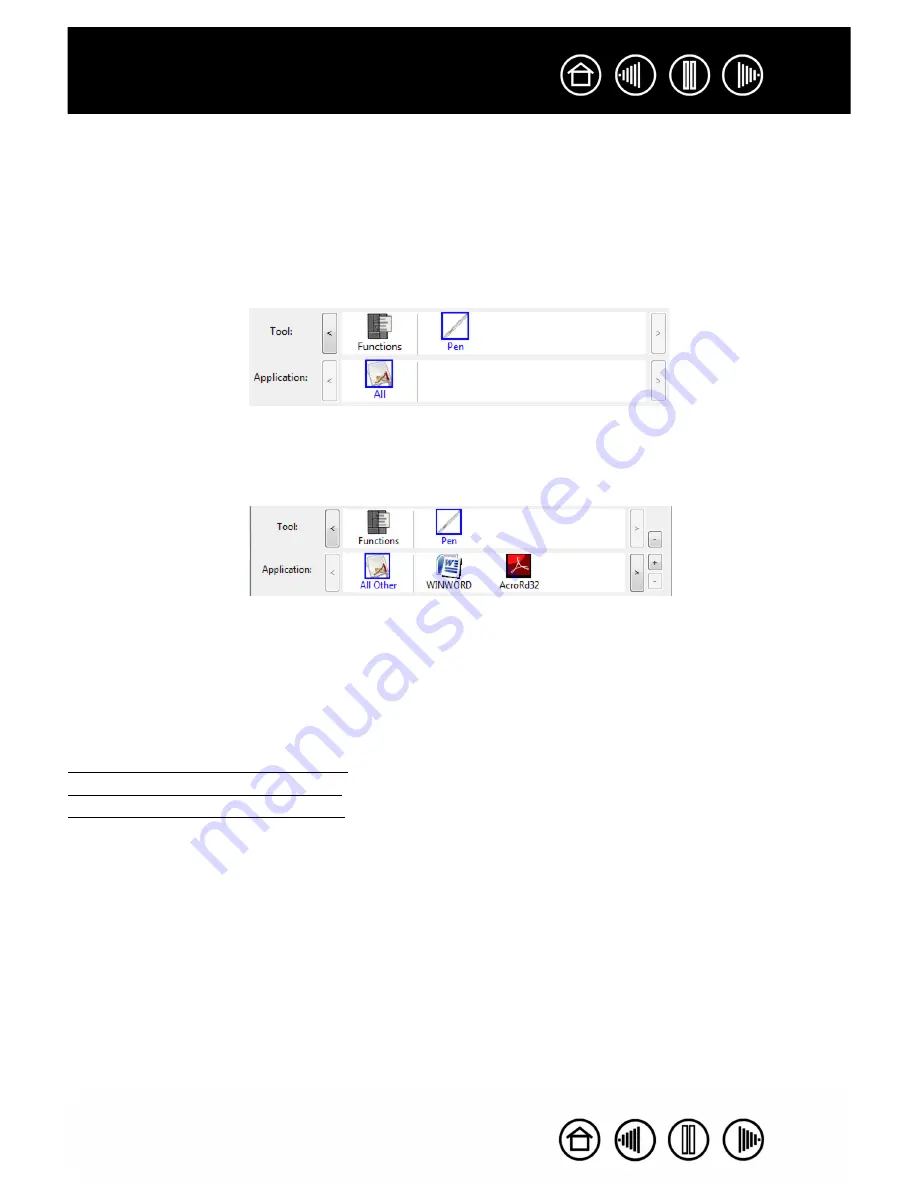
20
20
APPLICATION-SPECIFIC SETTINGS
You may wish to customize your pen for use with a particular application. For example, you may want a firm
pen tip pressure setting in one application and a soft pressure setting in another. The A
PPLICATION
list
enables you to add an individual application to the list and then customize your settings for that application.
•
When no application-specific settings have been created
and the pen is selected from the T
OOL
list,
the A
PPLICATION
list displays the A
LL
icon containing tool settings that apply to all of your applications.
In the example below, no application-specific settings have been added for the P
EN
so the A
LL
icon is
displayed and the P
EN
will have the same settings in all applications.
•
When application-specific settings are added
to the A
PPLICATION
list, the A
LL
icon changes to A
LL
O
THER
, and an application icon is displayed for the newly added application(s). In the following example,
application-specific settings have been added for the P
EN
.
In the example above, if you select the A
LL
O
THER
icon and make changes to the tab settings, your
changes will apply to the P
EN
in all applications except those which you have added to the A
PPLICATION
list. If you select an application icon and make changes to the tab settings, your changes will apply to the
P
EN
only while you are using that application.
When you create application-specific settings, you are creating a separate group of settings for the selected
pen and application. See the following sections for additional details:
Creating an application-specific setting
Changing application-specific settings
Removing application-specific settings