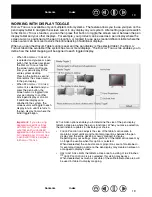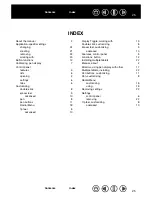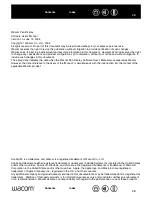17
17
USING THE PEN DISPLAY WITH OTHER MONITORS
When you are working with the pen display and additional monitors on the same system, the screen cursor
movement on the standard monitors will depend on your system configuration.
If a second monitor is connected in mirror mode, both the pen display and the other monitor will show the
identical images and screen cursor movement.
If you are using the pen display with other monitors in extended monitor mode, you have several options for
navigating on the other monitors:
•
Set a pen side switch to the D
ISPLAY
T
OGGLE
function. You can then press the button to toggle the screen
cursor between the pen display and your other displays. For example, your product can be used as a
pen display (the screen cursor is positioned at the pen tip location) or toggled for use as a standard
Wacom tablet (the screen cursor can be moved across the entire desktop or additional displays).
See working with Display Toggle for more information.
•
Set one of the pen side switches to M
ODE
T
OGGLE
. You can then quickly switch between pen mode for
working on the pen display and mouse mode for working on the other monitors.