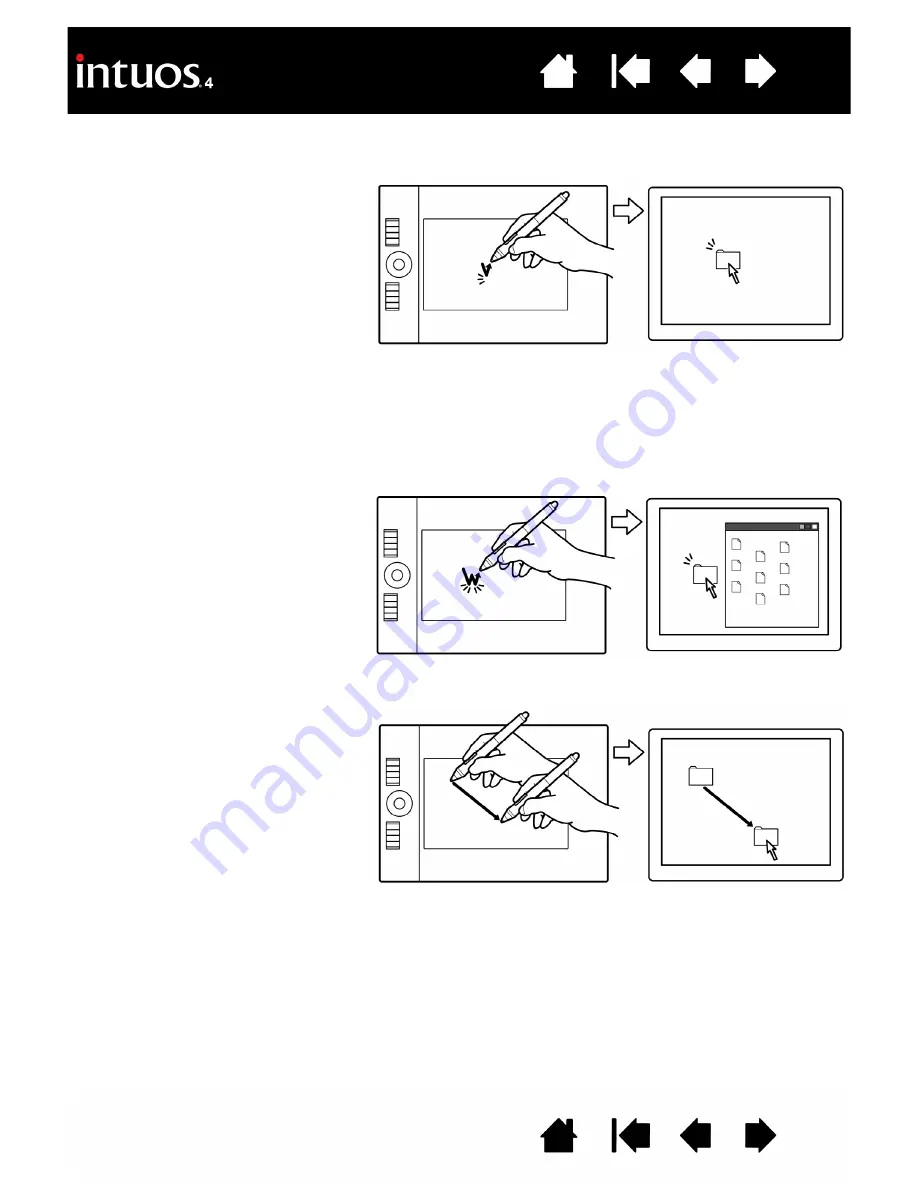
14
14
CLICKING
Click to highlight or select something on the screen. Double-click to open it.
DRAGGING
Clicking.
Tap the pen tip once on the
tablet, or press the pen tip on the tablet
with enough force to register a click.
(There is no audible pen tip “click” sound.)
Try clicking on a folder icon by moving the
screen cursor over the icon and pressing
down on the pen tip. The folder should
highlight when you press.
Double-clicking.
Quickly tap the tablet
twice in the same place with the pen tip.
This is like clicking twice with a mouse
button. Try double-clicking on a folder
icon to open it.
Hint:
Press the upper side switch to
double-click. This is easier than tapping
twice with the pen tip.
Hint:
You can configure Windows to select when the pen is over an icon and to launch the icon with a single click.
To turn on this feature, first open a folder.
•
Windows Vista:
From the O
RGANIZE
pull-down menu choose F
OLDER
AND
S
EARCH
O
PTIONS
.... From the
G
ENERAL
tab select S
INGLE
-
CLICK
TO
OPEN
AN
ITEM
(
POINT
TO
SELECT
).
•
Windows XP:
From the T
OOLS
pull-down menu choose F
OLDER
O
PTIONS
.... From the G
ENERAL
tab select the
option S
INGLE
-
CLICK
TO
OPEN
AN
ITEM
(
POINT
TO
SELECT
).
To drag, first point to an object. Then press
the pen tip to the tablet and slide it across
the tablet surface. The selected object will
move across the monitor or display screen.
To select text within a document, move the
screen cursor to the beginning of a text
line, then drag the pen across the tablet to
highlight the text.















































