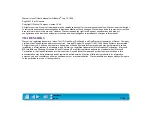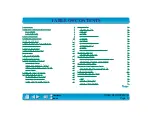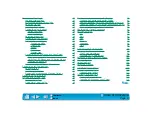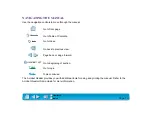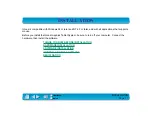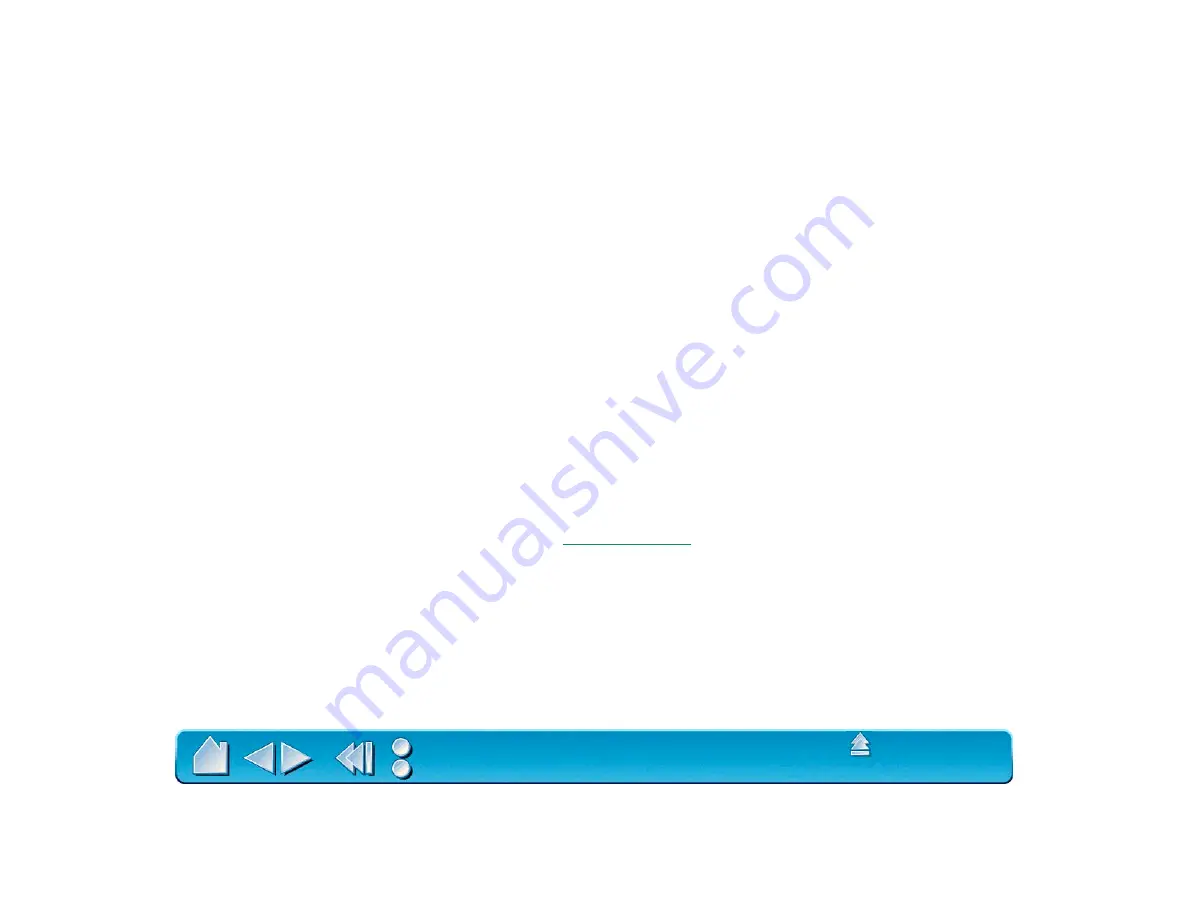
Page 14
SOFTWARE INSTALLATION
To install your Intuos software for Windows 95 or later and NT 4.0 or later:
1. Make sure the tablet’s power and serial cables are connected, then turn on your computer. The status
LED on your tablet should light to indicate the tablet is powered up.
2. After Windows has started, insert the Intuos CD-ROM into your computer. If you see the N
EW
H
ARDWARE
F
OUND
dialog box, select D
RIVER
FROM
DISK
PROVIDED
BY
HARDWARE
MANUFACTURER
and
press E
NTER
. Type the name of your CD-ROM drive, for example d:\. Then press E
NTER
and follow the
screen prompts.
3. If the P
LUG
AND
P
LAY
dialog does not appear, click on the S
TART
button and then click R
UN
....
Important:
If you replaced your mouse with the tablet, press C
TRL
-E
SC
to open the S
TART
menu.
Use the arrow keys to select R
UN
..., and then press E
NTER
.
In the dialog box, type d:\setup. If your CD-ROM has a different drive letter, type that letter instead
of d:. Click OK and follow the prompts.
4. When finished, close all open applications and restart your computer. After restarting Windows you
will be able to use your Intuos tool to move the screen cursor.
Important:
When starting Windows 95 or later in safe mode, the driver software for Intuos will not
load and the tablet will not function.
If you had any trouble with this installation, go to