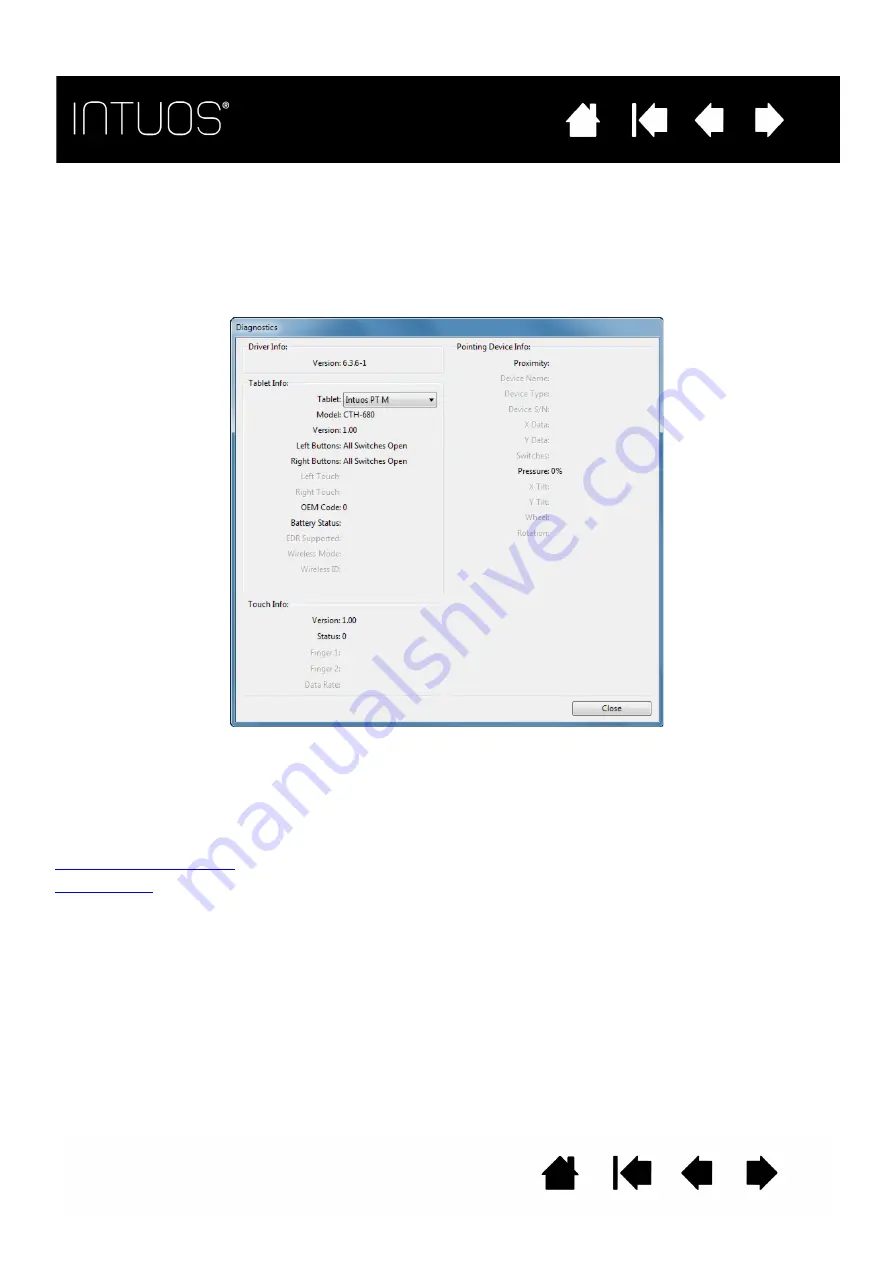
52
52
52
52
TESTING THE TABLET CONTROLS AND TOOLS
If your Intuos tools or tablet controls do not work as you expect, it is a good idea to first check the assigned
functions or reset them to their default conditions. You will also want to do this if you have a touch-sensitive
tablet model and encounter problems with touch.
•
Open the Wacom Tablet control panel and click on the A
BOUT
button. In the dialog box that appears,
click D
IAGNOSE
.... The D
IAGNOSTICS
dialog box shows dynamic information about the tablet, your tool(s),
and appropriate information for touch-sensitive tablets.
•
If more than one tablet is connected to your system, in the T
ABLET
I
NFO
column select the unit for which
you are testing.
•
Use the information shown in the D
IAGNOSTICS
dialog box when testing your tablet and tools.
Note: If a tool button is set to R
ADIAL
M
ENU
or O
PEN
/R
UN
..., that function will occur when the button is
pressed. In this case you may want to change the button function before testing.






























