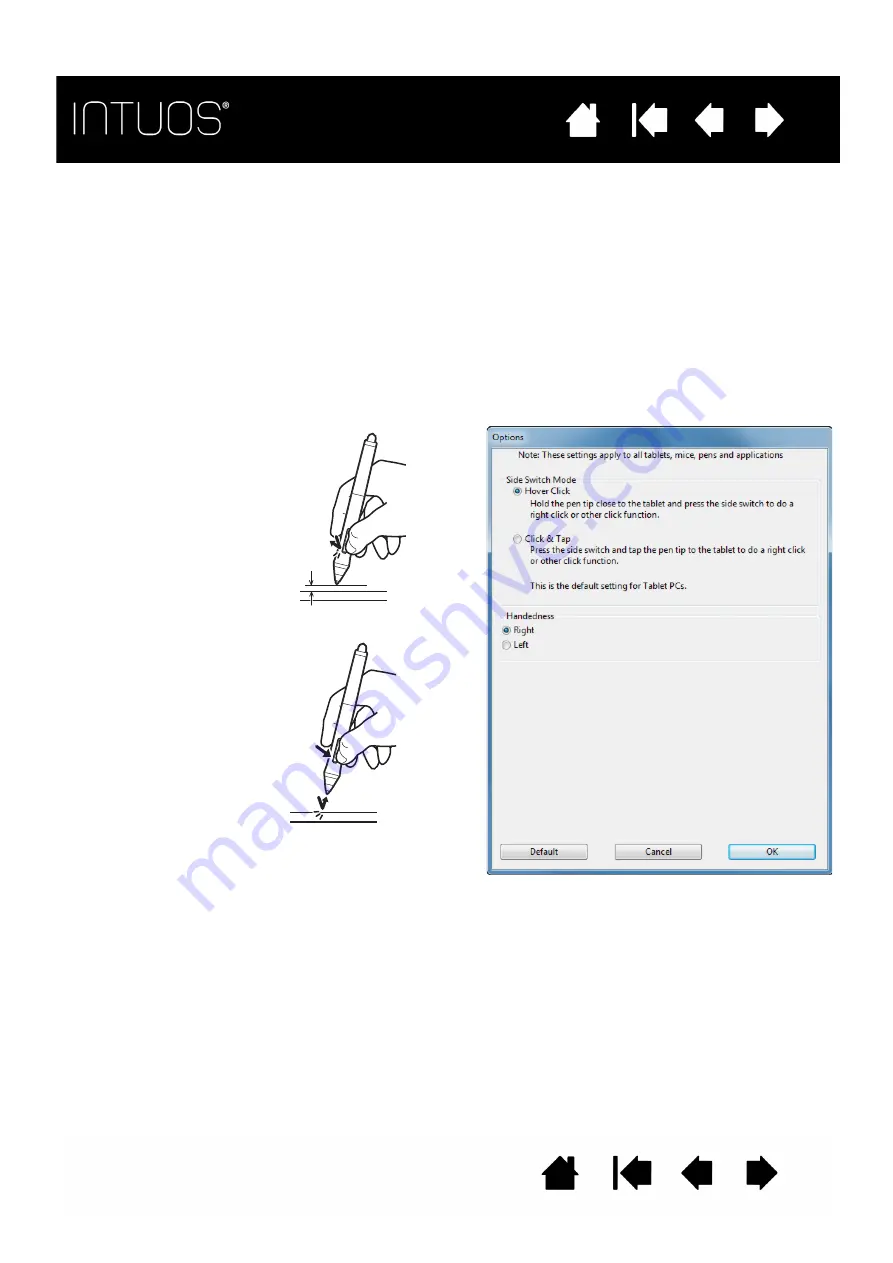
37
37
37
37
CHANGING APPLICATION-SPECIFIC SETTINGS
To change settings for a specific application, select the application. Then customize the tab settings.
REMOVING APPLICATION-SPECIFIC SETTINGS
To remove an application-specific setting:
1. In the A
PPLICATION
list, select the application you want to remove from the list.
2. Click on the A
PPLICATION
list [ – ] button. In the dialog box that appears, click D
ELETE
to confirm your
selection. The selected application is removed from the list. You can restore the application to the tablet
by clicking on the
[ + ] to add it back to the list.
OPTIONS
Click the Wacom Tablet control panel O
PTIONS
... button to access the O
PTIONS
dialog box.
You can change the S
IDE
S
WITCH
M
ODE
to best fit the way you like
to use the pen when making
right-clicks or other click
functions.
Select:
•
H
OVER
C
LICK
to perform click
functions without touching
the pen tip to the tablet
surface. This is the default
setting for all except
Tablet PCs.
•
C
LICK
& T
AP
to enable the
precise placement of click
functions. When selected,
you must first press the side
switch then touch the pen tip
to the tablet surface in order
to perform the function.
Hover click
Click tap
•
M
OUSE
H
ANDEDNESS
options change the button orientation of a mouse for right- or left-handed use.






























