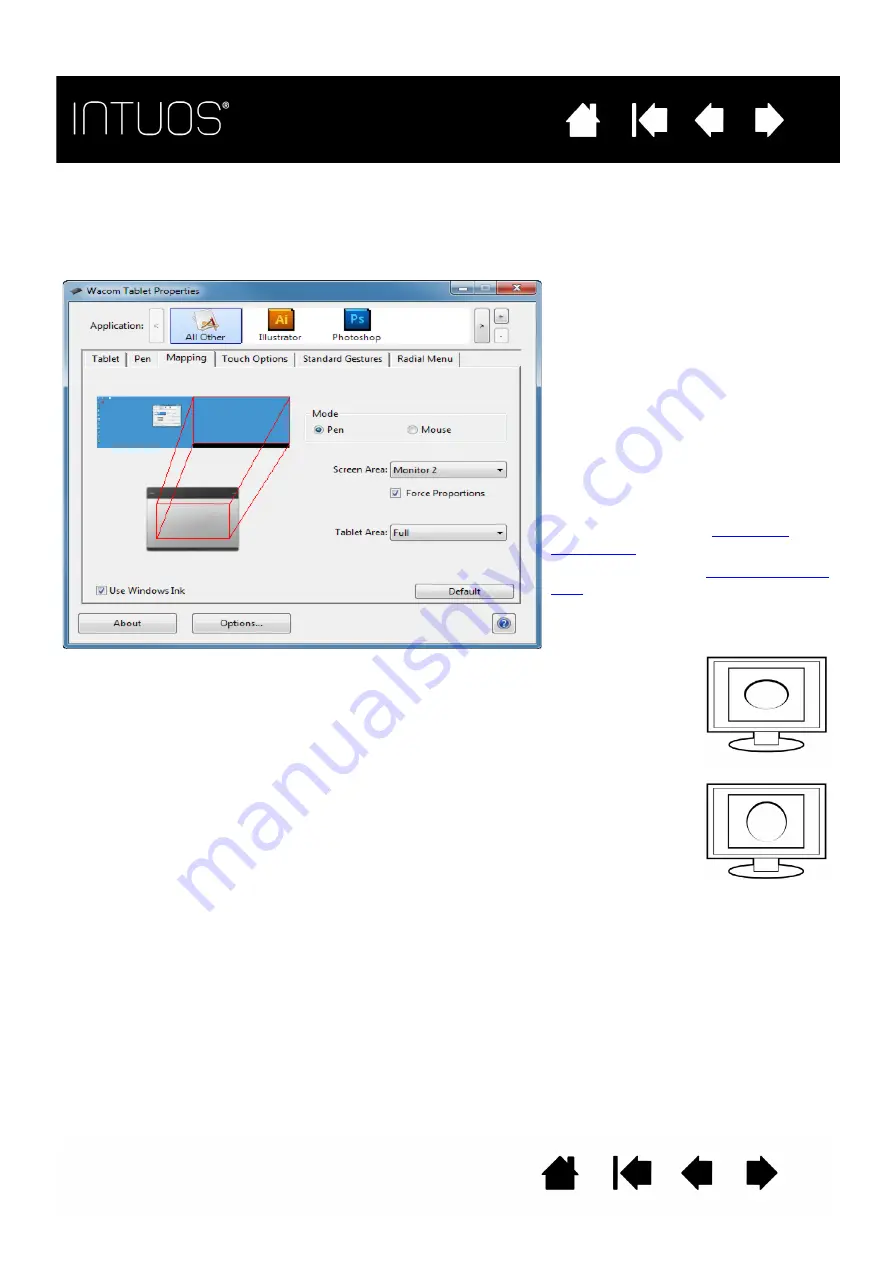
25
25
25
25
TABLET TO SCREEN MAPPING
Select the M
APPING
tab to define the relationship between tool movement on the tablet surface and cursor
movement on the monitor screen.
By default the entire active area of the tablet maps to the entire monitor. If more than one monitor is in use,
the tablet will map to all monitors.
M
ODE
options control how the screen
cursor moves.
•
P
EN
M
ODE
sets the cursor movement
to correspond with the position of
your pen on the tablet. Wherever you
place your pen on the tablet, the
cursor will jump to a corresponding
point on the screen. This is known as
absolute positioning and is the default
setting for the pen.
•
M
OUSE
M
ODE
enables you to move the
screen cursor with a “pick up and
slide” motion similar to using a
standard mouse.
S
CREEN
A
REA
: Select a
for tablet to screen mapping.
T
ABLET
A
REA
: Select a
for tablet to screen mapping.
The image dynamically updates to
illustrate the selected mapping
When F
ORCE
P
ROPORTIONS
is unchecked, the correct scale or proportions are not
maintained. The selected tablet area is mapped to the selected display area. Drawing a
circle on the tablet may create an ellipse on the display screen. This is the default setting for
all tools.
When F
ORCE
P
ROPORTIONS
is checked, the correct vertical and horizontal proportions are
maintained. Drawing a circle on the tablet results in a circle on the display screen.
Depending on your settings, some portions of the tablet active area may no longer be usable
when this option is selected.
Note: Although Intuos is optimized for use with 16 10 aspect ratio displays, the default
settings automatically adjust for use with other aspect ratio displays.






























