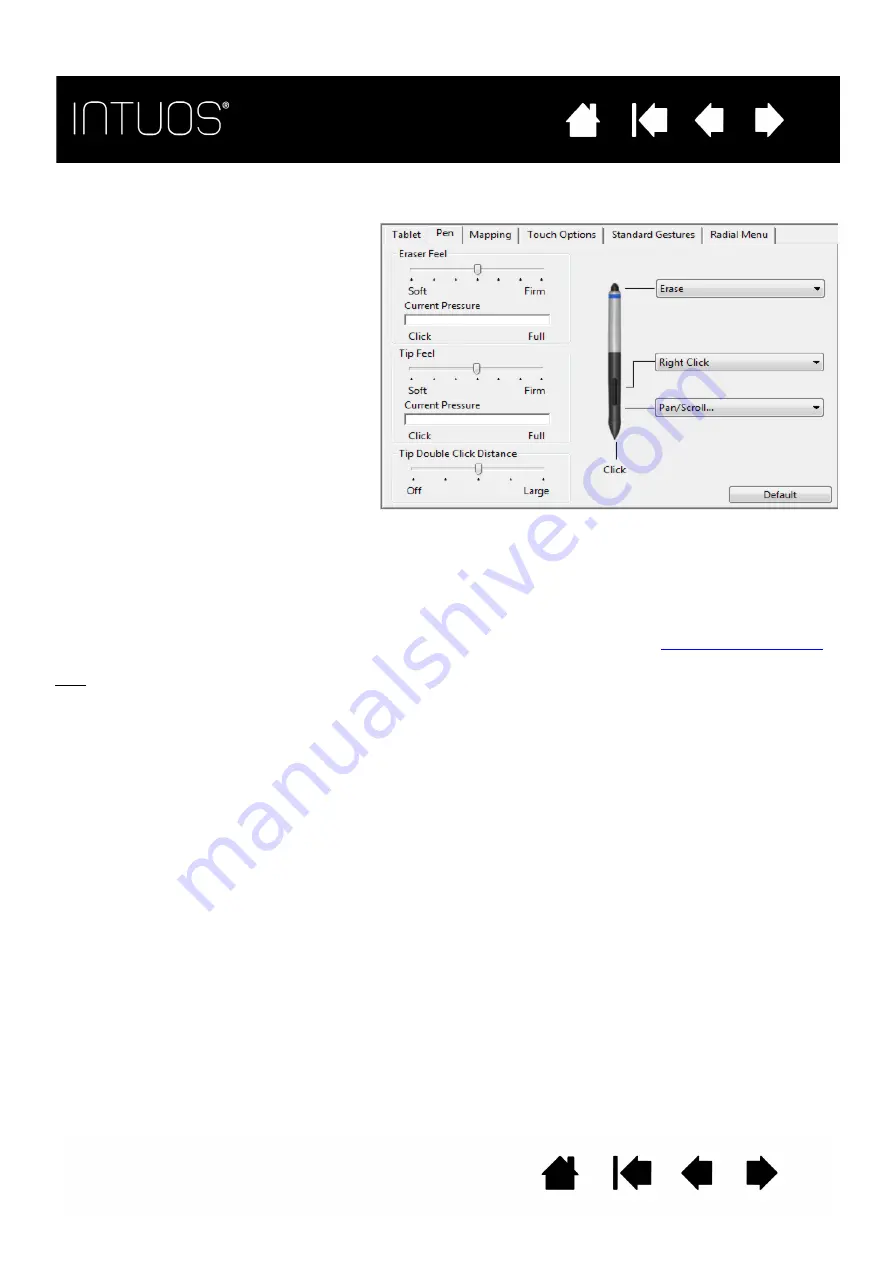
24
24
24
24
ADJUSTING TIP FEEL AND DOUBLE-CLICK
To adjust the feel and sensitivity of your pen and eraser, select the P
EN
tab.
Tips:
•
Use a soft
T
IP
F
EEL
for a wider range of pressure values in most pressure-sensitive applications.
•
In some applications a soft pressure setting can make the pen overreact so that slight pressure on the
pen will be magnified on the screen. If you experience this, try a firmer
T
IP
F
EEL
setting.
•
A large double-click distance may cause a delay at the beginning of brush strokes in some drawing
applications. This may also cause a delay at the beginning of a drag action or inking stroke. If you
notice such effects, try setting a smaller double-click distance and using the side switch to double-
click. You can also set an ExpressKey to double-click.
T
IP
F
EEL
and
E
RASER
F
EEL
customize the
amount of pressure needed to click, draw, ink,
or erase.
To create broad brush strokes or to click with a
light touch, use a S
OFT
tip setting. For
maximum control while drawing thin lines, use
a F
IRM
tip setting.
To set the double-click distance from the
tablet, use the Tip Double Click Distance
slider.
With your screen cursor positioned over an
empty area of the control panel, press down
on the tablet with the pen eraser. Use the
pressure bar to determine how hard you must
press on the eraser to reach maximum
pressure.
To set the functions for the eraser and side switch, select options from the dropdown menus beside the pen. The
selected function occurs when you bring the pen tip within 10 mm (0.4 inch) of the tablet surface without touching
the tablet and then press the upper or lower side switch.
Double-click on the pen tip to change the pen tip function. The tip must be set to C
LICK
in order to draw in most
graphics applications.
At least one tool button should be set to the C
LICK
function.
You can change how the side switch operates for right clicks or other click functions. See






























