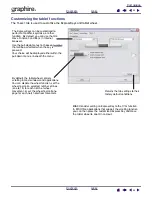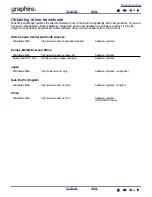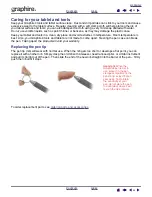45
45
Uninstalling the tablet software
Follow the appropriate procedure below to remove the Wacom tablet driver software from your system.
Important:
When you remove the Wacom tablet software from your system, your Wacom tablet will
no longer operate with full tablet functionality but will continue to function as a mouse device.
Windows XP:
Click
START
. In the start menu, select C
ONTROL
P
ANEL
. Then select A
DD
OR
R
EMOVE
P
ROGRAMS
. In the A
DD
OR
R
EMOVE
P
ROGRAMS
window, choose T
ABLET
and click on the C
HANGE
OR
R
EMOVE
P
ROGRAMS
button. Follow the prompts to remove the tablet driver.
Windows 2000, 98, or Me:
Click the Windows S
TART
button. Then choose S
ETTINGS
and C
ONTROL
P
ANEL
.
In the C
ONTROL
P
ANEL
window, double-click on the A
DD
/R
EMOVE
P
ROGRAMS
icon. In the dialog box that
appears, choose the T
ABLET
option. Click on the A
DD
/R
EMOVE
... button and follow the prompts to remove
the tablet driver.
Macintosh:
From the F
INDER
, choose A
PPLICATIONS
from the G
O
menu and open the T
ABLET
folder. Double-click on the
R
EMOVE
T
ABLET
icon and select the R
EMOVE
T
ABLET
S
OFTWARE
button. After the removal is completed, click
OK.
Product specifications
General specifications for all Graphire4 pen tablets
Coordinate resolution
80 lpmm (2032 lpi)
Accuracy, pen
+/- 0.5 mm (0.02 in)
Reading height with pen, average
5 mm (0.20 in)
Maximum report rate
100 points per second
Tablet ExpressKeys stroke
0.5 mm (0.02 in), approximately
Tablet wheel type
Continuous rotation, 12 notches per revolution
Communication interface
USB
Connector
USB A
Power requirements
DC 5V, 40 mA or less, from USB port
Operating temperature
5 to 40 degrees C (41 to 104 degrees F)
Storage temperature
-10 to +60 degrees C (14 to 140 degrees F)
Operating relative humidity
20% to 80% noncondensing
Storage relative humidity
20% to 90% noncondensing
Certifications and compliance
FCC Class B, CE, VCCI Class B, BSMI, C-Tick, Korean EMI