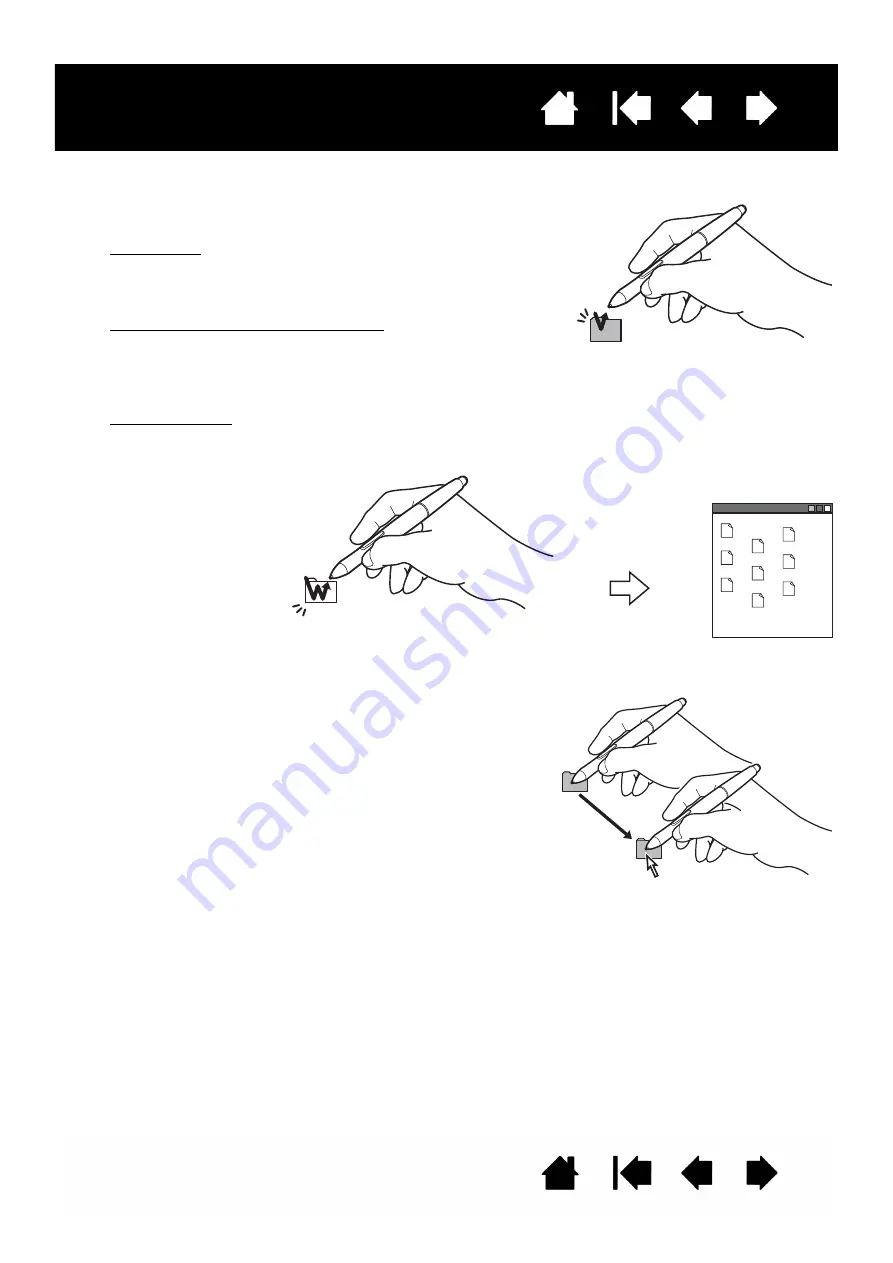
17
17
Interactive pen display
CLICKING
DRAGGING
Tap the display screen once with the pen tip, or touch the pen to
the display screen with enough pressure to register a click.
Windows tip: To make navigating with the pen easier,
configure Windows to select when the pen is over an icon
and to launch the icon with a single click. To turn on this
feature, first open a folder.
For Windows 8, Windows 7 and Vista: From the O
RGANIZE
pull-down menu choose F
OLDER
AND
S
EARCH
O
PTIONS
.
From the G
ENERAL
tab select S
INGLE
-
CLICK
TO
OPEN
AN
ITEM
(
POINT
TO
SELECT
). Note: Vista is not supported on the DTU-
1031X.
For Windows XP: From the T
OOLS
pull-down menu choose
F
OLDER
O
PTIONS
.... From the G
ENERAL
tab select S
INGLE
-
CLICK
TO
OPEN
AN
ITEM
(
POINT
TO
SELECT
).
Press the switch if it is set to
D
OUBLE
C
LICK
, or quickly tap
the display screen twice in
the same place with the pen
tip. Double-clicking is easier
when the pen is
perpendicular to the pen
display screen.
Select an object, then slide the pen tip across the display
screen to move the object.






























