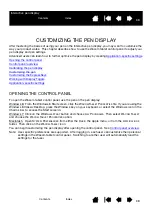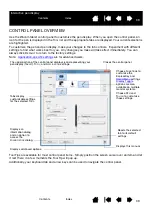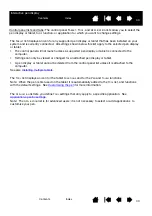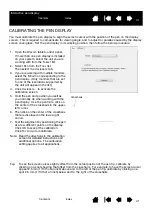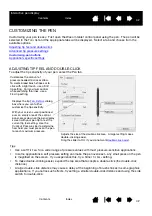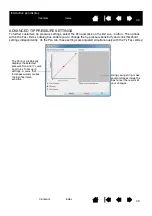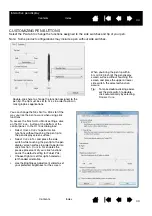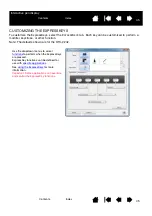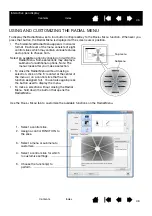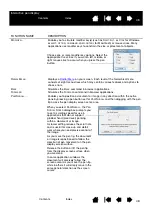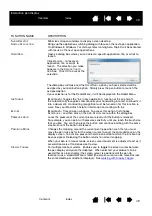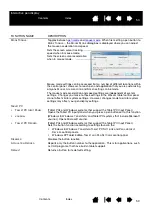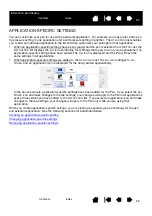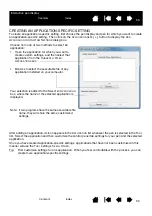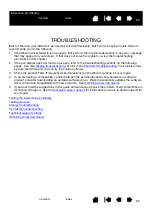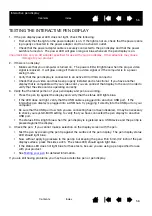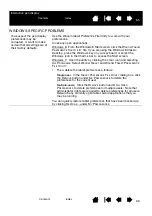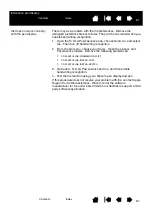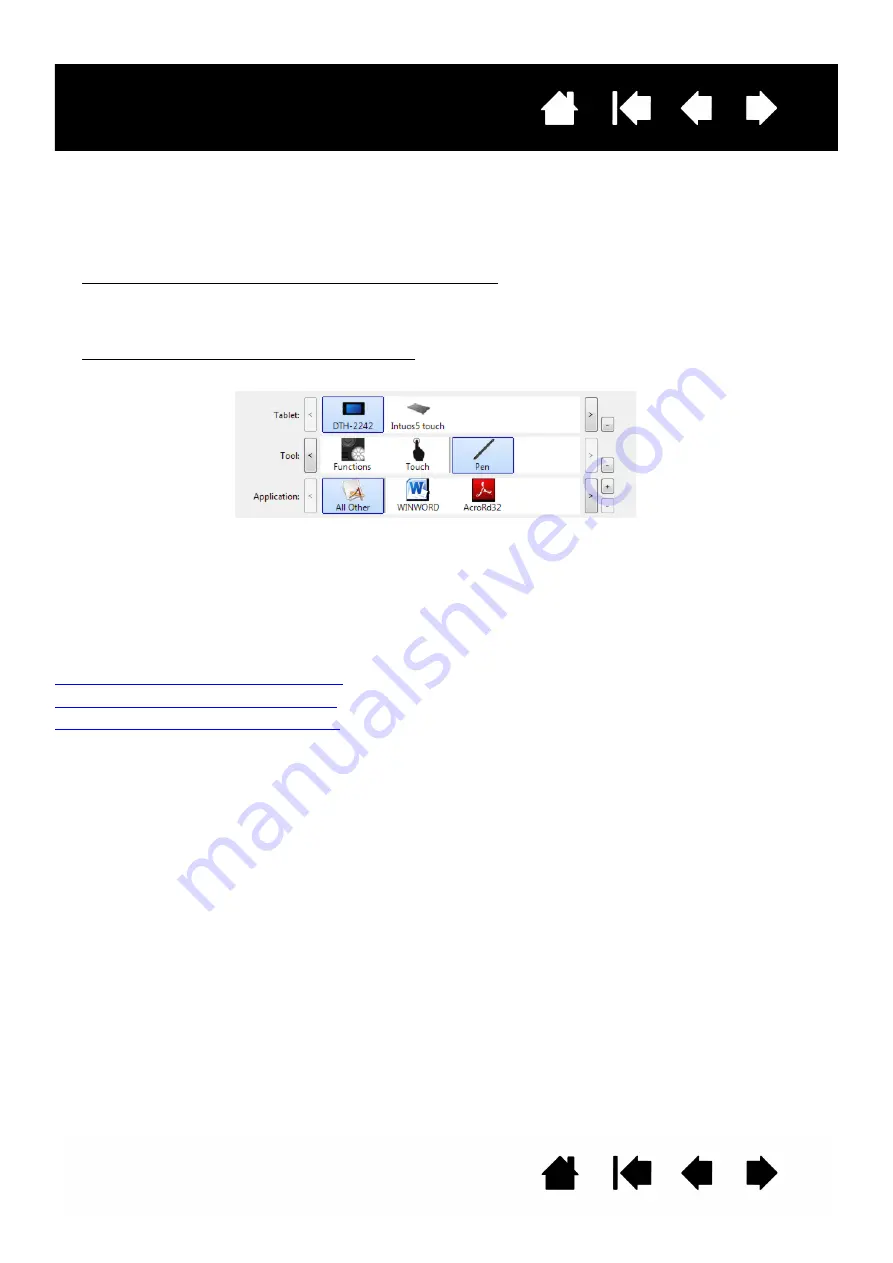
52
52
Interactive pen display
APPLICATION-SPECIFIC SETTINGS
You can customize your pen for use with a particular application. For example, you may prefer a firm pen
tip pressure setting in one application and a soft pressure setting in another. The A
PPLICATION
list enables
you to add an individual application to the list and then customize your settings for that application.
•
When no application-specific settings have been created and the pen is selected from the T
OOL
list, the
A
PPLICATION
list displays the A
LL
icon containing tool settings that apply to all of your applications if no
application-specific settings have been added. The A
LL
icon is displayed and the P
EN
will have the
same settings in all applications.
•
When application-specific settings are added to the A
PPLICATION
list, the A
LL
icon changes to A
LL
O
THER
, and an application icon is displayed for the newly added application(s).
In the above example, application-specific settings have been added for the P
EN
. If you select the A
LL
O
THER
icon and make changes to the tab settings, your changes will apply to the P
EN
in all applications
except those which you have added to the A
PPLICATION
list. If you select an application icon and make
changes to the tab settings, your changes will apply to the P
EN
only while you are using that
application.
When you create application-specific settings, you are creating a separate group of settings for the pen
and selected application. See the following sections for additional details:
Creating an application-specific setting
Changing application-specific settings
Removing application-specific settings