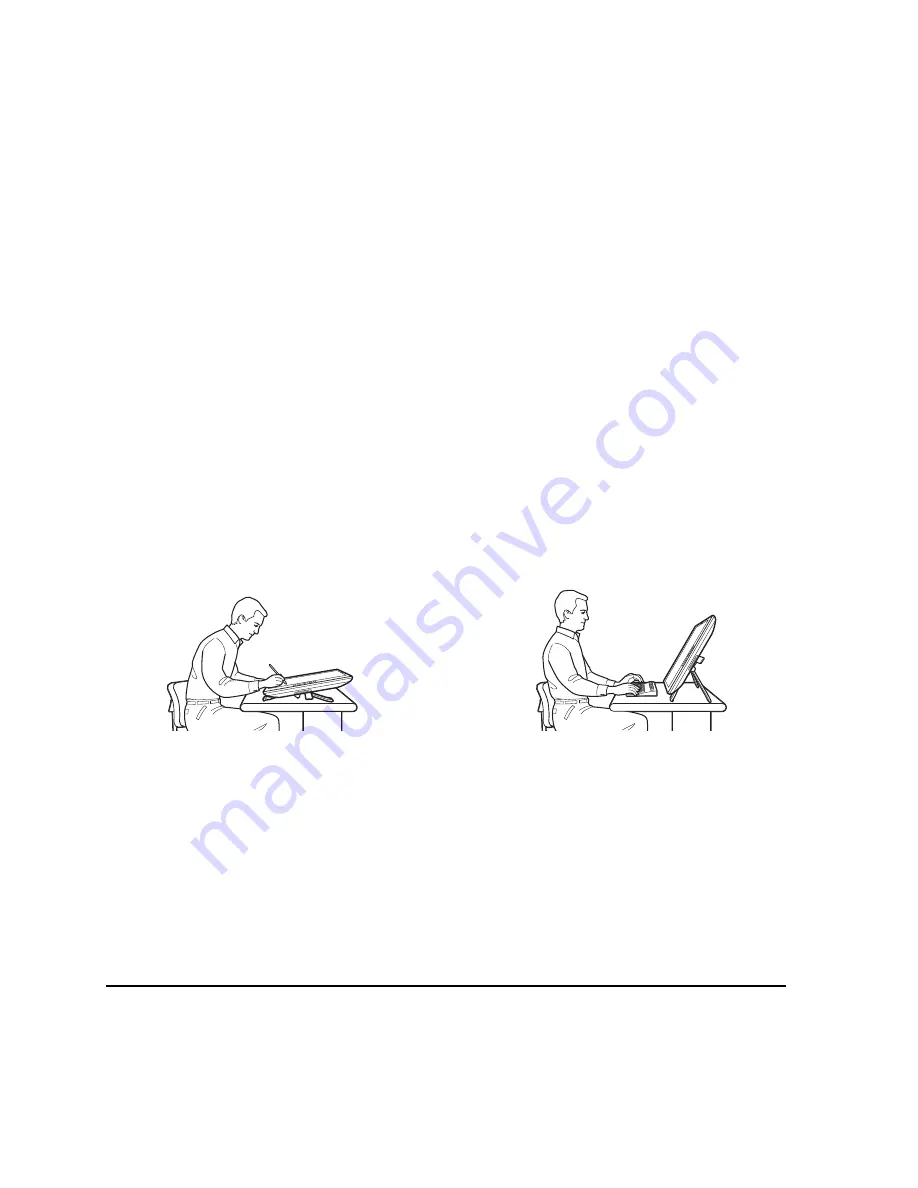
Working with your Cintiq
Page 24
WORKING WITH YOUR CINTIQ
As you work with Cintiq, you can rest your hand lightly on the display screen, just as if it were a
drawing board or sheet of paper.
Because the Cintiq pen display surface will be a little higher than your desk, consider adjusting the
height of your desk or chair to assure comfortable use of the device.
SETTING UP YOUR WORK AREA
The Cintiq interactive pen display and stand were designed to provide you with the widest possible
range of flexibility and ergonomic work approach. The design allows you to quickly adjust Cintiq to a
different position whenever the need arises. Experiment with different height and position adjustments
to determine which best fits your particular working style and tasks.
To minimize fatigue, organize your work area so you can work comfortably. Position Cintiq, the pen,
and your keyboard for easy access without unnecessary reaching. The pen display and any other
displays should be positioned so you can view them comfortably with a minimum of eyestrain.
•
Take short breaks between tasks to stretch and relax your muscles.
•
Use a gentle grip when working with the pen.
•
Alternate tasks throughout the day.
•
Maintain a good posture at all times. Minimize awkward postures and repetitive movements that
cause discomfort.
•
Change your position if you feel any discomfort due to your work position.
•
Alternate between different modes of use.
Note regarding RSI: Wacom makes no representation, promise or guarantee that Wacom products will cure or
prevent, in whole or in part, mouse-induced repetitive stress symptoms, injuries or conditions. Individual
results may vary. Always obtain competent medical advice to determine the most appropriate treatment
for your specific situation.
To emulate a traditional animator’s table, adjust
the stand to its lowest position. Cintiq can be
freely rotated to any angle without touching the
desktop for the greatest comfort and accuracy
of stroke while drawing or editing images.
Adjustment of the stand to its highest position is
common when your work requires a large
amount of keyboard input. This position is also
useful when presenting your work to co-workers
or clients.
Summary of Contents for DTK-2100 - INSTALLATION AND
Page 1: ...Installation Guide Hardware Manual Model DTK 2100 ...
Page 88: ...Index Page 86 This page intentionally left blank ...
Page 89: ...Index Page 87 This page intentionally left blank ...
Page 90: ...Index Page 88 This page intentionally left blank ...
Page 92: ...Installation Guide Hardware Manual Wacom Co Ltd UE 0440 ...
















































