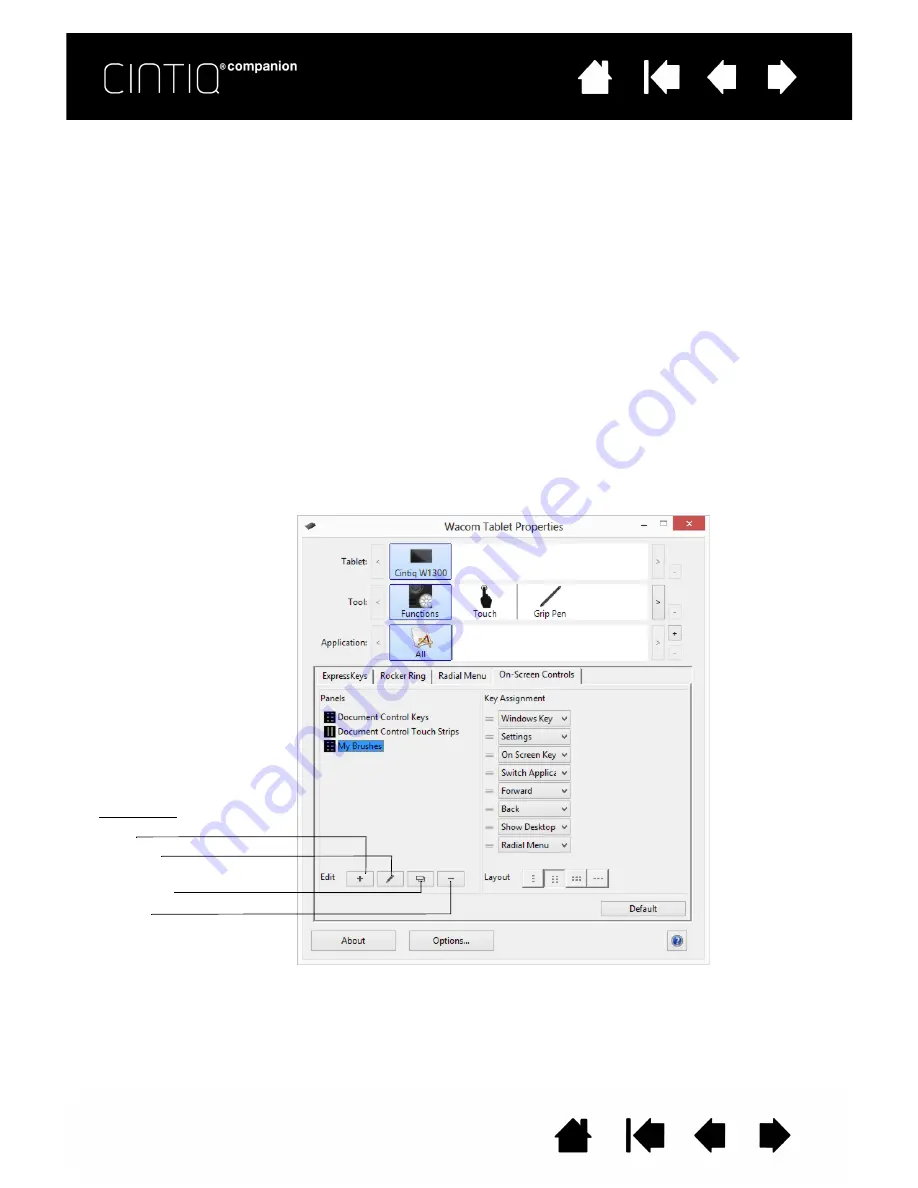
33
33
ON-SCREEN CONTROLS
On-screen button and slider controls allow you to access frequently used functions in your applications,
directly from your screen. The settings available with the on-screen controls are similar to ExpressKey and
Rocker Ring settings.
The two types of on-screen controls are:
•
Screen Key: A single-function key that can be customized with individual settings. Screen Keys are
displayed in a group of eight keys called a Screen Key panel.
•
Screen Touch Strip: A single strip that performs a touch action with a relative value, such as Zoom.
Screen Touch Strips are created in a group of two strips called a Screen Touch Strip panel.
Screen Keys and Screen Touch Strips can be displayed horizontally or vertically on the screen. You can
customize Screen Key panels or Screen Touch Strip panels with your preferred functions for use with a
particular task or application.
The Pin icon will keep the key or touch strip open on the screen. The Control Panel icon will open the On-
Screen Controls tab.
CREATING SCREEN KEYS OR SCREEN TOUCH STRIPS
To create a new Key panel or Touch Strip panel:
1. Select the Functions icon from the Tools list in the Control Panel, and then the On-Screen Controls tab.
2. In the On-Screen Controls tab, select the N
EW
icon. The N
EW
P
ANEL
dialog box will appear.
3. Enter a name for the panel.
Panel icons
New
Rename
Duplicate
Delete






























