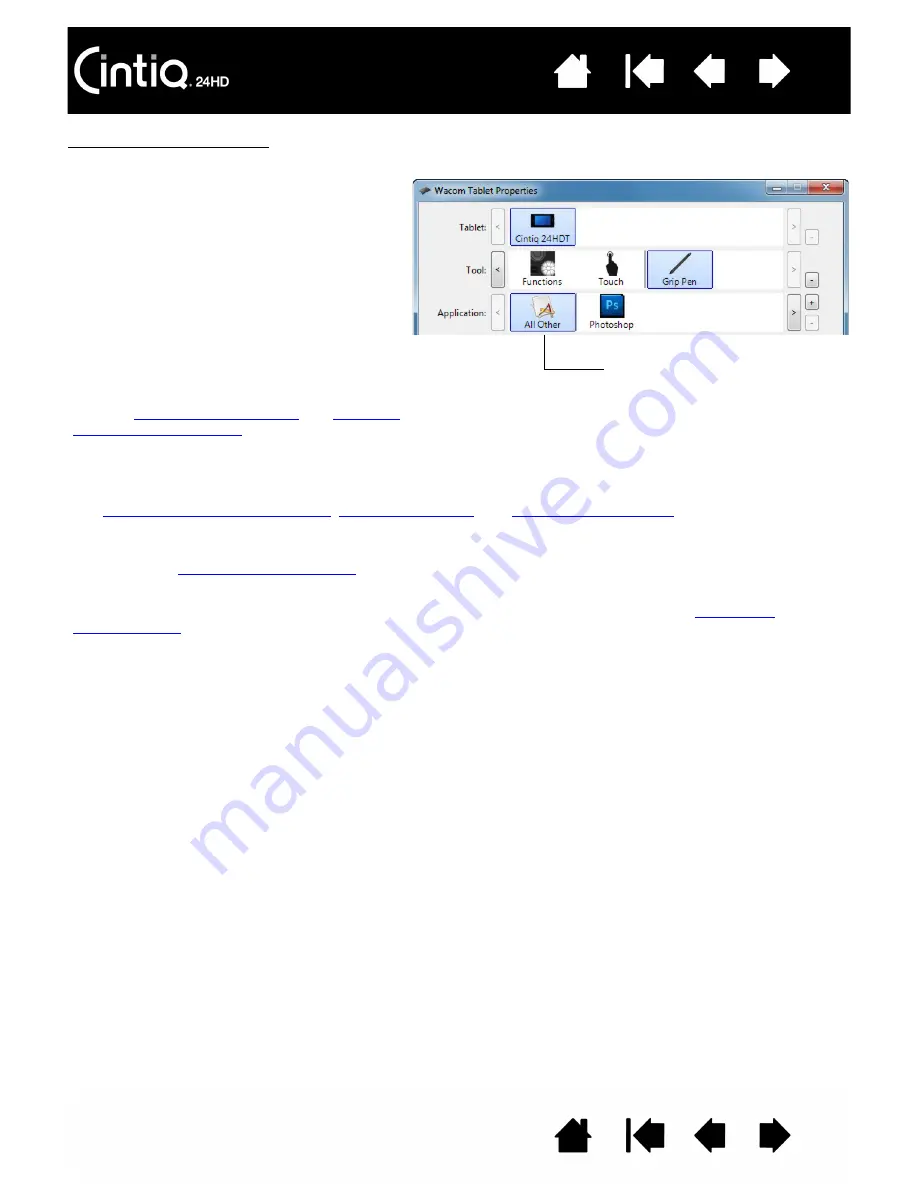
88
88
Control panel lists and tabs: The control panel T
ABLET
, T
OOL
, and A
PPLICATION
lists allow you to select the
pen display or tablet, tool, or application for which you want to change settings.
Note: The A
PPLICATION
list is optional. It is not necessary to select or add applications in order to
customize your Cintiq tool(s).
The T
ABLET
list displays an icon for any
supported pen display or tablet that has been
installed on your system and is currently
connected. All settings shown below the list
apply to the selected pen display or tablet.
•
The control panel will not launch unless a
supported pen display or tablet is connected
to the computer.
•
Settings can only be viewed or changed for
an attached pen display or tablet.
•
A pen display or tablet cannot be deleted
from the control panel list unless it is
attached to the computer.
and
.
Current selections are highlighted.
The T
OOL
list displays icons for the pen display F
UNCTIONS
and for the different tools that have been used on the
pen display. The T
OUCH
icon is displayed for touch-sensitive models.
To customize settings for a tool, click on its icon within the T
OOL
list. The appropriate tabs will be displayed.
See
customizing pen display functions
, and
Note: The pen will be automatically added to the T
OOL
list when first used on the pen display, and functions
using the default settings.
See also
.
Use the A
PPLICATION
list to define T
OOL
settings that apply only to a specific application. See
.






























