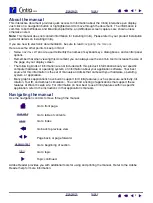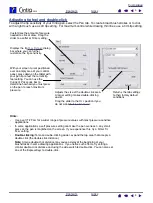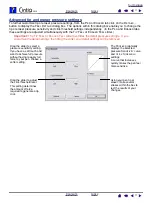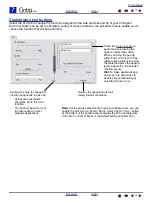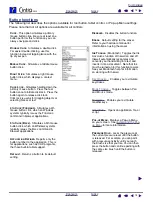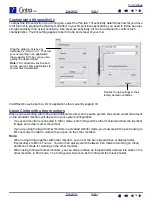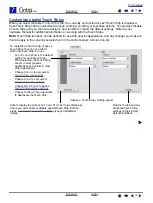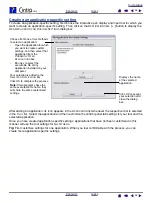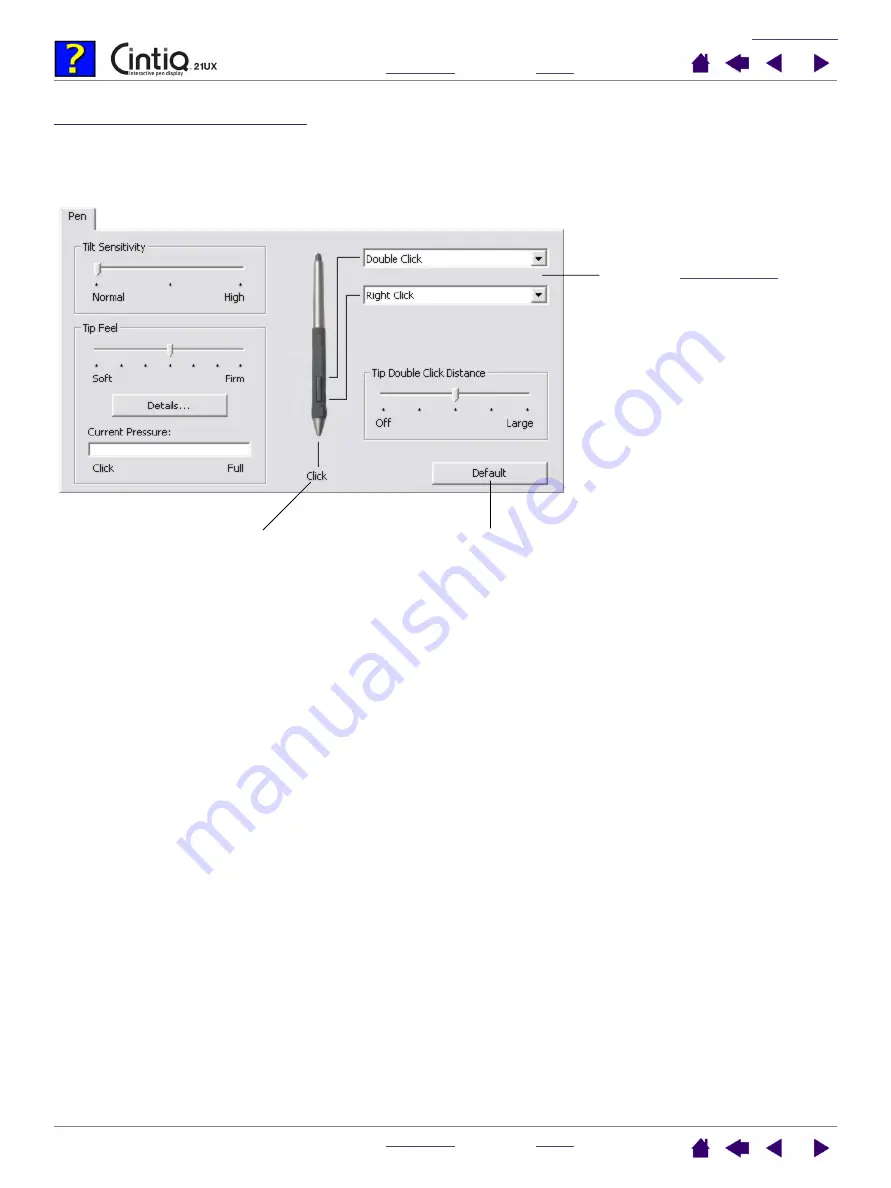
12
12
Customizing tool buttons
Select the P
EN
tab to change the functions assigned to the side switches and tip of your Cintiq pen.
Each tool button can be set to simulate a variety of mouse functions; the pull-down menus enable you to
choose the function that will be performed.
perform when pressing the
upper or lower side switch.
When you bring the pen tip
within 5 mm (0.20 inch) of the
tablet surface without touching
the tablet and press the upper or
lower side switch, the selected
function occurs.
Hint:
To make double-clicking
easier, set the side switch to
double-click automatically by
selecting D
OUBLE
C
LICK
.
Double-click here to change the
function assigned to the pen tip.
•
At least one tool button
should be set to the C
LICK
function.
•
The tip must be set to C
LICK
in order to draw in most
graphics applications.
Returns the tab settings to their
factory default conditions.
Note:
For the precise placement of right- and middle-clicks, you can
enable the S
IDE
S
WITCH
E
XPERT
M
ODE
. Select the O
PTIONS
... button
at the bottom of the control panel to display the O
PTIONS
dialog box.
(S
IDE
S
WITCH
E
XPERT
M
ODE
is the default setting on Tablet PCs.)