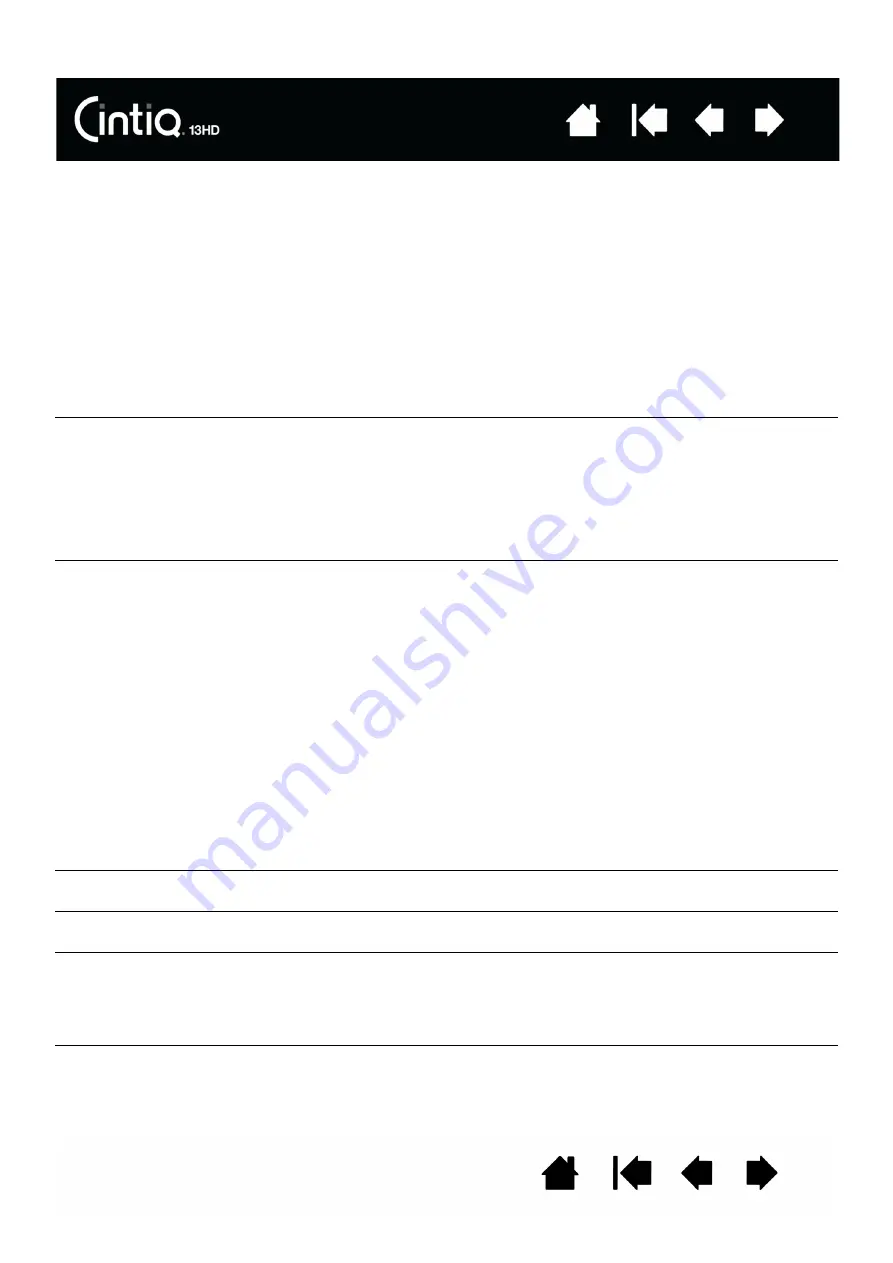
59
59
TROUBLESHOOTING
If you encounter problems with the display portion of your Cintiq, refer to the following tables. Your problem
may be described here and you can try the solution offered. For more information about color issues, see
the documentation that came with your operating system or applications.
GENERAL PROBLEMS
No display. The status LED
does not light.
•
Verify that the AC power cable is connected, and that the Cintiq is
turned on.
•
In the Wacom Display Settings dialog, adjust the contrast and
brightness controls, or choose A
DVANCED
and then F
ACTORY
R
ESET
to return the Cintiq to its original settings.
The status LED is blinking.
•
Your computer may be in a power management mode. Touch the
pen tip to the screen, move the mouse, or depress any key on your
keyboard.
•
Turn off both your computer and the Cintiq. Check the video cable
for bent or broken connector pins. Then properly connect the video
cable and turn on the Cintiq and your computer.
•
Verify that the video card and cable are properly installed.
A ‘cable disconnect go to
power save’ message appears
briefly on the screen.
•
Check that your computer is turned on.
•
Verify that you are using the video cable that came with the Cintiq.
•
Check that the video cable is fully connected.
•
Turn off both your computer and the Cintiq. Check the video cable
and any video adapters for bent or broken connector pins. Then
properly connect the video cable and any necessary adapters.
An ‘out of range’ message
appears briefly on the screen.
•
The input signal frequency is incorrectly set or not compatible with
the Cintiq. Set the refresh rate to a vertical frequency that is
compatible with your Cintiq. If your video card driver supports
adjustment of the horizontal frequency, make sure it is also set to a
compatible value. See the IPI for frequency range details.
•
The resolution or refresh rate is set too high. See the IPI for details
about the maximum (native) resolution, refresh rate, and other
resolution sizes that can be used with your Cintiq.
•
Set the display properties to detect plug and play monitors.
A ‘set refresh range’ message
appears briefly on the screen.
•
Set the refresh rate to a vertical frequency that is compatible with
your Cintiq. See the IPI for frequency range details.
The image appears multiple
times on the display.
Do not extend the video cable or use an input selector switch box.
When a still image is displayed
for a long period of time
without refreshing the screen,
an after-image remains for a
short period of time.
Use a screen saver or other power management feature.






























