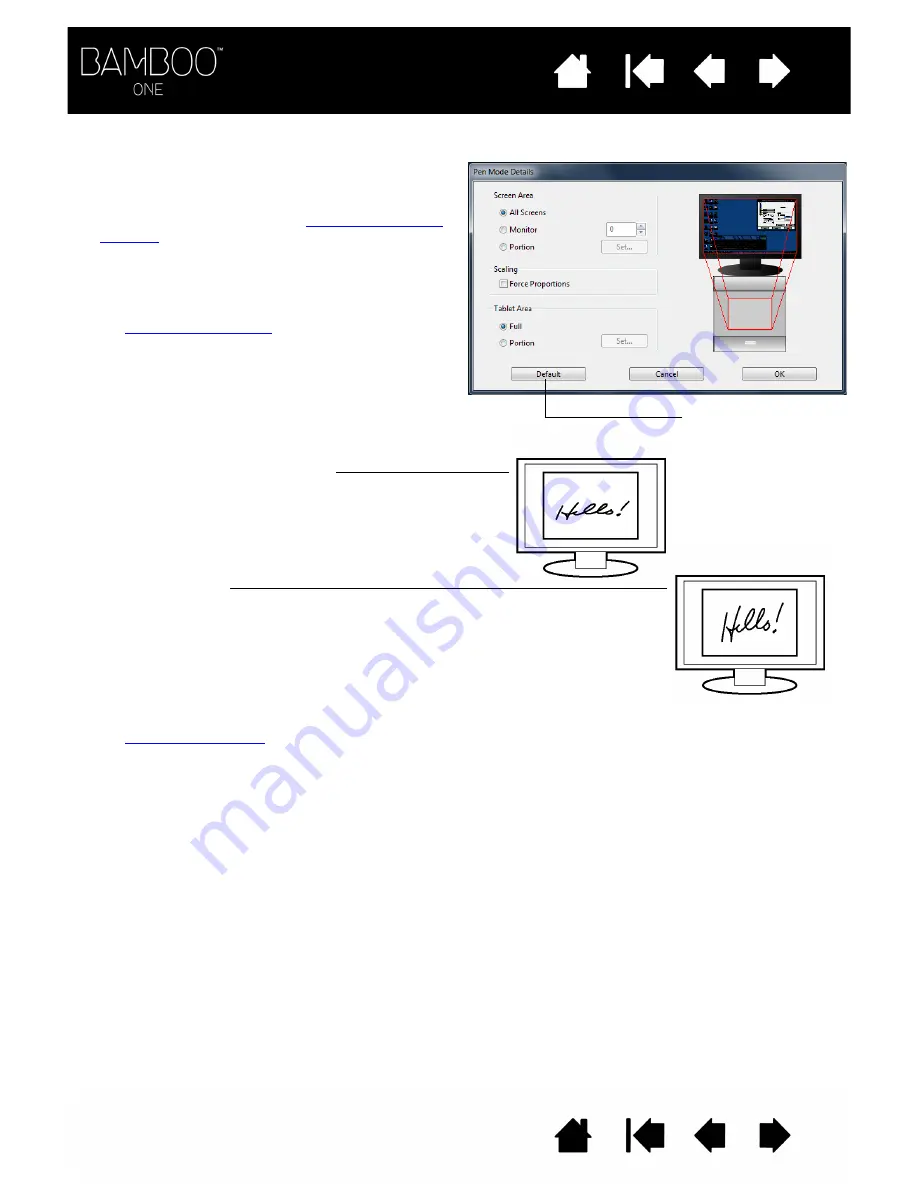
25
25
When you click on the P
EN
M
ODE
D
ETAILS
... button, the P
EN
M
ODE
D
ETAILS
dialog box is displayed.
Use the S
CREEN
A
REA
options to select a screen area for
tablet to screen mapping.
•
A
LL
S
CREENS
. The entire monitor(s) area is mapped;
this is the default setting. See
for more information.
•
M
ONITOR
. The entire area of a single monitor that you
choose is mapped.
•
P
ORTION
. A portion of the desktop area is mapped.
Click S
ET
... to open a dialog box where you can set
the
F
ORCE
P
ROPORTIONS
. Check or uncheck the box to
determine the tablet to screen mapping relationship.
•
When unchecked, the correct scale or proportions
are not maintained. The selected tablet area is
mapped to the selected display area. An inked word
on the tablet may appear distorted on the display
screen. This is the default setting.
•
When checked, the correct vertical and horizontal
proportions are maintained between the tablet and
display. Inking a word on the tablet results in a
correctly proportioned word on the display screen.
Depending on your settings, some portions of the
tablet active area may no longer be usable when this
option is selected.
Use the T
ABLET
A
REA
options to select a tablet area for
tablet to screen mapping.
•
F
ULL
. The entire active area of the tablet is mapped.
This is the default setting.
•
P
ORTION
. A portion of the tablet area is mapped.
Click S
ET
... to open a dialog box where you can set
the
Returns settings to
their factory defaults.






























