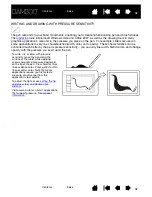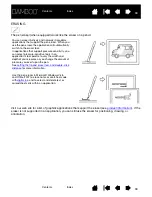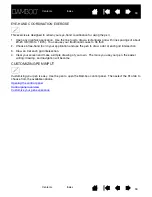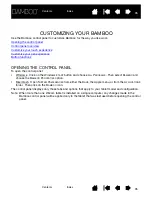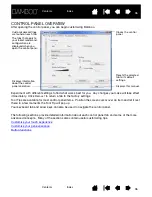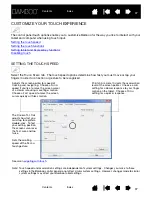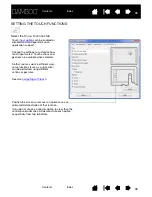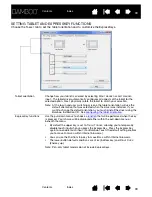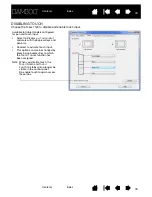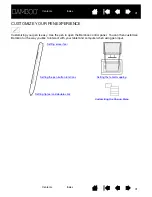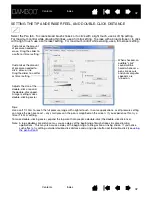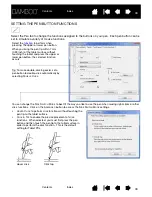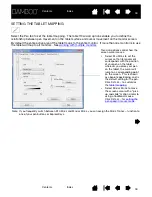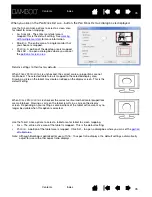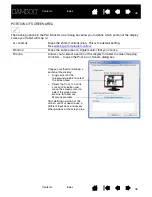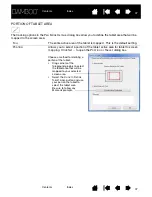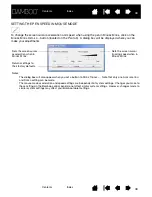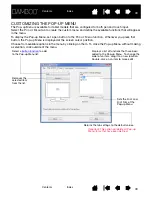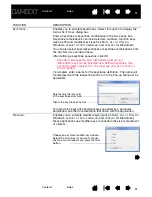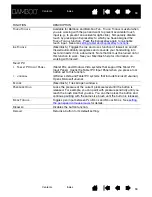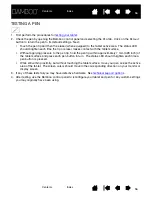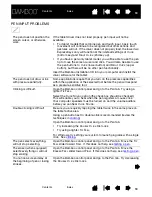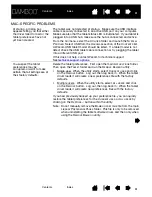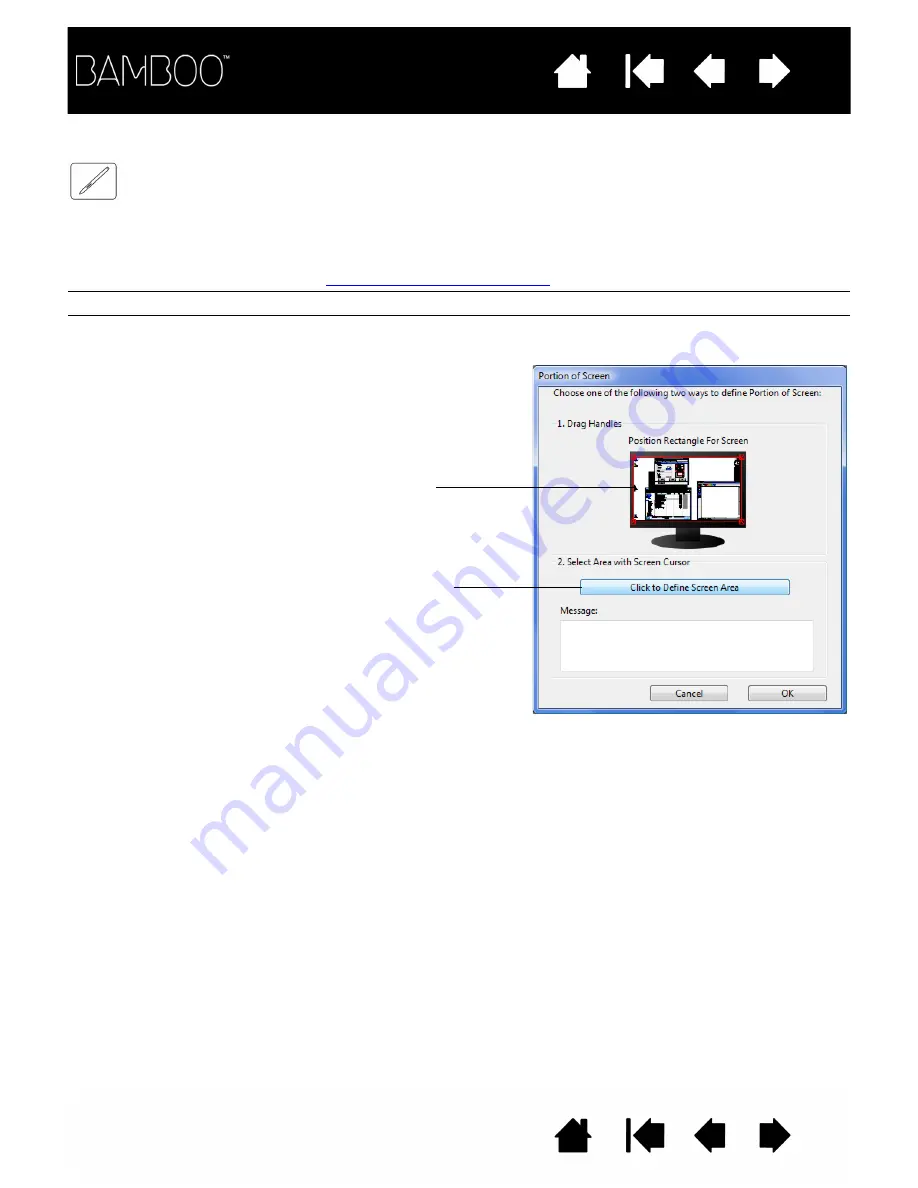
46
46
PORTION OF SCREEN AREA
The tracking options in the P
EN
M
ODE
D
ETAILS
dialog box allow you to define which portion of the display
screen your tablet will map to:
A
LL
SCREENS
Maps the entire monitor(s) area. This is the default setting.
See
working with multiple monitors
.
M
ONITOR
Maps the entire area of a single monitor that you choose.
P
ORTION
Allows you to select a portion of the display for tablet to screen mapping.
Click S
ET
... to open the P
ORTION
OF
S
CREEN
dialog box.
Choose a method for defining a
portion of the display:
•
Drag corners of the
foreground graphic to select
the screen area.
•
Select the C
LICK
TO
DEFINE
SCREEN
AREA
button and
move the screen cursor to
select the screen area.
Be sure to follow any
M
ESSAGE
prompts.
After defining a portion of the
screen, you may need to use a
different input device to access
other portions of the screen area.