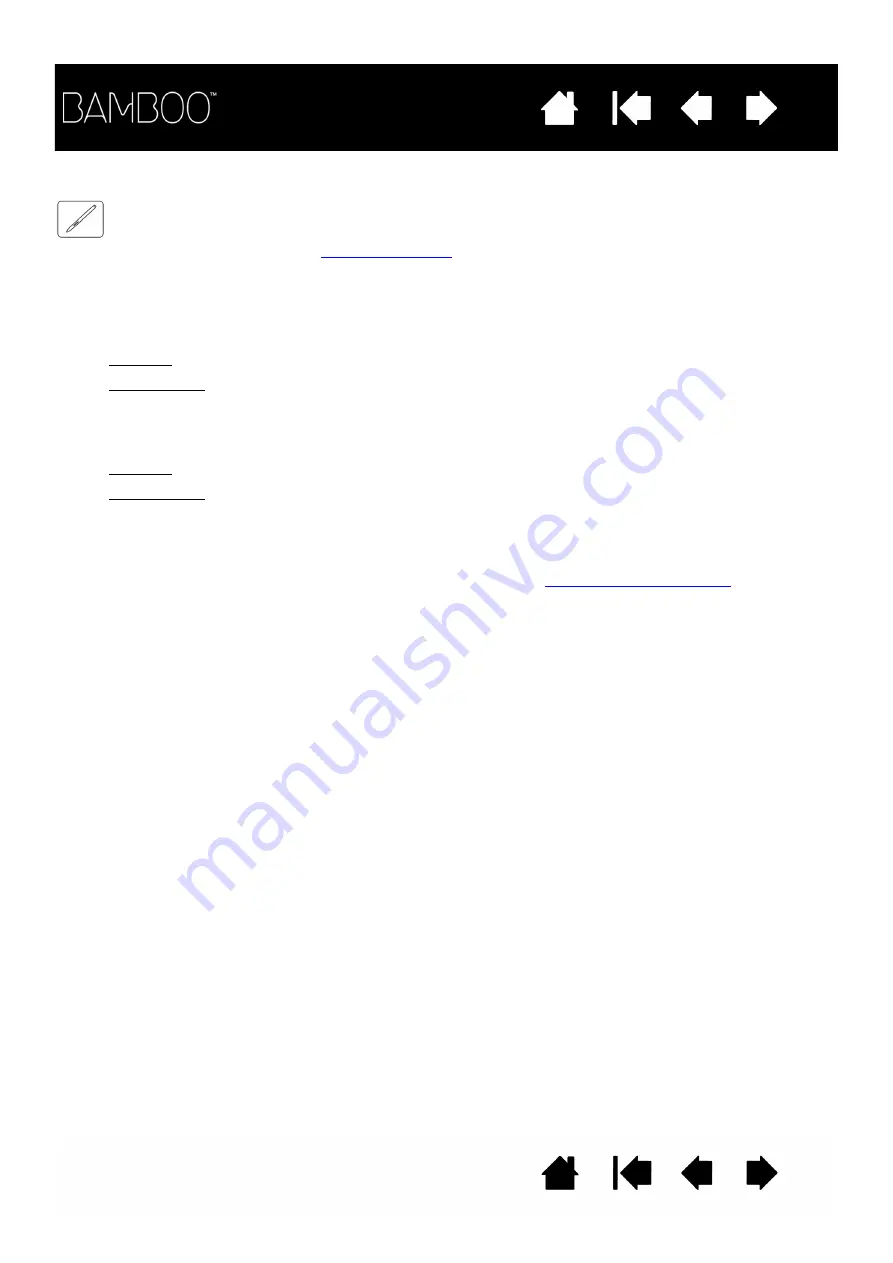
73
73
TESTING A PEN
1. First perform the procedures for
.
2. Check the pen by opening the Bamboo control panel and selecting the P
EN
tab. Click on the D
EFAULT
button to return the pen to its default settings. Next:
•
Touch the pen tip and then the eraser (when equipped) to the tablet active area. Each time the tip or
eraser makes contact with the tablet surface, the status LED should provide a visual indication.
Bamboo: the LED should glow white.
Bamboo Pen: the LED should brighten.
•
Without applying pressure to the pen tip, hold the pen tip within approximately 7 mm (0.28 inch) of
the tablet surface and press each pen button in turn. For each button press, the status LED should
provide a visual indication.
Bamboo: The LED should glow white.
Bamboo Pen: The LED should brighten.
•
While still within proximity, but without touching the tablet surface, move your pen across the active
area of the tablet. The screen cursor should move in the corresponding direction on your monitor or
display screen.
3. If any of these tests fail you may have defective hardware. See
4. After testing, use the Bamboo control panel to reconfigure your tablet and pen for any custom settings
you may originally have been using.
















































