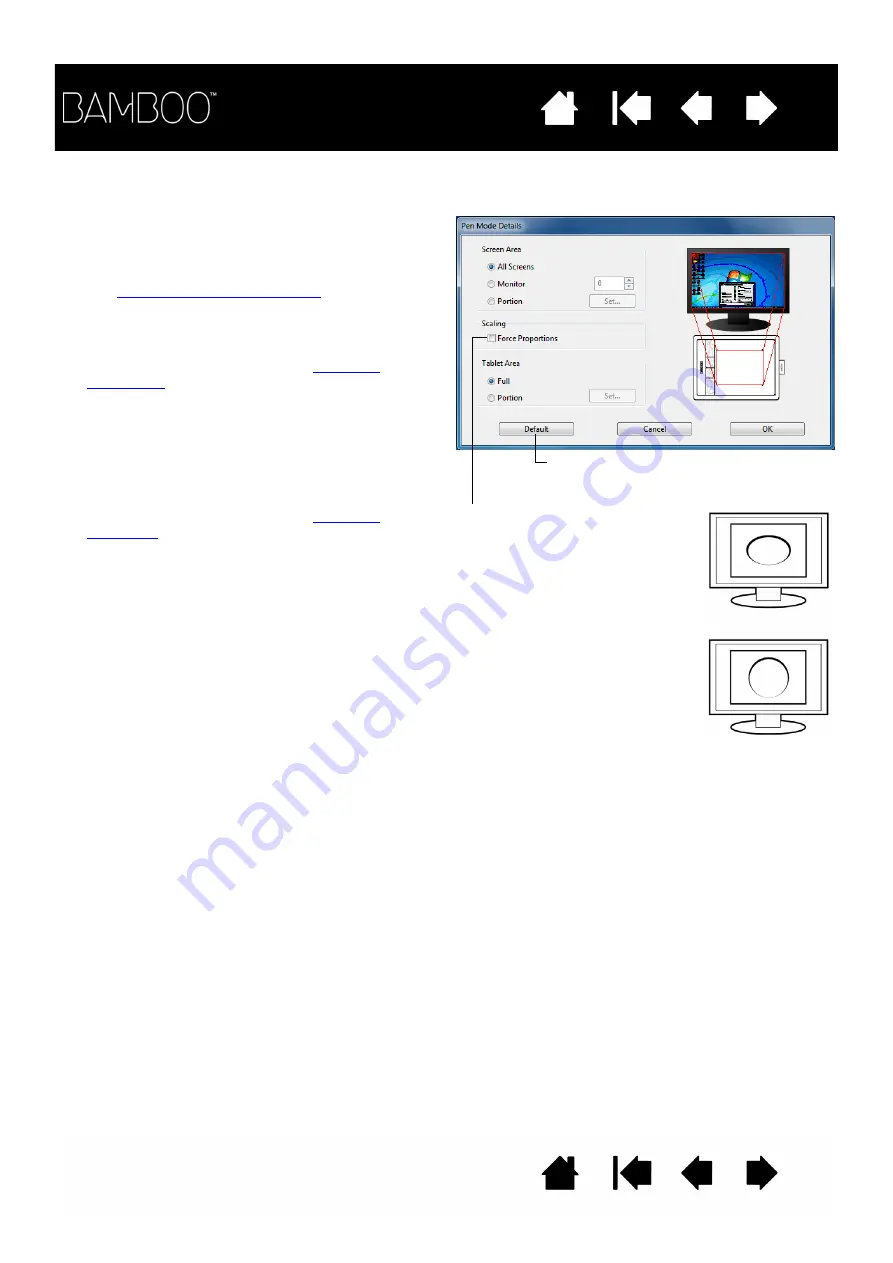
47
47
In the Bamboo control panel P
EN
tab, click on the P
EN
M
ODE
M
APPING
... button to display the P
EN
M
ODE
D
ETAILS
dialog box.
Use the S
CREEN
A
REA
options to select a screen
area for tablet to screen mapping.
•
A
LL
S
CREENS
. The entire monitor(s) area is
mapped. This is the default setting.
See
working with multiple monitors
.
•
M
ONITOR
. The entire area of a single monitor
that you choose is mapped.
•
P
ORTION
. A portion of the desktop area is
mapped. Click S
ET
... to define the
.
Use the T
ABLET
A
REA
options to select a tablet
area for tablet to screen mapping.
•
F
ULL
. The entire active area of the tablet is
mapped. This is the default setting.
•
P
ORTION
. A portion of the tablet area is
mapped. Click S
ET
... to define the
.
Note: Although Bamboo is optimized for use
with 16 : 10 aspect ratio displays, the
default settings automatically adjust for
use with other aspect ratio displays.
Returns settings to their factory defaults.
When F
ORCE
P
ROPORTIONS
is
unchecked, the correct scale or
proportions are not maintained.
The selected tablet area is mapped
to the selected display area.
Drawing a circle on the tablet may
create an ellipse on the display
screen. This is the default setting.
When F
ORCE
P
ROPORTIONS
is
checked, the correct vertical and
horizontal proportions are
maintained. Drawing a circle on the
tablet results in a circle on the
display screen. Depending on your
settings, some portions of the
tablet active area may no longer be
usable when this option is
selected.












































