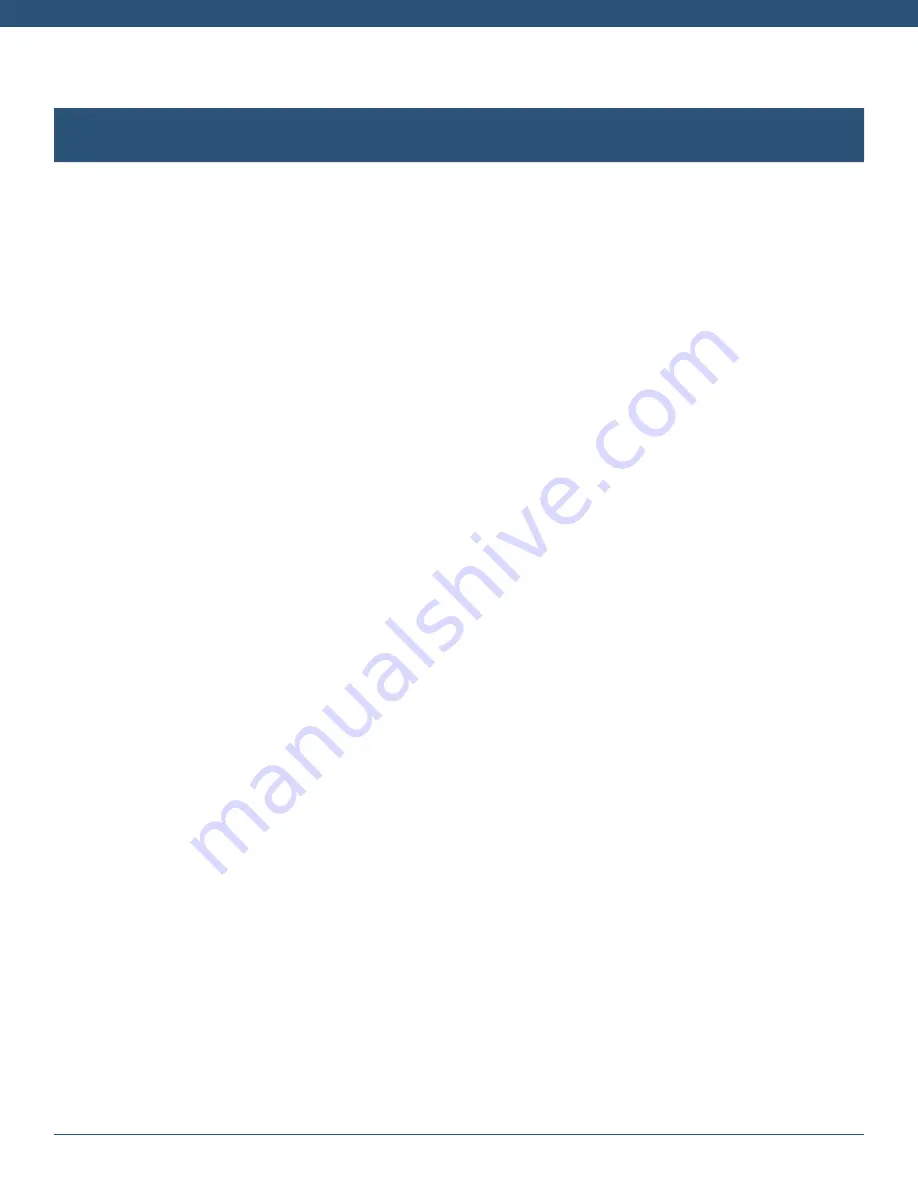
VXi V175 User Guide
PAGE 16
REGISTERING / PAIRING HEADSETS TO THE BASE
The V175 supports up to two wireless headsets on one base station . The original V175 headset is
registered and paired to the base at the factory . However, if you wish to add a second headset, you must
register/pair it with the V175 base before use .
Identifying Registered and Unregistered Headsets
• A fully charged, registered headset will have a blue call control LED .
• An unregistered headset (not paired to a base) will have a call control LED that flashes red and blue .
Registering a Headset to the Base
• Make sure the battery is properly installed and the headset is charged . If it has not been charged, place
the headset into base charging cradle and charge for at least five minutes .
• Remove the headset from the base . Press and hold the pair button until the mute LED turns on (about
four seconds) . Release the pair button .
• Return the headset to the base charging cradle until registration is complete (about 30 seconds) and
the mute LED turns off .
• Registration verification: Press the headset call control button and make a test call . If registration was
not successful, the LED by the headset call control button will flash two times every five seconds .
• If the registration process was not successful, repeat . If still not successful, remove the headset from
the base and reset the headset by pressing the call control button . Unplug the power supply from the
base, wait 15 seconds, and then reconnect the power .
Deregistering/Unpairing a Headset from the Base
You must deregister a headset from its original base station before you can register it to a different base
station .
• Press and hold the pair button for at least 10 seconds until the mute LED turns on and starts to flash .
Release the pair button . While the mute LED is still flashing, immediately press and release the pair
button again . This will deregister all headsets paired to the base .
• Deregistration verification: If successful, the mute LED is off and the headset call control LED will
continually flash red and blue .
• If the deregistration process was not successful, repeat . If still not successful, remove the headset from
the base and reset the headset by pressing the call control button . Unplug the power supply from the
base, wait 15 seconds, and then reconnect the power .
Using Two Headsets on One Base
• Once both headsets (primary and secondary) are registered to the same base, either headset can be
used to answer or drop in and out of an active call at any time . As long as one of the two headsets is
on and part of the active call, the call will not end . The call will only end when the active connection on
both headsets has been ended, or the party at the opposite end of the call hangs up .
Summary of Contents for V175
Page 1: ...VXi V175 User Guide ...




































