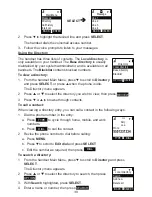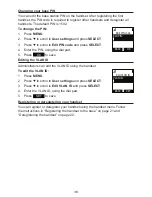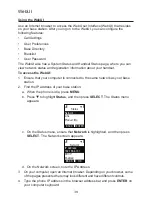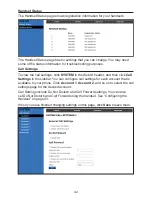39
WebUI
Using the WebUI
Use an Internet browser to access the Web User Interface (WebUI) that resides
on your base station. After you log on to the WebUI, you can configure the
following features:
• Call Settings
• User Preferences
• Base Directory
• Blacklist
• User Password
The WebUI also has a System Status and Handset Status page, where you can
view network status and registration information about your handset.
To access the WebUI:
1. Ensure that your computer is connected to the same network as your base
station.
2. Find the IP address of your base station:
a. When the phone is idle, press
MENU
.
b. Press
q
to highlight
Status
, and then press
SELECT
. The Status menu
appears:
%$&.
(17(5
6WDWXV
3URGXFW,QIR
/LQH
1HWZRUN
c. On the Status menu, ensure that
Network
is highlighted, and then press
SELECT
. The Network screen appears:
1HWZRUN
'+&3
(QDEOHG
,3$GGUHVV
%$&.
2.
d. On the Network screen, note the IP Address.
3. On your computer, open an Internet browser. Depending on your browser, some
of the pages presented here may look different and have different controls.
4. Type the phone IP address in the browser address bar and press
ENTER
on
your computer keyboard: