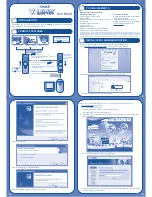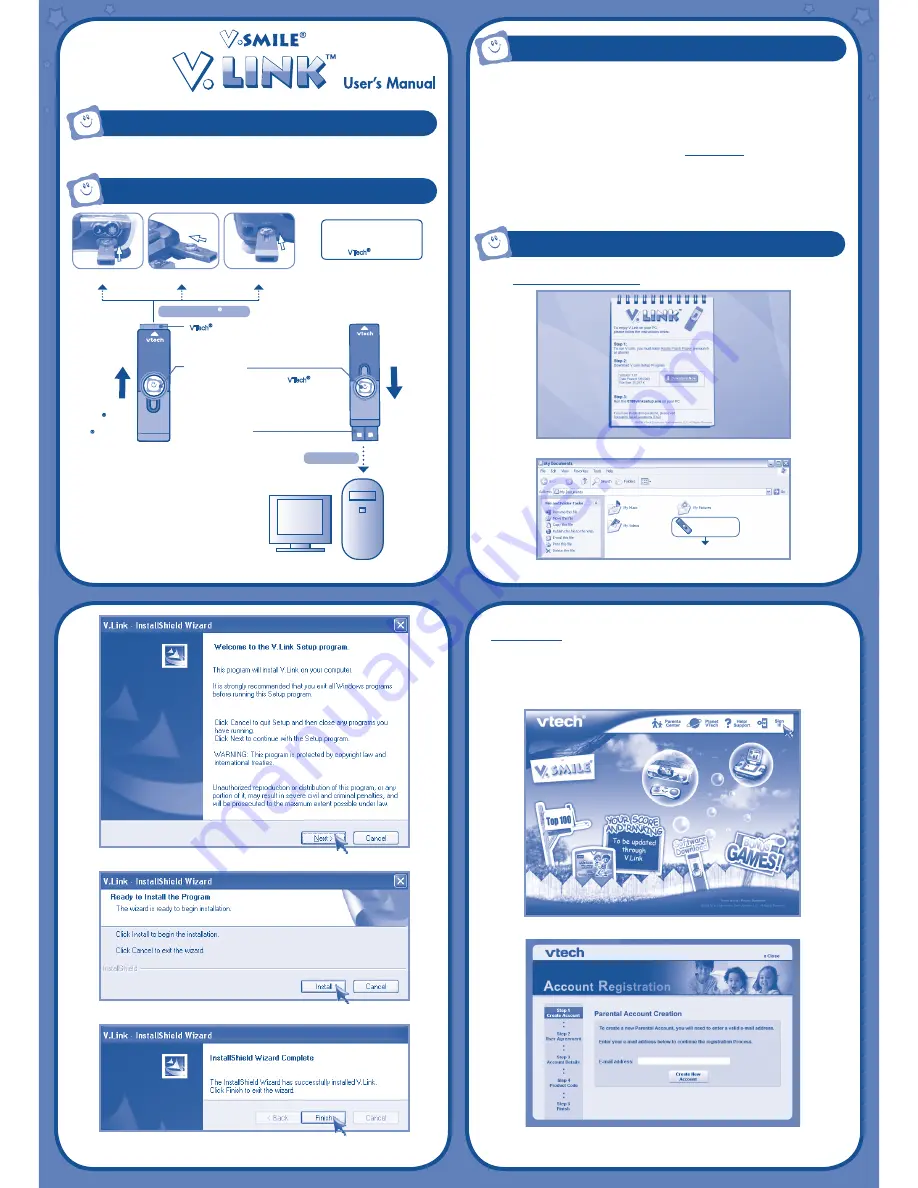
uS
b
uS
b
IntroductIon
Product FEAturES
.
1
.
.
2
.
Note: Do not insert the
V.Link
TM
into your PC before installing the
V.Link
TM
setup file.
1. Go to http://www.vsmilelink.com/download and download the
V.Link
TM
setup file.
2. Run the
V.Link
TM
setup file to install the
V.Link
TM
program on your computer.
Run the downloaded program to start the installation.
InStALLAtIon And rEGIStrAtIon
With
V.Link
TM
, kids can save game scores from supporting
V.SMILE
TM
products, and then upload the
game scores to the Web via a Personal Computer (PC).
Pc rEquIrEmEntS
V.SMILE
®
Cyber Pocket
TM
V.SMILE
®
V-Motion
TM
V.SMILE
®
PC PAL
TM
Slide button toward
the
VTech
®
logo
to uncover the
VTech
®
connector.
Slide the button
toward ‘USB’ to
uncover the USB
connector.
VTech
®
Connector
• Insert this connector into
V.Link
TM
-supported
products’
V.Link
TM
port.
Sliding Button
• Slide this button to uncover the VTech
®
and
USB connectors.
• Indicator light lets you know that the
V.Link
TM
is
transferring information.
USB Connector
• Insert this connector into the computer’s USB port.
Connect to
VTech
®
product
Minimum System Requirements:
Hardware Requirements:
CPU: Pentium® 4, 1 GHz or above
Memory: 256MB
Video Adaptor: Graphic card with 1024 x 768 at 16
or 32 bit color
Monitor Resolution: 1024 x 768
USB 1.1 or higher
100MB Hard disk space
Windows® compatible sound card and speakers
• Internet connection required for Internet enabled functions.
Microsoft, Windows® is a registered trademark of Microsoft Corporation in the United States and other countries. Adobe®, the Adobe logo,
Flash® are either registered trademarks or trademarks of Adobe Systems Incorporated in the United States and/or other countries. Intel®,
Pentium® are trademarks of Intel Corporation in the United States and Other countries. All other trademarks are the property of their respective
owners. THIS PRODUCT IS NOT ENDORSED OR SPONSORED BY ADOBE SYSTEMS INCORPORATED, PUBLISHER OF FLASH.
Software Requirements:
Microsoft® Windows® 2000, XP or Windows
Vista® Operating System
Internet Explorer® version 6 or above
Adobe® Flash® Player 9 (To acquire the latest
version of Flash player, please visit
www.adobe.com)
Connect to PC
0788vlinksetup.exe
Please run this program
uS
b
Attention:
Do not touch the
open connector end on the
V.Link
TM
while it is inserted
into a
VTech
®
product or PC.
Click the “Next” button.
Click the “Install” button to start the installation.
When the installation is complete, click the “Finish” button.
3. Now, you can insert the
V.Link
TM
into your PC. A browser will be launched and will go to
www.vsmilelink.com automatically.
To insert the
V.Link
TM
into the PC:
• Slide the button toward ‘USB’ to uncover the USB connector.
• Insert the
V.Link
TM
into the computer’s USB port.
4. Click the “Sign-in” icon and follow the steps during registration to create your parent account and
register your
V.Link
TM
.
Enter a valid e-mail address to begin account registration.
Check your e-mail account for mail from VTech
®
. Read the instructions and click on the link provided
to proceed with the registration process.
.
3
.
.
4
.