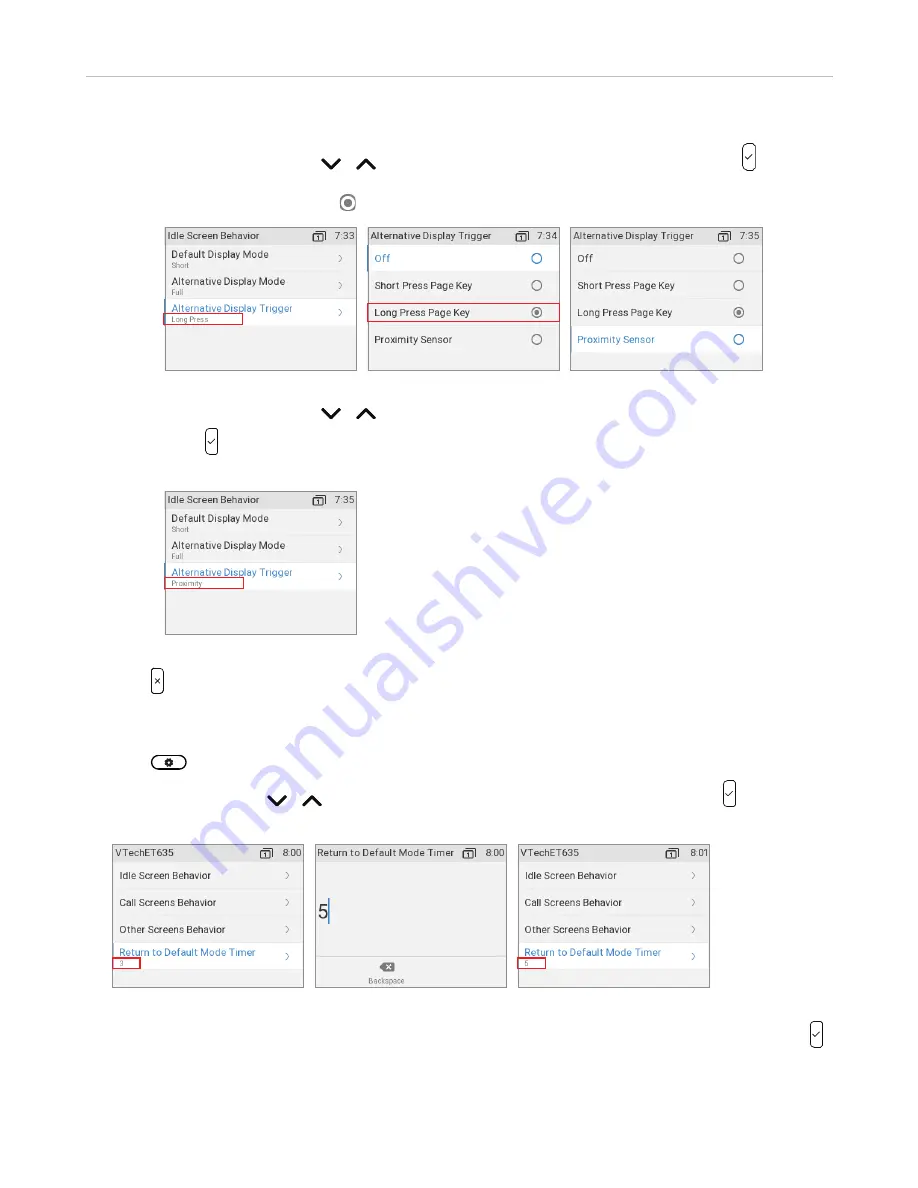
86
ET635 User Manual
Configuring the Function Keys
◦ Alternative Display Trigger.
a.
Use the navigation key / to select
Alternative Display Trigger
(Fig. 7) and press . In the
following example, the trigger is currently set to
Long Press Page Key
(Fig. 7), as indicated by the
radio button radio button (Fig. 8), and we want to change it to
Proximity Sensor.
Fig. 7
Fig. 8
Fig. 9
b. Use the navigation key / to select
Proximity Sensor
(Fig. 9).
c.
Press to save and return to the
Screen Behavior
menu where the line underneath
Alternative
Display Trigger
now reads
Proximity Sensor
(Fig. 10).
Fig. 10
6.
Press to return to the
SmartLabel Options
menu (Fig. 2).
Timer setting for returning display mode to default
1.
Press
and select
Preferences
>
Display
>
SmartLabel Options
.
2.
Use the navigation key / to select
Return to Default Mode Timer
(Fig. 11) and press
.
The preset default is 3 seconds.
Fig. 11
Fig. 12
Fig. 13
3.
Enter a different number of seconds between 0 and 360 (Fig. 12) on the alphanumeric keypad and press
to save and return to the
SmartLabel Options
menu (Fig. 13). The timer now shows the new setting.
Note:
If you enter 0 seconds, the display will not return to the default mode automatically.






























