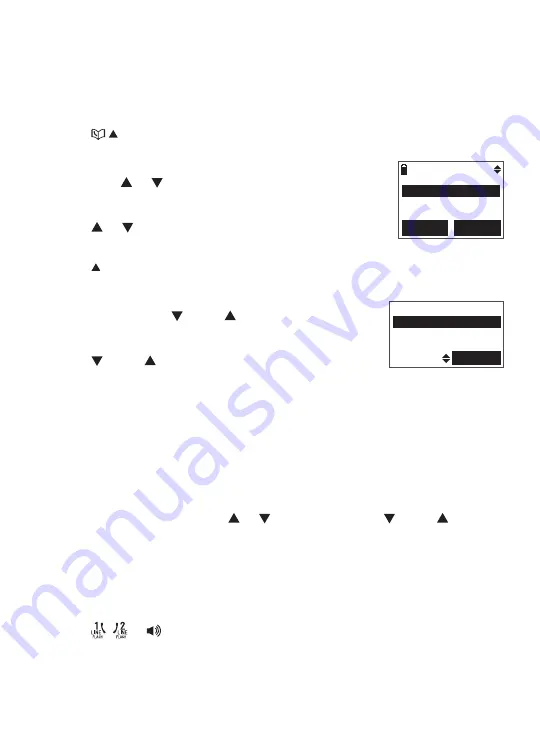
48
Telephone operation
Review the directory
Entries are sorted alphabetically.
To review the directory:
Using the handset:
Press when the handset is not in use.
-OR-
Press the
MENU
softkey when the handset is not in
use. Press or to select
DIRECTORY
and then
press the
SELECT
softkey. Press the
SELECT
softkey
to select
Review
.
Press or to browse.
Using the telephone base:
Press
/DIR
when the telephone base is not in use.
-OR-
Press the
MENU
softkey when the telephone base
is not in use. Press
/
CID
or
/
DIR
to select
Directory
and then press the
SELECT
softkey. Press the
SELECT
softkey to select
Review
.
Press
/
CID
or
/
DIR
to browse.
Alphabetical search
To start an alphabetical search:
Follow the steps in
Review the directory
above to enter the directory.
Use the dialing keys to enter the letters associated with the name. For
example, if you have name entries
Jenny
,
Jessie
,
Kristen
and
Laura
in your directory, press
5
(
JKL
) once to see
Jenny
, twice to see
Jessie
,
three times to see
Kristen
, or four times to see
Laura
. If there is no name
entry matching your search, the next closest match in alphabetical order
appears. If necessary, press or on the handset or
/
CID
or
/
DIR
on
the telephone base to browse.
Dial a directory entry
Using the handset:
Search for the desired entry in the directory (see
Review the directory
or
Alphabetical search
above).
Press , or
.
Using the telephone base:
Search for the desired entry in the directory (see
Review the directory
or
Alphabetical search
above).
Press
LINE 1
or
LINE 2
.
1.
2.
1.
2.
1.
2.
1.
2.
1.
2.
DIRECTORY
Review
Add contact
Speed dial
BACK SELECT
Review
Add contact
Speed dial
SELECT






























