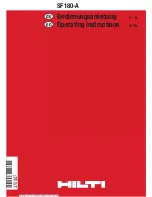42
Appendix
Troubleshooting
My caller ID features are not working properly.
Caller ID is a subscription service. You must subscribe to this service from your
telephone service provider for this feature to work on your telephone.
The caller may not be calling from an area which supports caller ID.
Both your and your caller’s telephone service providers must use equipment compatible with
the caller ID service.
The caller ID information shows after the first or second ring.
If you subscribe to high-speed Internet service (DSL - digital subscribe line) through
your telephone line, you must install a DSL filter between the telephone line cord and
the telephone wall jack. The filter prevents noise and caller ID problems caused by DSL
interference. Contact your DSL service provider for more information about DSL filters.
The telephone does not receive caller ID or the telephone does not show
caller ID during call waiting.
Make sure you subscribe to caller ID with call waiting features provided by your
telephone service provider.
The caller may not be calling from an area which supports caller ID.
Both your and your caller’s telephone service providers must use equipment compatible
with caller ID service.
If you subscribe to high-speed Internet service (DSL - digital subscribe line) through
your telephone line, you must install a DSL filter between the telephone line cord and
the telephone wall jack. The filter prevents noise and caller ID problems caused by DSL
interference. Contact your DSL service provider for more information about DSL filters.
Caller ID entries do not match the numbers I need to dial.
Caller ID service delivers 10 digits (the area code plus the seven -digits number). If you
need to dial something other than 10 digits, see
View dialing options
on page 32.
If you dial seven digits for local calls, you may want to use the home area code
feature (page 14).
•
•
•
•
•
•
•
•
•
•
•