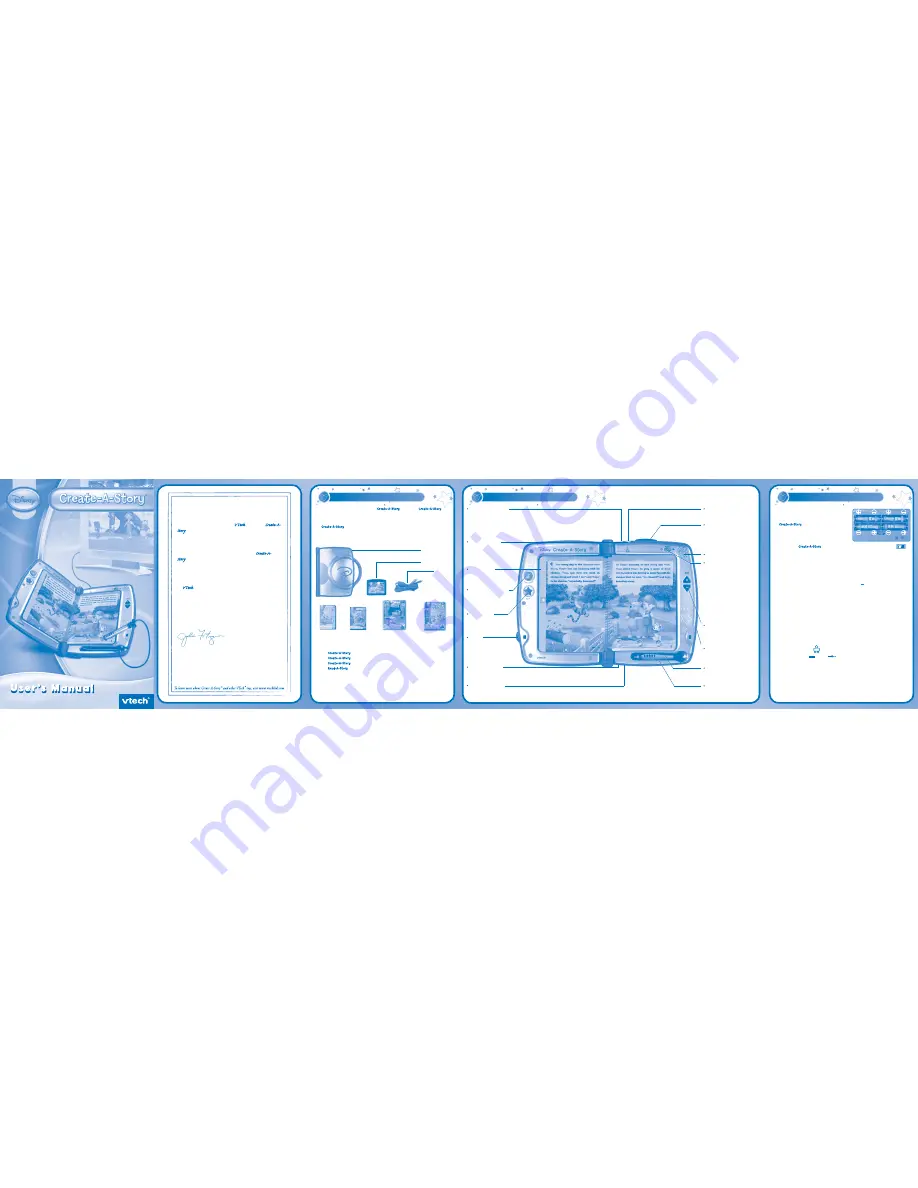
Disney elements © Disney
© 2008 VTech
Disney elements © Disney Based on the “Winnie the Pooh” works by A.A. Milne and E.H. Shepard.
Thank you for purchasing the Disney
Create-A-Story
™ system!
Create-A-Story
™ will
bring your child to a wonderful world of reading and make Disney stories come to life!
Featuring the cast of characters from Disney, this book uses a smart pen, cartridge,
and two books to engage children in learning and storytelling! There are two ways to
play
Create-A-Story
TM
. It can either be played while on the go, or it can plug directly
into the TV!
Join the magic of Disney’s stories and bring your child on a learning journey full of creativity,
imagination and FUN!
INCLUDED IN THIS PACKAGE
• One
Create-A-Story
™ Console
• One
Create-A-Story
™ Cartridge
• One
Create-A-Story
™ Book
• One
Read-A-Story
™ Book
• One Hardware User’s Manual
• One Software User’s Manual
• One AV Cable
WARNING:
All packing materials such as tape, plastic sheets, wire ties and tags are not
part of this toy and should be discarded for your child’s safety.
BATTERY INSTALLATION
• Make sure the unit is turned
OFF
.
• Locate the battery cover at the back of
Create-A-Story
™.
• Insert 4 X 1.5 V AM-3 size “AA” or LR6
batteries as illustrated.
• Replace the battery cover.
Note:
When
Create-A-Story
™ is running low on batteries, you may see this icon
appear on the right corner of the TV screen. This indicates that battery power is low,
and you should replace the batteries soon. Battery time remaining once the icon first
appears is approximately 10-30 minutes, depending on the type of batteries in use. If
the batteries are exhausted, the icon will stay on screen for 5 seconds, and then will
turn off automatically.
BATTERY NOTICE
• Install batteries correctly observing the polarity (+, ) signs to avoid leakage.
• Do not mix old and new batteries.
• Do not mix batteries of different types: alkaline, standard (carbon-zinc) or
rechargeable (nickel-cadmium).
• Remove the batteries from the equipment when the unit will not be used for an
extended period of time.
• Always remove exhausted batteries from the equipment.
• Do not dispose of batteries in fire.
• Do not attempt to recharge ordinary batteries.
• The supply terminals are not to be short-circuited.
• Only batteries of the same and equivalent type as recommended are to be used.
WE DO NOT RECOMMEND THE USE OF RECHARGEABLE BATTERIES.
AC/DC ADAPTOR
• Use a
VTech
® 9V 300mA AC/DC adaptor or a standard AC/DC adaptor
with equivalent specification.
• Make sure the unit is turned
OFF
.
• Plug the power jack into the 9V DC socket.
• Plug the AC adaptor into a wall socket.
Note:
The use of an adaptor will override the batteries. When the toy is not going to be in use
for an extended period of time, unplug the adaptor.
Music On/Off Button
Press this button to turn
the background music
on or off.
PRODUCT FEATURES
Book Insert
Place a book into this area
to begin play.
Help Button
Press this button to hear
helpful instructions.
AC/DC Adaptor Jack
You can use an AC/DC adaptor as
a power source.
TV Mode Signal
This lights up when the TV
Mode is in use and both
ends of the AV cable are
connected properly.
Pen Cable Storage
Slide the pen cable inside to
keep it stored neatly.
Headphone Jack
This allows you to hear only through a
pair of headphones (not included).
Volume Buttons
Press the up arrow to increase
the volume, or press the down
arrow to decrease the volume.
Cartridge Slot
Insert the cartridge into this
slot to begin play. Please note
a cartridge must be inserted
before you can turn the
console on.
On/Off Switch
Slide the switch to the left to
turn the console on and lock
the cartridge into place. Slide
the switch to the right to turn
the console off and unlock the
cartridge.
Battery Compartment
Please refer to Page 5 for
more information.
Smart Pen
Use the pen to touch the
pages and play.
Microphone Jack
This allows you to plug a microphone into the
console (mono microphone sold separately).
4
Create-A-Story
™
Console
Read-A-Story
™ Book
Create-A-Story
™
Cartridge
AV Cable
Create-A-Story
™ Book
Software
User’s Manual
Hardware
User’s Manual
2
INTRODUCTION
GETTING STARTED
AV Jack
Plug the AV cable into
this jack.
5
Lock
This mechanism locks
a book into the console
when the console is
closed.
Speaker
3
Note:
The
On/Off Switch
protects the console from any
disturbances.
Please always insert the cartridge
first before you turn the system
on. Also, always turn the system
off before removing the cartridge.
1
Dear Parent,
The gift of reading is the greatest gift you can give your child.
That’s why together with Disney, VTech® developed Create-A-
Story™.
Now you can watch words come alive in your child’s
imagination with our innovative approach to reading.
Designed with your child’s creativity in mind, Create-A-
Story™ allows your child to build their own fun filled
adventure by choosing the elements of the story such as
setting, props, and actions with all of their favorite Disney
characters.
At VTech® we are dedicated to helping you help your child
discover their gifts. We thank you for your trust in our
uniquely developed products that encourage active minds
through imaginative play.
Sincerely,
Julia Fitzgerald
Vice President, Marketing
VTech Electronics, NA


