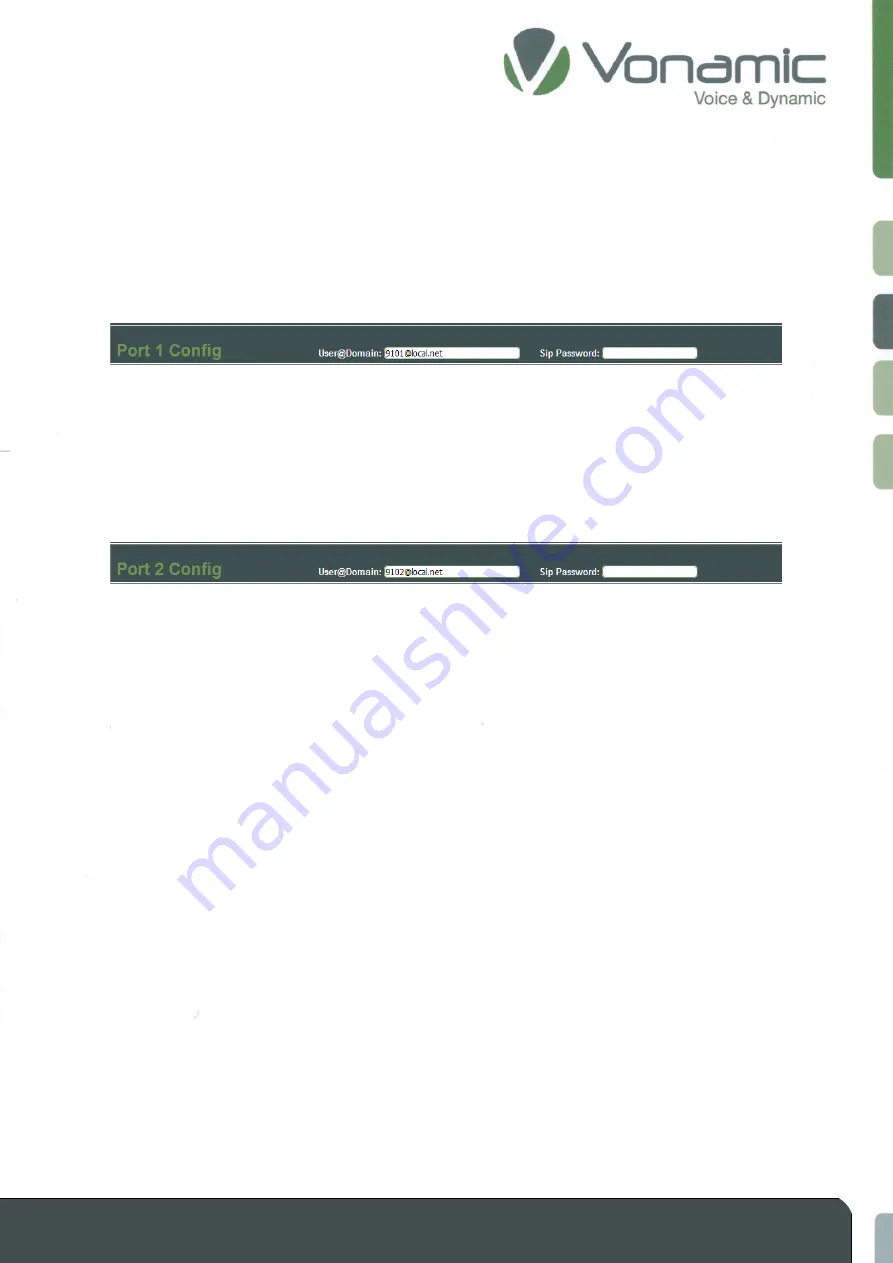
communication
–
simple
–
flexible
–
unlimited
© Vonamic GmbH 2021
Subject to technical modifications
17
3.1.3
Setup and adjust ID
The device ID is an alphanumeric string per Port. It is used to assign calls in the VIPCOS system. The IDs
must be between
1000
and
9999
and may only exist once within a system.
Adjust the ID of the device by double-clicking in the
“User@Domain:”
field of the specific port 1 - 4.
This marks the entire content. Now enter a valid device ID, between
1000
and
9999
. In our example
we set the first V910 Port to ID
.
After you have made the entries, confirm and accept them by clicking the
"Submit"
button at the
bottom of the website. The device will restart and apply the changes. The restart takes <10s.
A second device is required for later examples. Please repeat the previous step and set the device ID
of the second V910 Port to
.





























