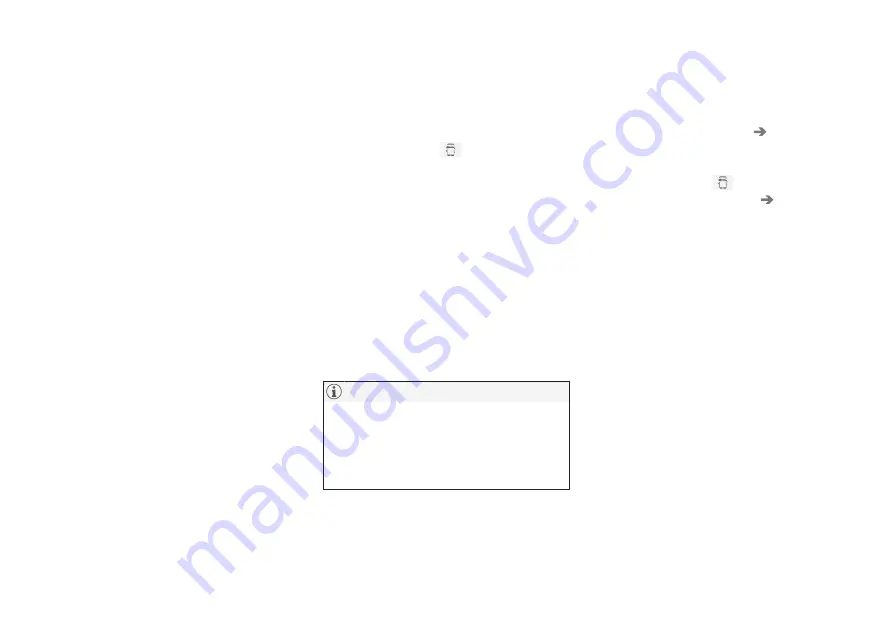
SOUND, MEDIA AND INTERNET
542
Connecting a phone to the car via
Bluetooth for the first time
Connect a phone with Bluetooth activated to
then be able to make calls from the car, send/
receive messages, play back media wirelessly
and connect the car to the Internet.
It is possible to have two Bluetooth devices
connected at once, in which case one of them
can only play back wirelessly. The most
recently connected phone will automatically
be connected to make calls, send/receive
messages, play back media and provide an
Internet connection. It is possible to change
what the phone is to be used for under
Bluetooth Devices
via the settings menu in
the centre display's top view. Your mobile
phone needs to be equipped with Bluetooth
and support tethering.
After the device has been connected/regis-
tered a first time via Bluetooth, it no longer
needs to be visible/discoverable, but only have
Bluetooth activated. A maximum of 20 con-
nected Bluetooth devices can be stored in the
car.
There are two options for connecting. Either
search the phone from the car or search the
car from the phone.
Option 1 - search phone from car
1. Make the phone searchable/visible via
Bluetooth.
2. Open the phone tile in the centre display.
•
If there is no phone connected to the
car, tap on
Add phone
.
•
If there is a phone connected to the car,
tap on
Change
. In the pop-up win-
dow, tap on
Add phone
.
> Available Bluetooth devices are listed.
The list is updated as new devices are
detected.
3. Tap on the name of the phone to be con-
nected.
4. Check that the specified number code in
the car matches that in the phone. In
which case, choose to accept in both pla-
ces.
5. On the phone, choose to accept or reject
any options for phone contacts and mes-
sages.
•
The message function must be acti-
vated in certain phones.
•
Not all mobile phones are fully compat-
ible and may therefore not show con-
tacts and messages in the car.
Option 2 - search car from phone
1. Open the phone tile in the centre display.
•
If there is no phone connected to the
car, tap on
Add phone
Make car
discoverable
.
•
If there is a phone connected to the car,
tap on
Change
. In the pop-up win-
dow, tap on
Add phone
Make car
discoverable
.
2. Activate Bluetooth on the phone.
3. Search on the phone for Bluetooth devi-
ces.
> Available Bluetooth devices are listed.
4. Select the name of the car on the phone.
5. A pop-up window for the connection is
shown in the car. Confirm the connection.
6. Check that the specified number code in
the car matches the one shown in the
external device. In which case, choose to
accept in both places.
7. On the phone, choose to accept or reject
any options for phone contacts and mes-
sages.
Summary of Contents for XC60 Twin Engine 2020
Page 1: ...XC60 T W I N E N G I N E OWNER S MANUAL...
Page 2: ......
Page 18: ......
Page 19: ...OWNER S INFORMATION...
Page 28: ......
Page 29: ...YOUR VOLVO...
Page 45: ...SAFETY...
Page 77: ...DISPLAYS AND VOICE CONTROL...
Page 149: ...LIGHTING...
Page 164: ......
Page 165: ...WINDOWS GLASS AND MIRRORS...
Page 183: ...SEATS AND STEERING WHEEL...
Page 200: ......
Page 201: ...CLIMATE...
Page 238: ......
Page 239: ...KEY LOCKS AND ALARM...
Page 259: ...KEY LOCKS AND ALARM 257 Country Area Type approval Oman Serbia...
Page 262: ...KEY LOCKS AND ALARM 260 Country Area Type approval Oman Serbia...
Page 284: ......
Page 285: ...DRIVER SUPPORT...
Page 416: ......
Page 417: ...HYBRID INFORMATION...
Page 444: ......
Page 445: ...STARTING AND DRIVING...
Page 514: ......
Page 515: ...SOUND MEDIA AND INTERNET...
Page 570: ......
Page 571: ...VOLVO ON CALL...
Page 573: ...WHEELS AND TYRES...
Page 600: ......
Page 601: ...LOADING STORAGE AND PASSENGER COMPARTMENT...
Page 621: ...MAINTENANCE AND SERVICE...
Page 644: ...MAINTENANCE AND SERVICE 642 Fuses in engine compartment p 643 Fuses under glovebox p 650...
Page 679: ...SPECIFICATIONS...
Page 713: ......
Page 714: ...TP 28778 English Int AT 1917 MY20 Copyright 2000 2019 Volvo Car Corporation...






























