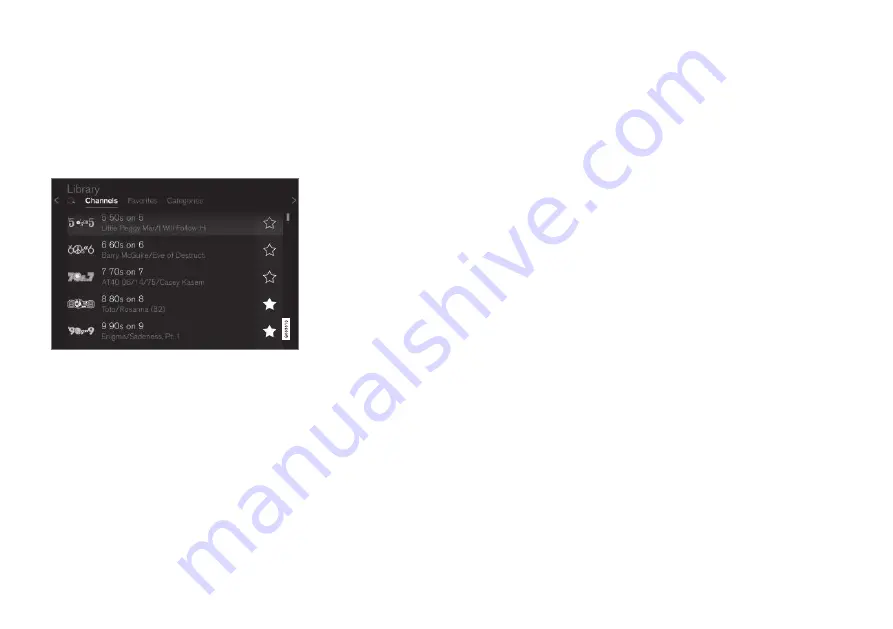
AUDIO, MEDIA AND INTERNET
}}
* Option/accessory.
483
Using SiriusXM
®
Satellite radio
*
SiriusXM
®
Satellite radio offers several fea-
tures for finding and listening to music, news,
sporting events, etc. being broadcast on sat-
ellite radio stations.
SiriusXM
®
Satellite radio functions
With SiriusXM
®
Satellite radio activated, tap
Library
to display a screen offering the follow-
ing functions:
•
Search
(the magnifying glass icon)
•
Channels
•
Favorites
•
Categories
If you have used this view previously, you will
be returned to the most recently used one.
Search
Tap the magnifying glass to display a screen
where you can enter text using the center dis-
play's keyboard or by writing in the free-text
field to search for e.g., a station number, an
artist, song title, etc.
Channels
Tap to display a complete list of the channels
included in your subscription. Tap a channel
name to listen. If a subscription to a channel
has expired, its name will be grayed-out on the
screen.
For quick access to a channel that you often
listen to, tap the star to the right of the chan-
nel's name. It will then be added to your list of
favorites.
Favorites
Tap to display the channels that you have
added to this list. Tap a channel name to lis-
ten.
Categories/Genres
Tap to display the categories available. Tap a
category or genre name to display the chan-
nels that it contains and then tap a channel to
listen.
If you have activated alerts (see the “Alerts”
section below) and an alert is activated for an
artist, song or team, temporary virtual catego-
ries will also be created and displayed. The
channels currently broadcasting the song,
artist or broadcasting a program with the
selected team will be listed in a virtual cate-
gory.
EPG (Electronic Program Guide)
On the center display's Home view, tap
EPG
for information about e.g., when a program is
being broadcast and its name, description,
artist, etc. If no information is currently availa-
ble,
No information
will be displayed.
Alerts
If this feature has been selected under
SiriusXM Settings
, the
Alerts
button will be
displayed on the Home view.
To add e.g. an artist's name, song title or a
sports team to the list of alerts:
1. Tune to a channel that is broadcasting a
song, game, etc., of your choice.
2. Tap the
Alerts
button.
3. A pop-up window will be displayed show-
ing a list of alerts (nothing will be dis-
played if the selected channel does not
support the alert function).
4. Select one of the alternatives in list (only
one can be selected at a time).
Summary of Contents for S60 Twin Engine 2020
Page 1: ...XC60 T W I N E N G I N E OWNER S MANUAL...
Page 2: ......
Page 17: ...15 INDEX Index 667...
Page 18: ......
Page 19: ...OWNER S INFORMATION...
Page 28: ......
Page 29: ...YOUR VOLVO...
Page 45: ...SAFETY...
Page 85: ...DISPLAYS AND VOICE CONTROL...
Page 156: ......
Page 157: ...LIGHTING...
Page 170: ......
Page 171: ...WINDOWS GLASS AND MIRRORS...
Page 188: ......
Page 189: ...SEATS AND STEERING WHEEL...
Page 205: ...CLIMATE CONTROL...
Page 237: ...KEY LOCKS AND ALARM...
Page 272: ...KEY LOCKS AND ALARM 270 Related information Alarm p 268...
Page 273: ...DRIVER SUPPORT...
Page 385: ...HYBRID INFORMATION...
Page 402: ......
Page 403: ...STARTING AND DRIVING...
Page 471: ...AUDIO MEDIA AND INTERNET...
Page 537: ...VOLVO ON CALL...
Page 539: ...WHEELS AND TIRES...
Page 570: ......
Page 571: ...LOADING STORAGE AND PASSENGER COMPARTMENT...
Page 590: ......
Page 591: ...MAINTENANCE AND SERVICE...
Page 654: ......
Page 655: ...SPECIFICATIONS...
Page 668: ......
Page 685: ......
Page 687: ...TP 28799 English USA Canada AT 1917 MY20 Copyright 2000 2019 Volvo Car Corporation...






























