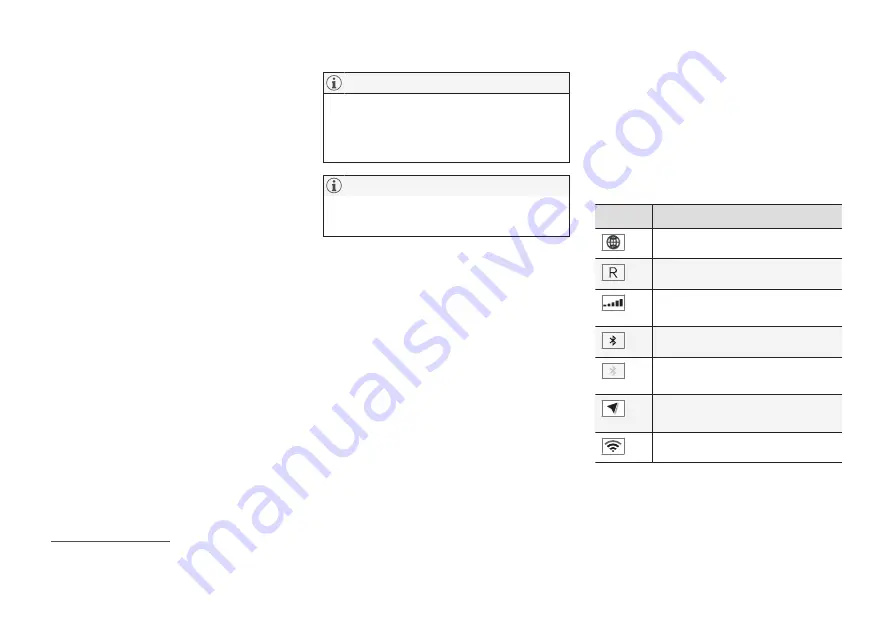
DISPLAYS AND VOICE CONTROL
}}
127
Moving apps and buttons in the
center display
The apps and buttons for vehicle functions
can be moved and organized in the App and
Function views.
1. Swipe from right to left
8
to access App
view or swipe from left to right
8
to access
Function view.
2. Press and hold an app or button.
> The app or button will change size and
become slightly transparent. It can then
be moved.
3. Drag the app or button to an available
position in the view.
A maximum of 48 rows can be used to posi-
tion apps or buttons. To move an app or but-
ton outside the visible view, drag it to the bot-
tom of the view. New rows will be added and
the app or button can be placed in one of
these.
Apps or buttons placed below the view's nor-
mal display will not be visible on the screen.
Swipe the screen to scroll up or down in the
view to display information outside the view.
Hide the apps that are rarely or never used
by moving them far down, outside of the
visible view. This makes it easier to find the
apps used more frequently.
Apps and vehicle function buttons cannot
be situated at spots already in use.
Related information
•
Function view in the center display
(p. 125)
•
•
Handling the center display (p. 115)
Symbols in the center display
status bar
Overview of symbols displayed in the center
display status bar.
The status bar shows current vehicle activities
and in certain cases, also their status. Due to
the limited space in the status bar, not all sym-
bols will be displayed at all times.
Symbol Meaning
Connected to the Internet.
Roaming activated.
Cell phone network signal
strength.
Bluetooth device connected.
Bluetooth activated but no
device connected.
Information sent to and from
GPS.
Connected to Wi-Fi network.
8
Applies for left-hand drive vehicles. For right-hand drive vehicles, swipe in the other direction.
Summary of Contents for S60 Twin Engine 2020
Page 1: ...XC60 T W I N E N G I N E OWNER S MANUAL...
Page 2: ......
Page 17: ...15 INDEX Index 667...
Page 18: ......
Page 19: ...OWNER S INFORMATION...
Page 28: ......
Page 29: ...YOUR VOLVO...
Page 45: ...SAFETY...
Page 85: ...DISPLAYS AND VOICE CONTROL...
Page 156: ......
Page 157: ...LIGHTING...
Page 170: ......
Page 171: ...WINDOWS GLASS AND MIRRORS...
Page 188: ......
Page 189: ...SEATS AND STEERING WHEEL...
Page 205: ...CLIMATE CONTROL...
Page 237: ...KEY LOCKS AND ALARM...
Page 272: ...KEY LOCKS AND ALARM 270 Related information Alarm p 268...
Page 273: ...DRIVER SUPPORT...
Page 385: ...HYBRID INFORMATION...
Page 402: ......
Page 403: ...STARTING AND DRIVING...
Page 471: ...AUDIO MEDIA AND INTERNET...
Page 537: ...VOLVO ON CALL...
Page 539: ...WHEELS AND TIRES...
Page 570: ......
Page 571: ...LOADING STORAGE AND PASSENGER COMPARTMENT...
Page 590: ......
Page 591: ...MAINTENANCE AND SERVICE...
Page 654: ......
Page 655: ...SPECIFICATIONS...
Page 668: ......
Page 685: ......
Page 687: ...TP 28799 English USA Canada AT 1917 MY20 Copyright 2000 2019 Volvo Car Corporation...






























