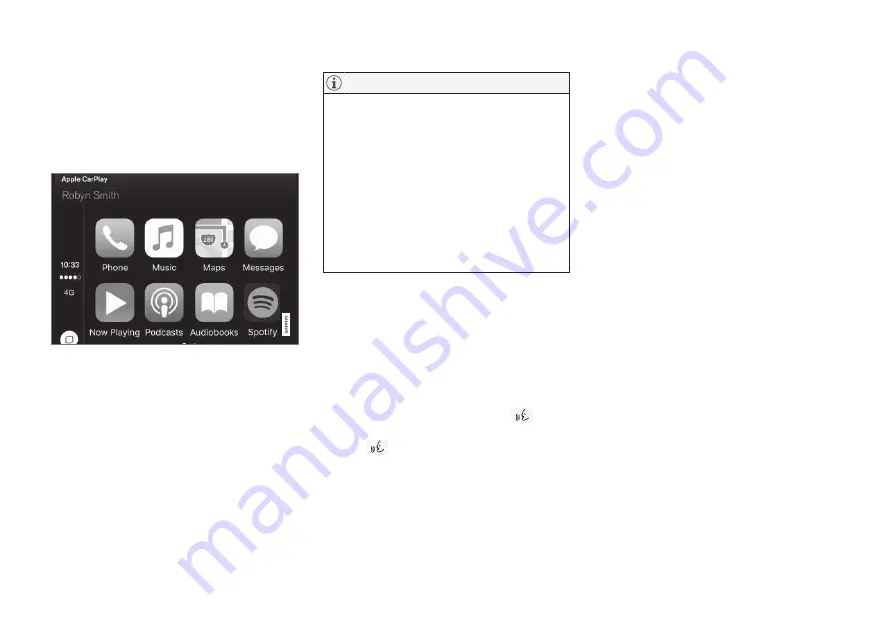
INFOTAINMENT
}}
* Option/accessory, for more information, see Introduction.
425
Apple CarPlay
Apple CarPlay helps make it possible to listen to
music, make phone calls, get directions to a
destination, send/receive text messages and use
Siri while focusing on driving. Apple CarPlay
functions with certain Apple devices.
If the vehicle is not already equipped with
Apple CarPlay, it can be retro-fitted. Contact a
Volvo retailer.
Information about the apps supported and com-
patible cell phones is available from Apple at:
www.apple.com/ios/carplay/.
•
Please be aware that Volvo has no con-
trol over the content of the Apple CarPlay
app.
•
Apple CarPlay can only be used if
Bluetooth is disabled. Therefore, a cell
phone or a media player connected via
Bluetooth will not be accessible while
Apple CarPlay is active.
•
To connect the vehicle to the Internet
while Apple CarPlay is active, use Wi-Fi
or the vehicle's integrated modem.
If navigation guidance is being provided by
Apple CarPlay, this will only be shown on the
center display (not on the head-up display
*
or the
instrument panel).
The Apple CarPlay apps can be controlled from
the center display or voice-controlled using Siri
(the same as for a cell phone). Certain functions
can also be controlled from the right-side steer-
ing wheel keypad. Press and hold the
button
to activate Siri. If Siri cuts off too soon, press and
hold the
button.
By using Apple CarPlay you acknowledge
the following: Apple CarPlay is a service
provided by Apple Inc. under its terms and
conditions. Volvo Cars is thus not
responsible for Apple CarPlay or its
features/applications. When using Apple
CarPlay, certain information from your car
(including its position) is transferred to your
iPhone. In relation to Volvo Cars, you are
fully responsible for your and any others
person’s use of Apple CarPlay.
Starting Apple CarPlay
Voice control using Siri must be activated in the
currently connected cell phone before using
Apple CarPlay.
From an iPhone that is connected for the
first time
1. Connect the iPhone to the USB socket in
the tunnel console. If there are two USB
sockets, connect to the one with the white
frame.
2. Read the information in the pop-up window
that appears and tap
OK
.
3. Tap Apple CarPlay in the center display's
App view.
4. Read the conditions and tap
Accept
to con-
nect.
> The Apple CarPlay sub-view will open and
compatible apps will be displayed.
5. Tap the desired app.
> The app will start.
Summary of Contents for S 90
Page 1: ...OWNER S MANUAL ...
Page 2: ......
Page 13: ...11 INDEX Index 535 ...
Page 14: ......
Page 15: ...INTRODUCTION ...
Page 57: ...SAFETY ...
Page 94: ......
Page 95: ...INSTRUMENTS AND CONTROLS ...
Page 177: ...CLIMATE ...
Page 201: ...LOADING AND STORAGE ...
Page 212: ......
Page 213: ...LOCKS AND ALARM ...
Page 242: ......
Page 243: ...DRIVER SUPPORT ...
Page 357: ...STARTING AND DRIVING ...
Page 401: ...INFOTAINMENT ...
Page 447: ...WHEELS AND TIRES ...
Page 468: ......
Page 469: ...MAINTENANCE AND SERVICING ...
Page 489: ...MAINTENANCE AND SERVICING 487 ...
Page 521: ...SPECIFICATIONS ...
Page 523: ...SPECIFICATIONS 521 Location of labels ...
Page 536: ......
Page 547: ......
















































